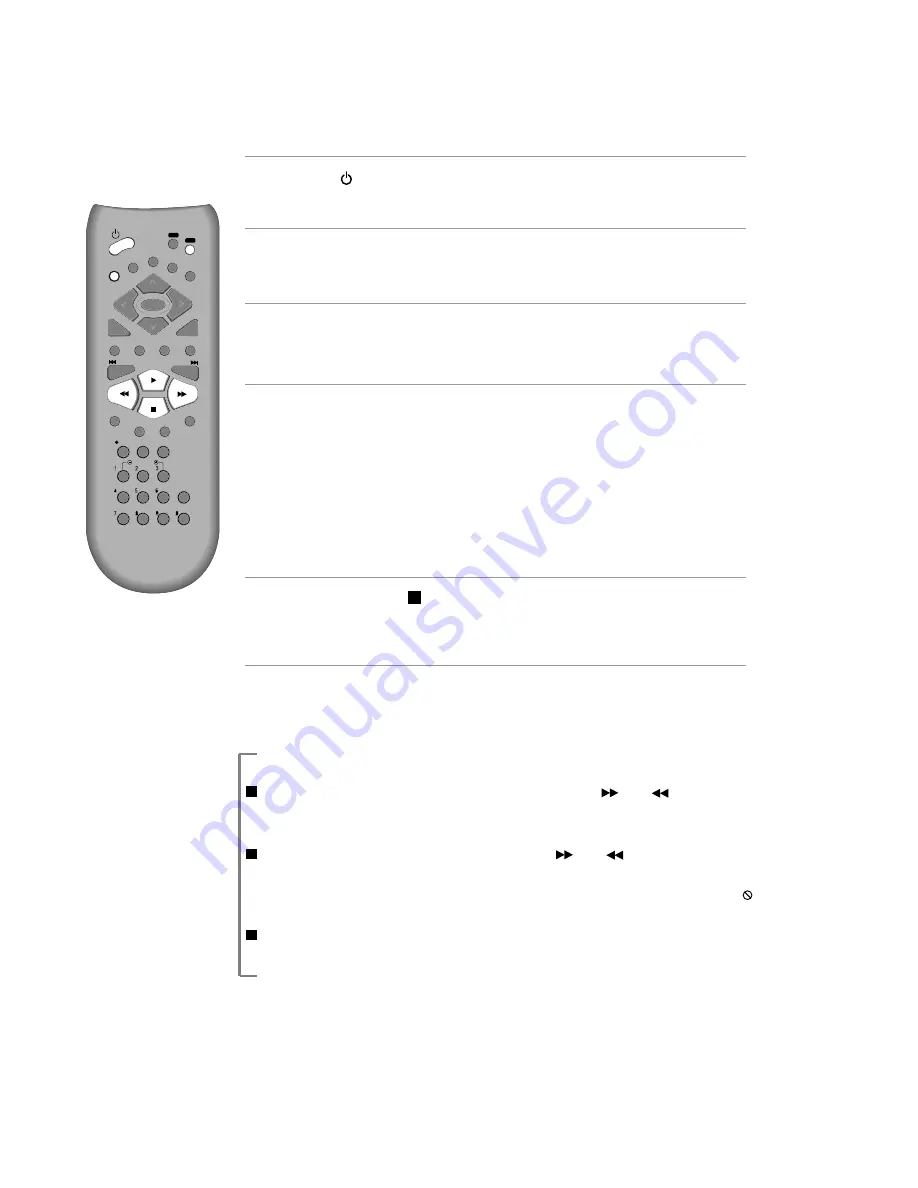
20
DVD Playback
Press [ ] button to power on.
Press [DVD] button of REMOTE to change into DVD mode.
Press [OPEN/CLOSE] button to open the disc tray.
Place a disc firmly on the disc tray, making its label look upward.
Insert the disc and press [OPEN/CLOSE] button to close the tray.
The disc tray is closed and after checking the disc's condition, Playback or Stop
function starts to operate.
1
2
3
To playback it, press [PLAY/PAUSE] button.
In the case of DVD,
DVD menus and titles are displayed on TV screen.
In the case of S-VCD and VCD2.0
the menus are displayed on TV screen and it is converted into PBC (Playback
Back Control) mode.
In the case of CD, VCD1.1 and MP3,
the disc plays in order of its track numbers.
4
To stop it, press [ ] button.
For pause, press [PLAY/PAUSE] button in playback mode.
If you press this button once more, it starts playback again.
5
Press [OPEN/CLOSE] button to remove the disc.
6
REPEAT
OPEN/CLOSE
DISPLAY
TITLE/PBC
MENU
PR +
PR +
OUTPUT
PREV
REC
PROGRAM
CLK/CNT
TV/VCR
SPEED
TRACKING
ANGLE/DIGEST
SEARCH
SYSTEM
PLAY/PAUSE
NEXT
A-B
ZOOM
AUDIO
SUBTITLE
SETUP
CL
EAR\3D
ENTER
OK
VCR
DVD
Various Playback Methods
If you want fast forward (or reverse) playback
, press [ ] or [ ] button in
Playback mode. You can watch fast playing (reverse ) screen.
* This reverse playback can be unavailable for certain DVD. Unavailable for MP3.
If you want slow (or reverse) playback
, press [ ] or [ ] button in Pause
mode. You can watch the desired screen in the slow forward (reverse) playback.
* For the case of Video CD, this reverse slow playback function is unavailable. The
mark will appear.
If you want still picture
, press [PAUSE] button in Playback mode. You can watch
the desired screen in Pause status.
.
.
.
















































