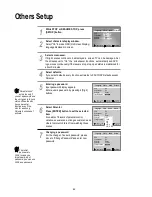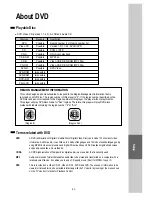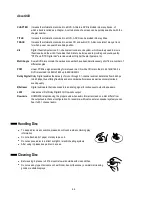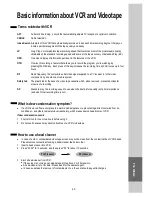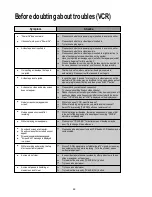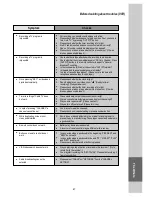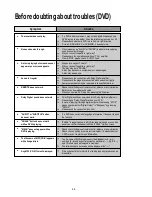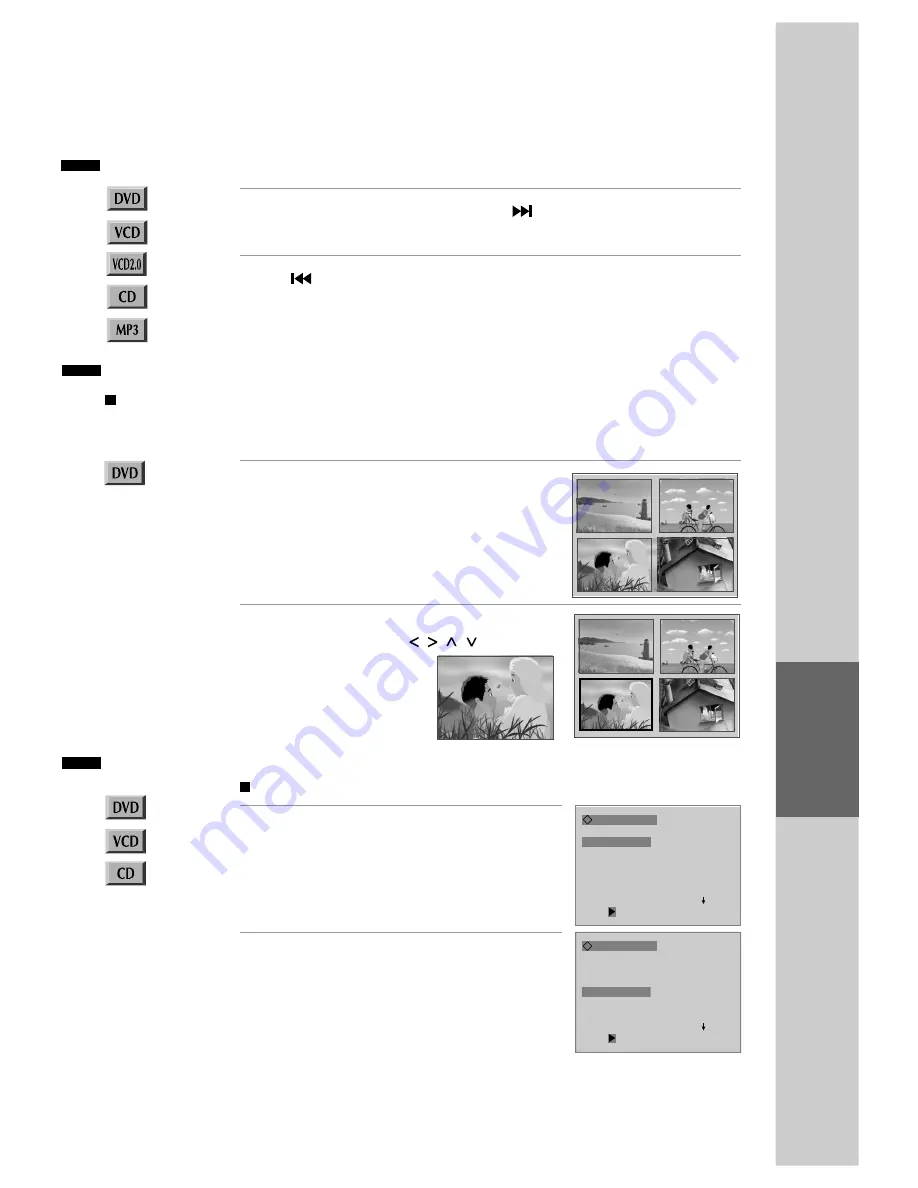
33
Playing a desired scene
Playing a programmed order
While STOP, press [PROGRAM] button.
While the right figure is appearing, please
input desired Title (T) and Chapter (C) number
with NUMBER buttons.
* In case of VCD and CD, please input TRACK
Number.
1
After completing setting, press [PLAY]
button.
Then, titles and chapters (track) are played in
the above-programmed order.
* To exit from Program mode, press the STOP button.
2
Available only in STOP.
Program Menu Select:ENTER
Title Chapter
Title Chapter
1
- -
- -
6
- -
- -
2
- -
- -
7
- -
- -
3
- -
- -
8
- -
- -
4
- -
- -
9
- -
- -
5
- -
- -
10 - -
- -
NEXT
PLAY: Exit :SETUP
To skip scenes in a disc
To move to next chapter (or track), press [ NEXT] button.
The current chapter (or track) moves to the next chapter (or track).
Press [ PREV] button.
The current scene moves to the previous chapter (or track) or first scene of current
chapter (or track).
Directly moving to a desired title (DVD)
Press the [TITLE] button.
A list of the titles on the disc is displayed.
Pressing the [TITLE] button again to resume
play from the scene when the [TITLE] button
was first pressed.
1
Press the [ENTER] button or [PLAY] button
after pressing the [ ] button to
select the desired title.
The selected title now
starts playing.
2
Some movie discs may contain multiple titles. If the disc has a movie title menu recorded on it, the [TITLE]
button can be used to select the movie title. Details of operation may differ depending on the disc used.
* Selecting a title may not be available on certain DVD discs.
Program Menu Select:ENTER
Title Chapter
Title Chapter
1
01
02
6
- -
- -
2
01
05
7
- -
- -
3
- -
- -
8
- -
- -
4
- -
- -
9
- -
- -
5
- -
- -
10 - -
- -
NEXT
PLAY: Exit :SETUP
D
V
D
O
p
e
ra
tio
n