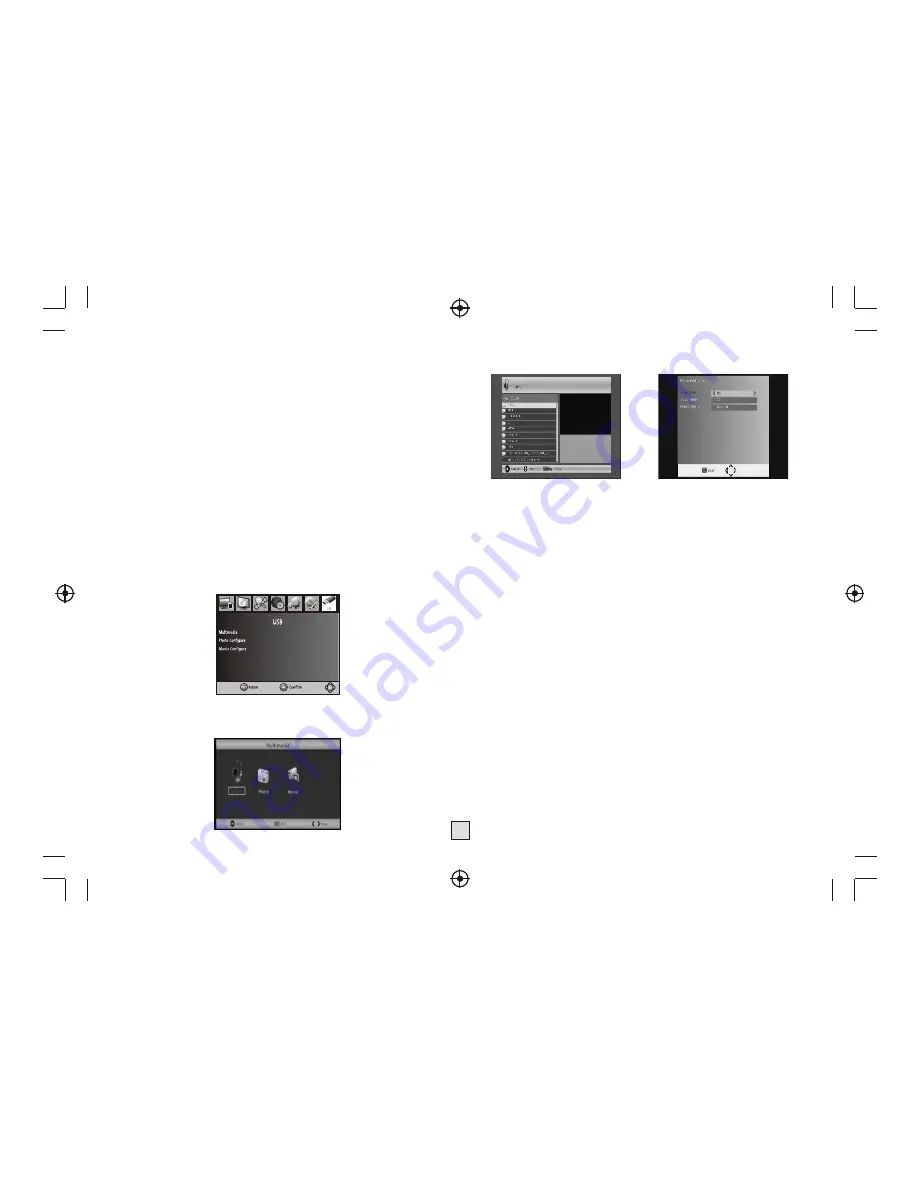
8
(3) Restore Factory Default
Reset your Set Top Box to the Default Factory Settings.
In Main Menu select [Restore Factory Default] and press OK or RIGHT to
select. Enter your password or the default password '000000' and press
OK to confirm. This option will delete all preset channels and settings.
(4) Information
View model, hardware and software information.
(5) Software update
If the status is set 'ON ', it will scan new software from broadcast according
to your preferred time in ' 'Start time ' '.
(11)USB
To access the Menu, press the
MENU
button and select [USB]. The menu
provides options to playback Music and Photo files, it can support
MP3,WMA,JPEG,BMP files, The unit will only support USB device with
FAT and FAT32 file system. It will not support NTFS file system.
(1)Multimedia
: if no USB device plug in,a warning message "No USB Device
is Found" displays, otherwise you can select the Music or Photo type in this
menu and press OK to enter the file browser and select the file to playback.
(2) Set Password
Set or change the password for locked programs. Enter your old
password or the default password '000000'. You will then be asked to
enter your new password. To confirm re-enter your new password. Once it
is confirmed, press EXIT to exit the Menu.
(2)Photo configure
:
-Slide Time:
adjust slide show interval to 1~8 seconds.
-Slide Mode
: adjust slide show effect as mode 0~59 or random.
-Aspect Ratio
:
Keep
displays the picture as its original aspect,
Discard
displays the picture in full screen mode.
- We
- With
- Some
- Even
(3) Movie Configure
- Aspect Ratio:
[Keep]: Play movie as its original aspect.
[Discard]: Play movie in full screen mode.
- Subtitle Specific:
[Small]: Displays the subtitle as small mode.
[Normal]: Displays the subtitle as normal mode.
[Big]: Displays the subtitle as big mode.
- Subtitle BG:
[White]: Displays the subtitle in white background.
[Transparent]: Displays the subtitle in transparent background.
[Grey]: Displays the subtitle in grey background.
[Yellowgreen]: Displays the subtitle in yellowgreen background.
- Subtitle Font Color:
[Red]: Displays Subtitle in red font.
[Blue]: Displays Subtitle in blue font.
[Green]: Displays Subtitle in green font.
Note:
cannot guarantee compatibility (operation and/or bus power) with all
USB mass storage devices and assumes no responsibility for any loss of
data that may occur when connected to this unit.
large amounts of data, it may take longer for the system to read the
contents of a USB device.
USB devices may not be properly recognized.
when they are in a supported format, some files may not play or
display depending on the content.



















