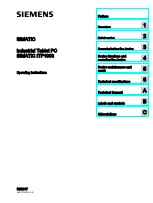Using the unit
Volume Control
Press
Function / Result
The ‘Volume Up’ button
16
o
n remote control or
12
o
n the unit.
To increase the volume of unit, release the button when you reach the desired volume
level.
The ‘Volume Down’ button
15
o
n remote control or
11
o
n the unit.
To decrease the volume of unit, release the button when you reach the desired volume
level.
Please Note: Sometimes, especially while listening to the radio, you may notice a repeated clicking noise while you are
adjusting the volume level, this is normal and the sound will disappear when you release the Volume Up / Down Buttons.
Sound Effect
Press
Function / Result
The ‘Sound Effect’ button
5
o
n remote control or
9
o
n the unit.
Press repeatedly to choose the desired sound effect, ccording to the music you are
listening to: HALL 1, HALL 2 or OFF.
Tone Control
Press
Function / Result
The ‘Tone’ button
4
on
the remote control or
8
o
n
the unit.
Press repeatedly to select between ‘Treble’ and ‘Bass’ controls
The ‘Back’
20
or the ‘Next’
22
button on the remote
control. Or the ‘Back’
5
or the ‘Next’
6
button on
the unit.
To uncrease or decrease the ‘Treble’ and ‘Bass’, the range is between –6 and +6.
What do you press to confirm?
Operating the Radio
Press
Function / Result
The ‘On / Standby’ button
9
o
n remote control or
13
o
n the unit
To switch on the unit.
The ‘Function’ button
3
o
n remote control or
10
o
n the unit
Press this repeatedly until the display shows ‘Radio’.
or does it say ‘Tuner’?
Adjust the antenna
26
o
n the unit
To improve FM radio reception.
The ‘FM Mode’ button
6
o
n remote control or
??
o
n the unit
To select the desired mode i.e. ‘Mono’ or ‘Stereo’. In some cases, where reception is
poor, it may be advisable to select the ‘Mono’ mode, to improve the clarity of the
radio signal.