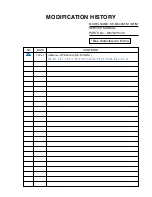Memorizing the Channels
(Continued)
18
1
Select the channel you want to delete in the Programme Edit menu.
Press RED button and a delete symbol appears alongside the
selected channel in the list. Press RED button again to finish the
delete.
To delete channels
This function allows you to delete your unwanted channels.
Repeat the above steps for more channels you want to delete.
2
3
=
If the Programme Edit menu has more than one page, you may press
5
or
6
to scroll the page upward or downward.
=
The deleted channels cannot be found unless you perform a channel search again.
Note
Programme Edit
2
TV
C-42
1
TV
S-03
3
TV
S-04
4
TV
C-04
NAME
DEL
MOVE
SKIP
Fav.List
DEL
Channel List Management
After auto search, a default channel list is created. You can make use of Programme Edit menu to select program, to skip
unnecessary channels, to sort programs, and to create a favorite channel list.
1
Navigate to Channel menu and press
6
or
5
to select Programme Edit item
and then press
4
or OK to access.
Press
6
or
5
to select your unwanted channel, press BLUE button and a skip
symbol appears alongside the selected channel in the list, which means this
channel will be skipped.
=
If the Programme Edit menu has more than one page, you may press
5
or
6
to scroll the page upward or downward.
=
To restore a skipped channel, navigate to the Programme Edit menu, select the channel and press
BLUE button to cancel the skip symbol.
Note
2
3
To skip unnecessary channels
After auto search, you can skip unnecessary channels so that only the channels you want to watch can be selected by
CH / CH .
If you want to skip more channels, repeat the above steps to set more skip
symbols to more channels.
Press EXIT to quit the list. Now when you press Channel / , these unwanted
channels will be skipped.
1
Select the channel you want to move in the Programme Edit menu.
Press YELLOW button and a move symbol appears alongside the
selected channel in the list, then use
6
or
5
to move the channel
upward or downward to a desired new position.
To sort channels
This function allows you to arrange the channel order.
Repeat the above steps for each channel you wish to move.
2
3
=
If the Programme Edit menu has more than one page, you may press
5
or
6
to scroll the page upward or downward.
=
The order of the DTV channels is
=
automatically assigned and thus cannot be changed by user.
There will be no MOVE item in DTV mode.
Note
Programme Edit
2
TV
C-42
1
TV
S-03
3
TV
S-04
4
TV
C-04
NAME
DEL
MOVE
SKIP
Fav.List
SKIP
Programme Edit
2
TV
C-42
1
TV
S-03
3
TV
S-04
4
TV
C-04
NAME
DEL
MOVE
SKIP
Fav.List
MOVE