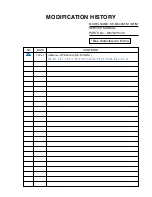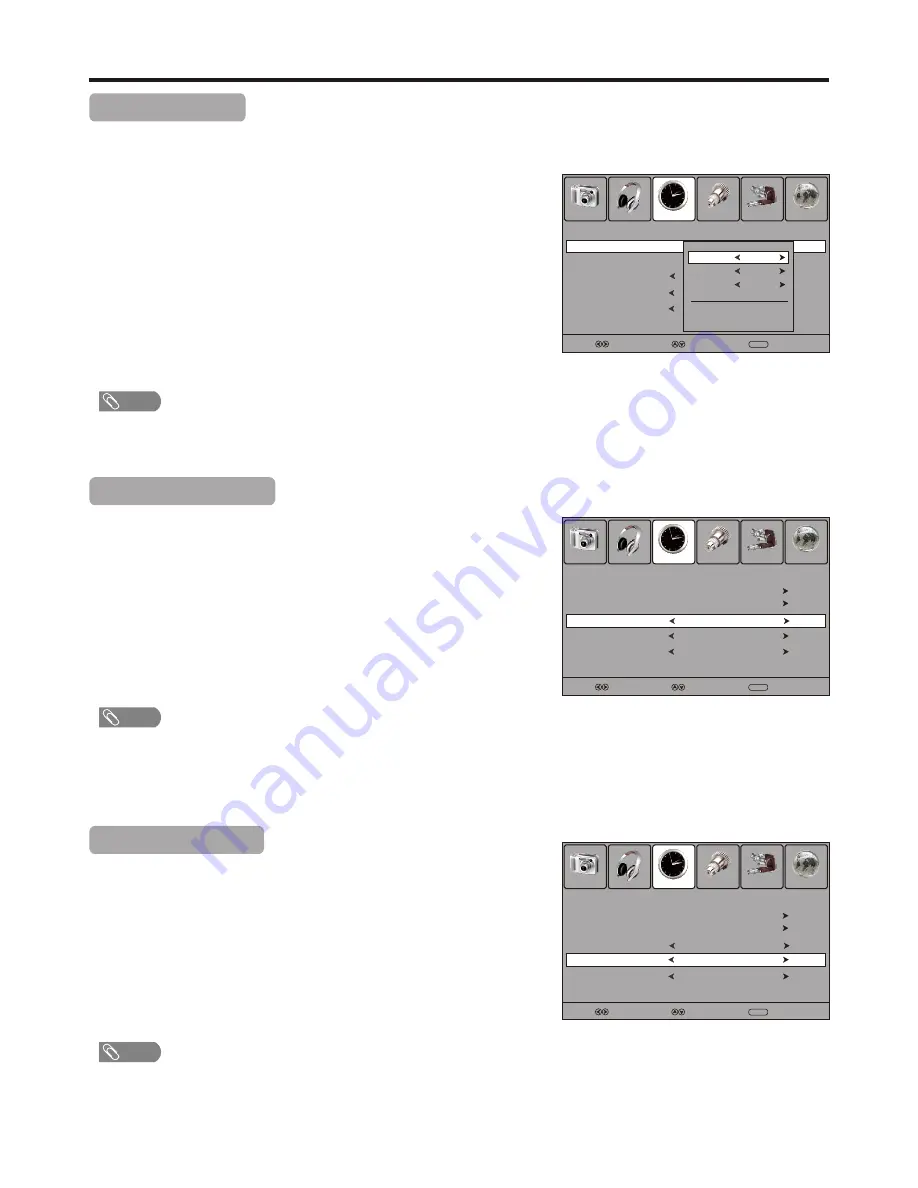
Off Timer Setup
1
3
Navigate to the Time menu, press
6
to access.
Now the Activate item will be highlighted automatically, press
3
or
4
to select On . (If you want to cancel setting, please choose Off )
Press
5
or
6
to select
Off
Time
item, press
4
or
OK to access
the submenu.
2
With Off Timer function On, the TV will automatically turn off at the preset time.
Press
5
or
6
to select
Hour or Minute item, and press
3
or
4
to
adjust the value.
When finished, use
5
or
6
to select Close and press OK to confirm
the setting.
4
Timer Setup
(Continued)
27
Sleep Timer Setup
1
3
Navigate to the Time menu , press
6
to access.
Press
3
or
4
to select the amount of the time; to turn off the timer,
please select Off.
Press
5
or
6
to select Sleep Timer item.
2
Sleep timer lets you select the amount of time before your TV turns itself off
automatically. This setting is cleared when the TV is turned off.
Auto Sleep Setup
1
Navigate to the Time menu, press
6
to access.
Press
3
or
4
to select On or Off.
Press
5
or
6
to select Auto Sleep item.
2
When there is no signal input for a certain time, the unit will turn off
automatically.
!
You may directly press SLEEP button on the remote control to set sleep timer.
!
After you have set sleep timer, when the last 30 seconds have come up, the Power Off screen will
appear to remind you after how many seconds the TV will power off. You can press any button to quit.
Note
3
!
After you have set Auto Sleep, when the last 30 seconds have come up, the Power Off screen will
appear to remind you after how many seconds the TV will power off. You can press any button to quit.
Note
!
Once you have set On timer or Off timer function, the unit will perform it everyday at the preset time.
Note
Picture
Sound
Time
Option
Lock
Channel
Select
Move
MENU
Exit
Auto Sleep
Sleep Timer
Off
Off
Off
Off Time
On Time
Off
Clock
28/Sep /2008 15:30
Time Zone
VIC GMT+10
Picture
Sound
Time
Option
Lock
Channel
Select
Move
MENU
Exit
Clock
28/Sep /2008 15:30
Off Time
On Time
Auto Sleep
Off
Off
Off
Sleep Timer
Off
Time Zone
VIC GMT+10
Picture
Sound
Time
Option
Lock
Channel
Select
Move
MENU
Exit
Clock
28/Sep /2008 15:30
Off Time
On Time
Off
Off
Auto Sleep
On
Sleep Timer
Off
Time Zone
VIC GMT+10
Activate
On
Close
Hour
00
Minute
00