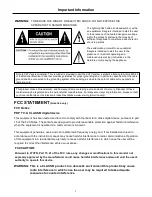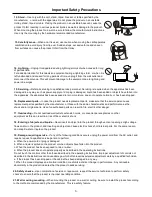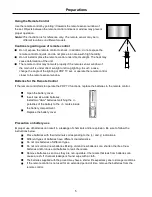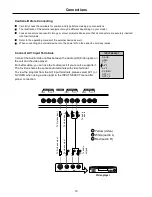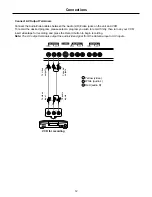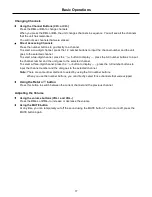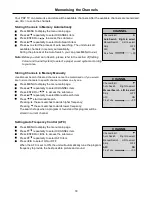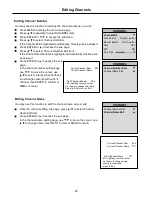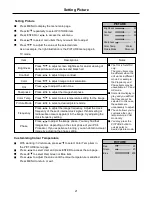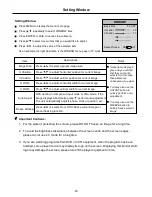Connections
10
Cautions Before Connecting
Carefully check the terminals for position and type before making any connections.
The illustration of the external equipment may be different depending on your model.
Loose connectors can result in image or colour problems. Make sure that all connectors are securely inserted
into their terminals.
Refer to the operating manual of the external device as well.
When connecting an external device, turn the power off on the panel to avoid any issues.
Connect AV1 Input Terminals
Connect the Audio/Video cables between the Audio (L/R)/Video jacks on
the unit and the video player.
For better video, you can use the S-video jack if your source supports it.
The S-video shares the same audio terminals with video terminal.
To view the program from the AVI input terminals, please select AV1 (or
S-VIDEO when using s-video jack) in the INPUT SELECT menu after
proper connection.
Video player
Yellow (video)
White (audio L)
Red (audio R)
W
Y
R
INPUT SELECT
D-SUB
HDMI
TV
AV 1
AV 2
S-VIDEO
HDTV 1
HDTV 2
T
o
v
id
e
o
i
n
p
u
t
T
o
a
u
d
io
in
p
u
ts
T
o
v
id
e
o
o
u
tp
u
t
T
o
a
u
d
io
o
u
tp
u
ts
T
o
S
-v
id
e
o
o
u
tp
u
t
T
o
S
-v
id
e
o
i
n
p
u
t