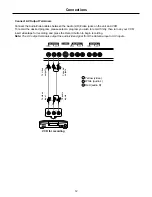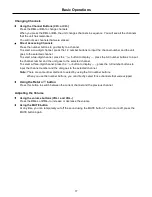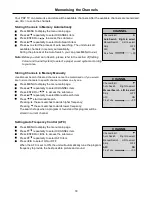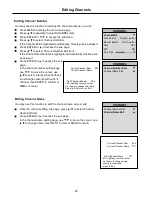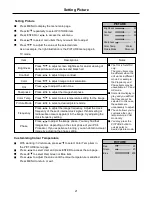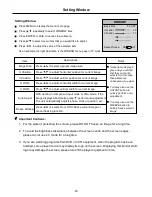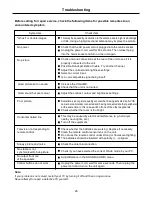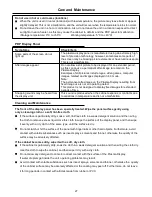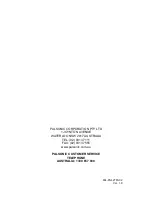Setting Window
25
Setting Window
Press MENU to display the menu main page.
Press repeatedly to select WINDOW item.
Press ENTER or to access the submenu.
Press to select menu item that you would like to adjust.
Press to adjust the value of the selected item.
As an example, the right illustration is the WINDOW menu page in TV mode.
Item
Descriptions
Notes
Image Size
Press to select a proper image size.
Some items display in
grey and you will find
that they cannot be
selected. In this case,
these items are
unnecessary to adjust.
You may also use the
ADJUST button to
quickly perform auto-
adjustment.
You may also use the
FREEZE button to
quickly freeze current
image
H Position
Press to adjust horizontal position for current image.
V Position
Press to adjust vertical position for current image.
H Width
Press to adjust horizontal width for current image.
V Width
Press to adjust vertical width for current image.
Auto Adjust
With working in component input mode or VGA mode, if the
image displays abnormally, press perform auto-adjustment.
The unit automatically adjusts phase, clock or position, etc.
Freeze Window
Press to select On or Off to freeze current image or
cancel freezing function.
Important Cautions:
1.
2.
3.
For the sake of protecting the screen, please DO NOT freeze an image for a long time.
To avoid the brightness dissonance between the screen centre and the screen edges,
please do not use 4:3 mode for a long time.
If you are watching programs from DVD or VCR equipment, when the program has been
finished, some player device may display its logo on the screen. Displaying this kind of static
logo may damage the screen, please turn off the player equipment in time.
Image Size
H Position
V Position
Freeze Window
4:3 ASP
30
17
WINDOW
ON OFF