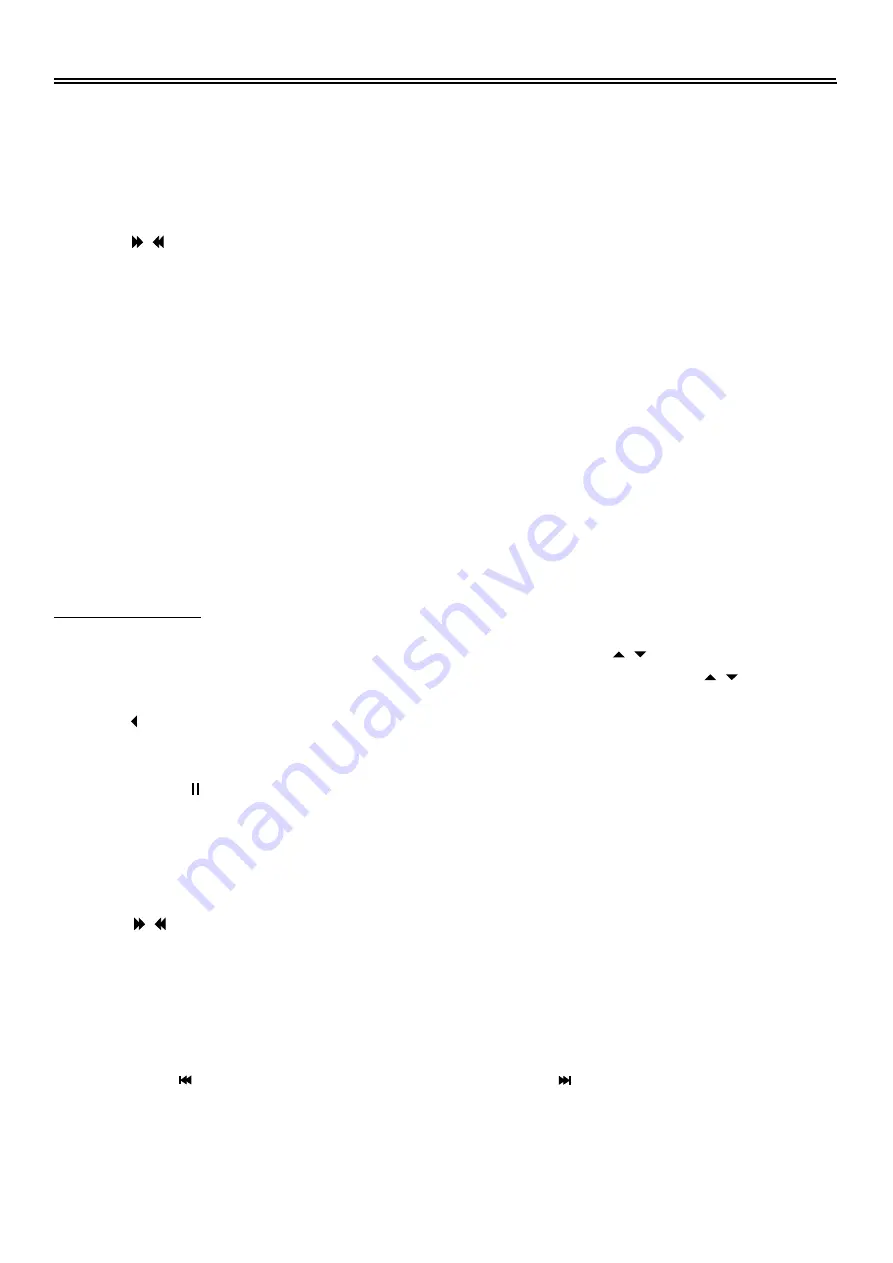
DVD Playback Operations
25
Stop
Press this button once to stop playback and then press PLAY button to resume it. Press the button
twice to stop playback completely.
Fast Playback
Press the fast FWD/REV SCAN button on the remote control to activate fast forward or rewind
playback.
Repeat
During playback, press the REPEAT button repeatedly to repeat a Track, All or cancel the repeat.
GOTO
Press the GOTO button to access the time-selected state. You can select Disc Go To, Track Go TO
or Select Track respectively by pressing this button repeatedly. Use the 0-9 buttons to enter the
desired time, and then the player will play according to the selected time.
Audio Language
Press the AUDIO button repeatedly to select desired sound effect: Mono Left, Mono Right,
Mix-Mono, Stereo.
DIVX Playback
Load a DIVX in the disc tray and the screen displays the root folder. Use the , buttons to select
desired folder. Then press the PLAY or ENTER button to confirm your selection. Use the ,
buttons to select desired file. Then press the ENTER or PLAY button to confirm your selection.
Press the button to return to last folder or directory.
Pause
Press the PAUSE button to pause playback, press again to resume playback.
Stop
Press this button once to stop playback and return to the root menu.
Fast Playback
Press the fast FWD/REV SCAN button on the remote control to activate fast forward or reverse
playback.
Slow Playback
Press the SLOW button to activate slow forward playback.
Previous and Next
Press the PREV button to go to the previous file. Press the NEXT button to go to the next file.










































