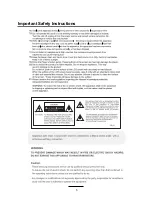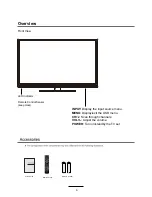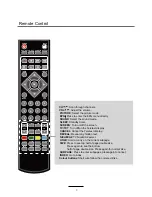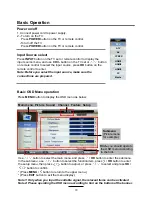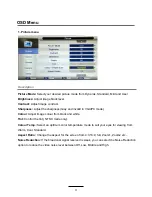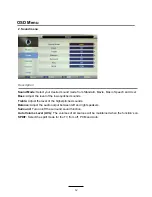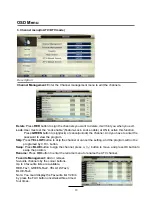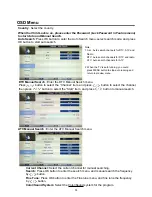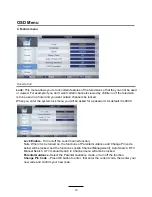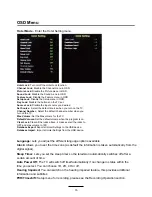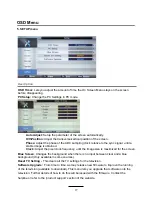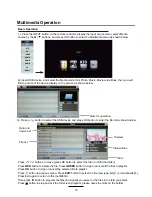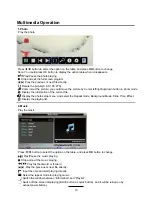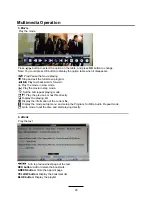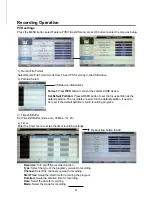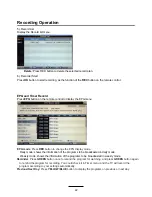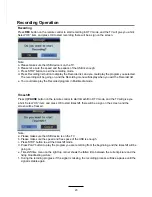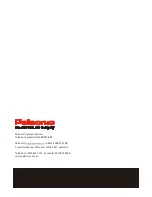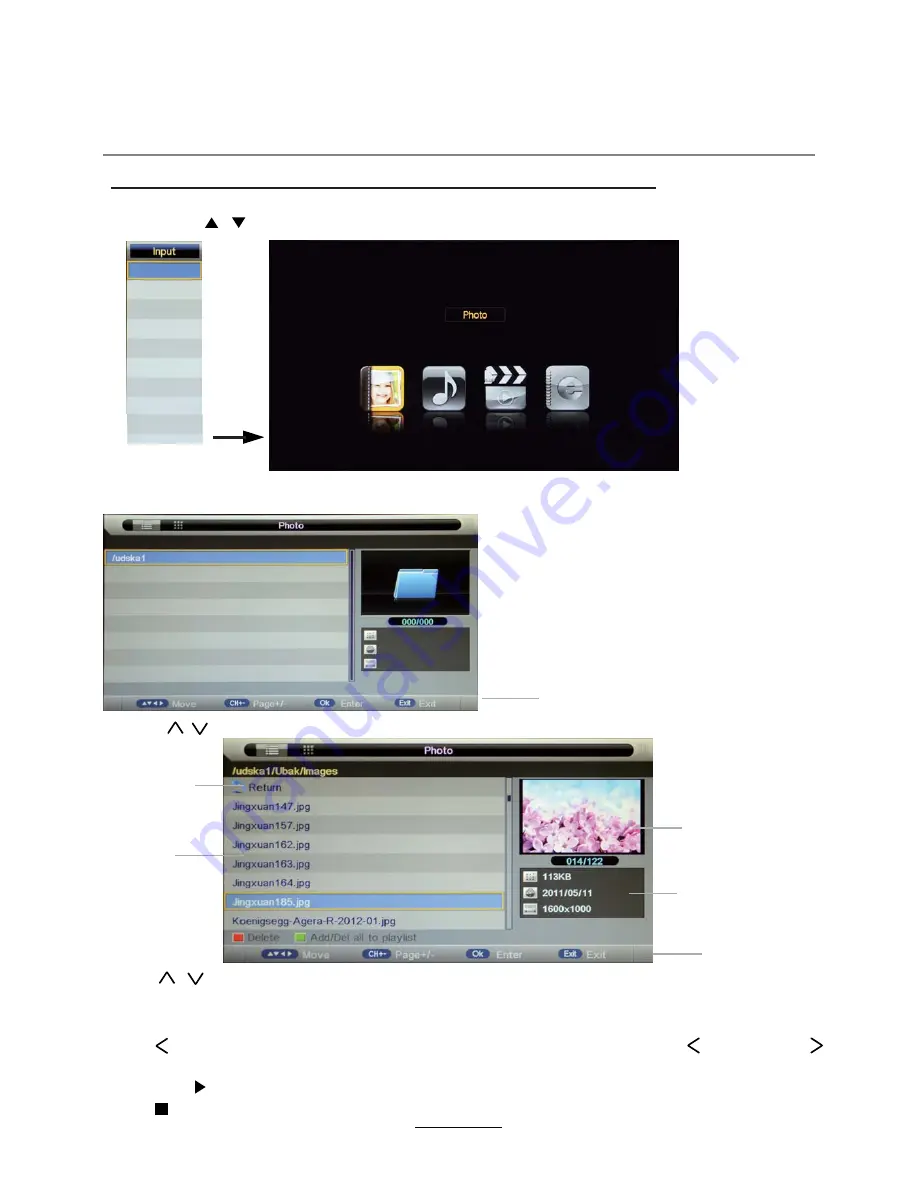
Press
RED
button to delete the file; Press
GREEN
button to sign or cancel all the files to playlist;
Press
OK
button to sign or cancel the selected file to playlist.
Basic Operation
2). Insert USB device, and select the Media mode form Photo, Music, Movie and eBook, then you will
find the name of the device display on the screen as shown below.
3). Press / button to select the USB device and press OK button to enter the file list as shown below.
1). Press the INPUT button on the remote control to display the input source menu, select Media
source by the / buttons, and press OK button to enter the Multimedia menu as shown below.
Then press button to program the files (be signed) you select or the files in the fold you select.
Preview
Hints for operation
Return to
device list
File list
Informations
Hints
Press button to stop and exit the full screen program, please notes the hints on the bottom.
Multimedia Operation
Multimedia Operation
Press / buttons to move (press OK button to select the file or unfold the folder);
Press button to previous menu, Press
Press Exit again to veturn to the root MENU.
EXIT
button to select the file view type: list( ) or thumbnails( ).
DTV
AV
YPBPR
PC
HDMI1
HDMI2
HDMI3
ATV
Media
18
Summary of Contents for TFTV4225FL
Page 2: ......
Page 4: ...Power Supply 1...
Page 5: ...Installation 2...
Page 6: ...Use and Maintenance 3...
Page 7: ...Important Safety Instructions 4...
Page 8: ...Important Safety Instructions 5...
Page 29: ......
Page 30: ......
Page 31: ......