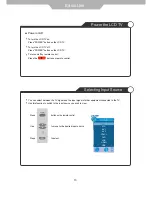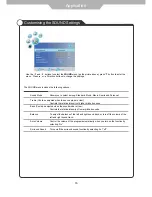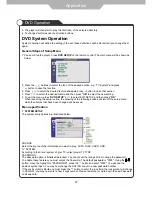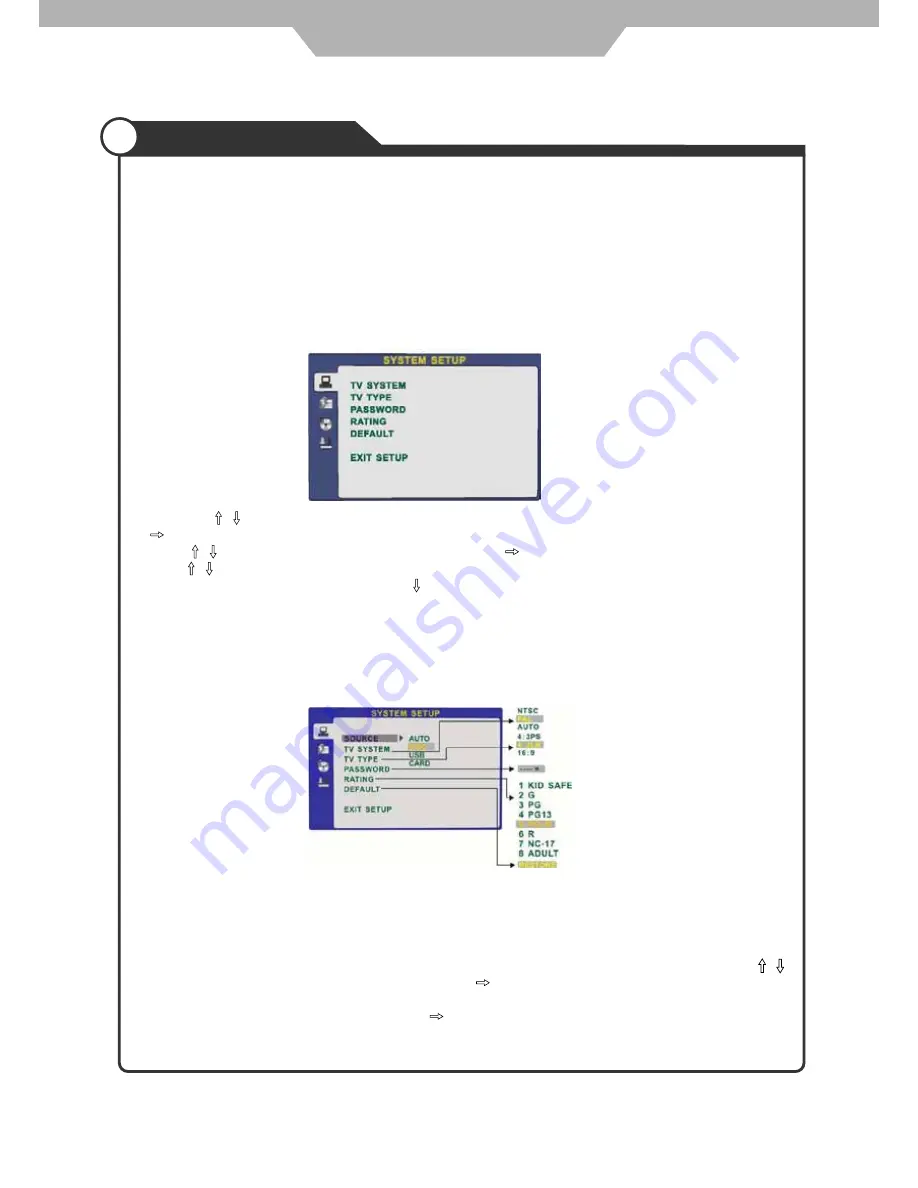
27
DVD Operation
DVD System Operation
System operation will define the setting of the set; these definitions will be stored until you change them
again.
General Steps of Setup Menu
1. Pause or Stop the player. Press
DVD SETUP
on the remote control. The main menu will be shown as
below.
2. Press the / buttons to select the Icon of the desired section, e.g. “TV System" and press
button to open that section.
3. Press / to select the desired feature and again press button to open that section.
4. Press / to select the desired feature and then press "
OK
" to select the new setting.
5. To exit the menu, press "
DVD SETUP
" or to select EXIT SETUP and then press "
OK
"
When launching the setup routine, the pressing of the following buttons will turn off the setup menu,
while the choices that have been changed will be saved.
Menu specification
1. SYSTEM SETUP
The system setup options are illustrated below:
SOURCE
Select the source of the information you want to play: AUTO, DISC, CARD, USB.
TV SYSTEM
According to the Colour system of your TV, select proper TV TYPE.
PASSWORD
The password option is initialized as locked. You cannot set the ratings limit or change the password.
To enable these features you must unlock the Password. The default password is "0000". Using the /
button, move the highlight to "PASSWORD", press the button and enter "0000". You will see the
padlock symbol open. You may now change the RATING or put in a new password number.
If the Lock symbol is BLUE you must press the button to enter the lock field, the lock symbol will change
to YELLOW, you may now enter a new 4 digit number. Please remember or write down the new Password
and keep safe.
3. The player will then start to play the first track, of the selected directory.
4. To change directories use the direction buttons.
Application