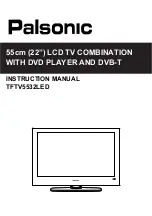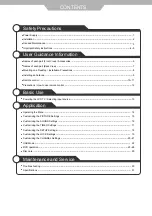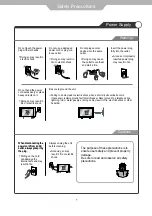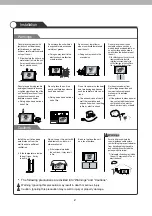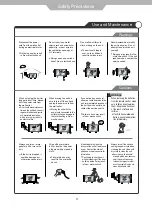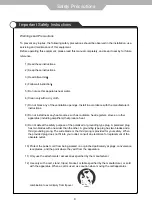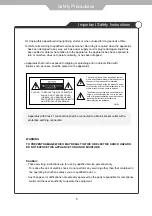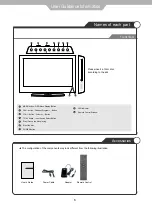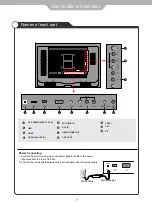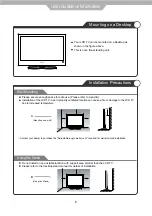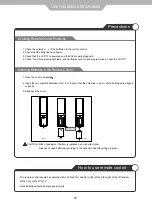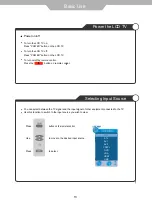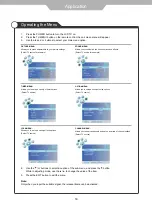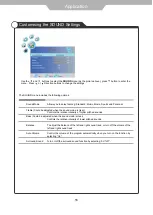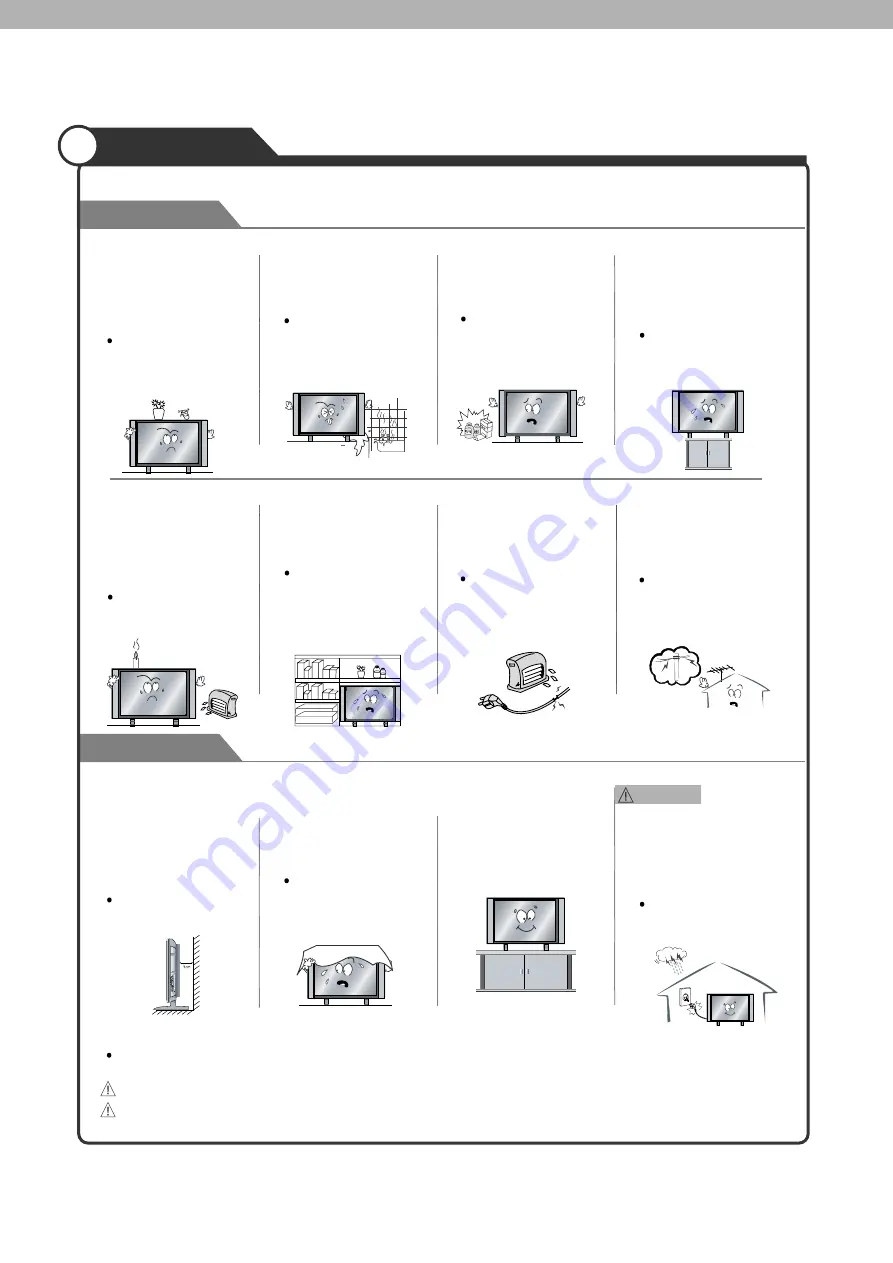
Form a drip loop where the
coaxial antenna cable enters
your building to prevent rainwater
from travelling along the cable
and coming in contact with the
antenna input terminal.
If the temperature inside
the unit rises, it may result
in fire.
Do not cover the unit with
a tablecloth, curtain, or
other material.
Be sure to place the unit
on a level surface.
Doing so poses a serious
risk of fire.
Doing so poses a serious
risk of fire.
2
Cautions
Warnings
Do not place containers with
liquids such as flower vases,
soft drink cans, or medicine
bottles or small metallic objects
on top of the unit.
Do not place a burning candle
burning anti-mosquito incense,
or lighted cigarette on top of the
unit. do not place the unit near
any heat source such as a
fireplace or space heater.
Do not place the unit where it
is exposed to rain, excessive
moisture or grease.
Do not use or store flamm
albe or combustible materials
near the unit.
Do not place the unit on an
unstable surface, such as a
wobbly stand or sloped table, or
on any surface whose area is
smaller than the bottom area of
the unit.
Do not place the unit in a
poorly ventilated enclosure,
such as a cabinet.
Do not run power cords near
heat producing appliances
such as radiators, stoves, or
irons.
Do the antenna away from
high voltage power lines and
communication cables and
make sure it is installed
securely.
Install the unit at an adeq
uate distance from the
wall to ensure sufficient
ventilation.
If liquid enters the unit or any
metal object fall into the unit,
it may result in short-circuit,
fire, or electric shock.
Doing so may result in fire,
electric shock, malfunction
or deformation.
Doing so may result in fire
or explosion.
If a child climbs on the unit, it could
topple and fall onto the child,
resulting in serious injury to the
child or damage to the unit. Place
the unit on a flat stable surface.
If the antenna touches a power
line, contact with the antenna
could result in fire, electric
shock, serious injury, or death.
The excessive heat could
melt the insulation and
expose live wires, resulting
in fire or electric shock
It the temperature inside
the unit rises, it may
result in fire
The following precautions are divided into “Warnings” and “Cautions”.
Warning: Ignoring this precaution may result in death or serious injury.
Caution: Ignoring this precaution may result in injury or property damage.
If rainwater finds its way inside
the unit, it may result in fire or
electric shock.
Installation
Warnings