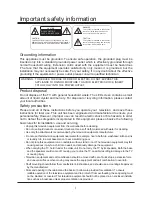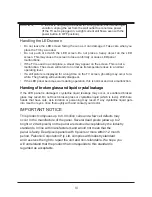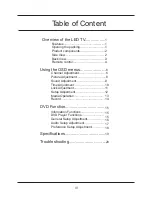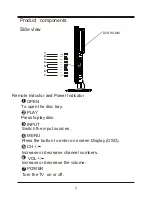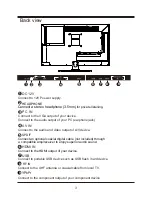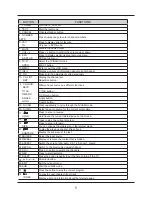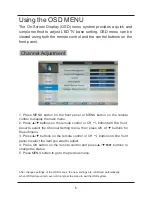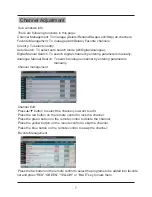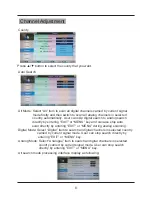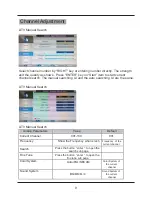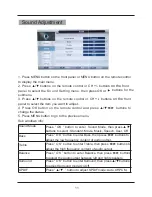I
Important safety information
Grounding information
This apparatus must be grounded. To ensure safe operation, the grounded plug must be
inserted only into a standard grounded power outlet which is effectively grounded through
normal household wiring. Extension cords used with the equipment must be hazardous
.The face that the equipment operates satisfactorily only means it is grounded, but the
installation may not necessarily be safe. For your safety, if in any doubt about the effective
grounding if the equipment or power outlet, please consult a qualified technician.
Product disposal
Do not dispose of the TV with general household waste. The LED screen contains a small
amount of liquid crystal and mercury. For disposal or recycling information, please contact
your local authorities.
Safety precautions
Please read all of these instructions before you operate your television and save these
instructions for later use. This unit has been engineered and manufactured to ensure your
personal safety, However, improper use can result in electric shock or fire hazards. In order
not to defeat the safeguards incorporated in this equipment, please observe the following
basic rules for its installation, use and servicing.
• Unplug this television equipment from the wall outlet before cleaning.
• Do not use liquid cleaners or aerosol cleaners. Use a soft cloth moistened with water for cleaning.
• Use only the attachments recommended by the television equipment manufacturer.
• Do not use this television equipment near water-for example, near a bath tub, washbowl, kitchen sink
or laundry tub, in a wet basement, or near a swimming pool.
• Do not place this equipment on an unstable surface, stand, or cart. The television equipment may fall,
causing serious injury to a child or an adult, and seriously damage the equipment.
• When carrying the TV, hold it under the maim unit. Do not carry the TV by its speakers, Both the base
and the speakers could come off, causing you to drop the TV, possibly resulting in damage to the TV
or causing injury.
• Television equipment and cart combination should be moved with care. Quick stops, excessive force,
and uneven surfaces when moving may cause the equipment and cart combination to overturn.
• Shelf mounting should follow the manufacturer’s instructions, and should use a mounting kit approved
by the manufacturer.
• Slots and opening in the cabinet and the back or bottom are provided for ventilation. To ensure
reliable operation of the television equipment and to protect it from overheating, these opening must
not be blocked or covered. This television equipment should not be placed in an enclosed installa-
tion such as a bookcase unless proper ventilation os provided.
CAUTION
RISK
OF
ELECTRIC
SHOCK;
DO
NOT
OPEN
CAUTION:
TO REDUCE THE RISK OF ELECTRIC SHOCK, DO NOT
REMOVE COVER. NO USER-SERVICEABLE PARTS INSIDE.
REFER SERVICING TO QUALIFIED SERVICE PERSONNEL.
WARNING
This symbol is intended to tell the user
that parts inside the product pose a
risk of electric shock to persons.
This symbol is intended to tell the user
that important operating and servicing
instructions are described here.
WARNING:
TO REDUCE THE RISK OF FIRE OR ELECTRIC, DO NOT EXPOSE THIS
APPLIANCE TO RAIN OR MOISTURE. TO AVOID ELECTRIC SHOCK, INSERT
TPLUG FULLY INTO THE POWER OUTLET.
CAUTION