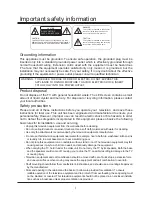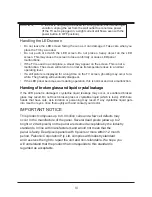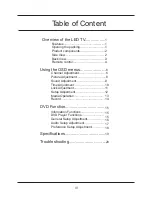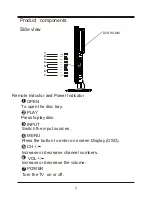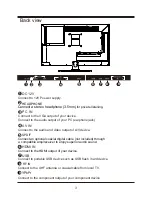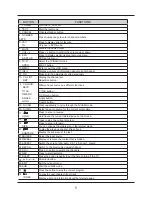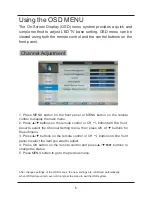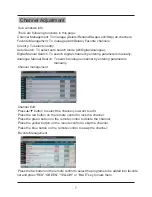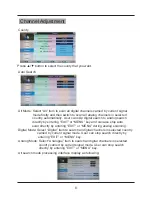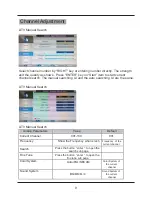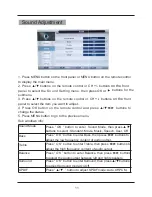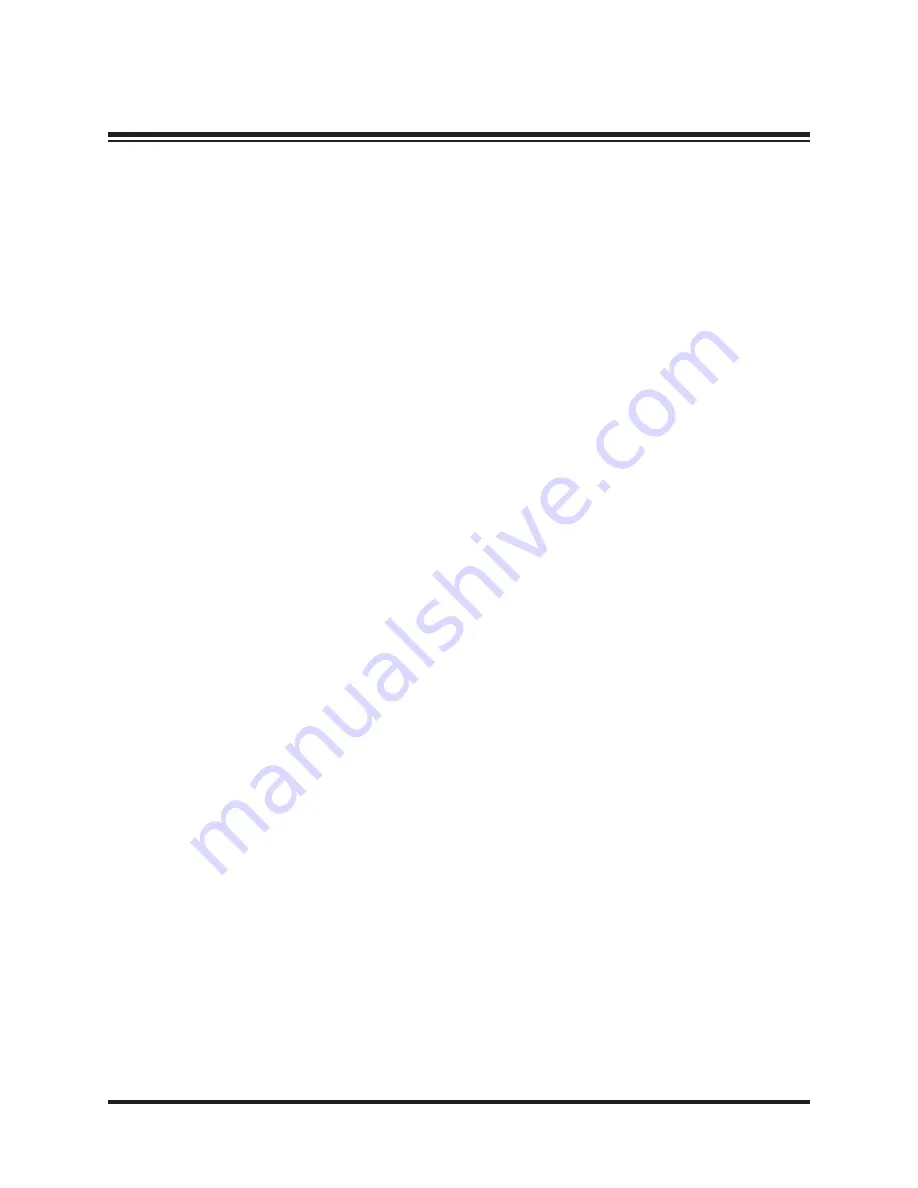
II
• The openings should never be covered with a cloth or other material, and the bottom openings
should not be blocked by placing near or over a radiator or heat source.
• This Television equipment should be operated only from type of power source indicated on the
marking label. If you are not sure of the type of power supplied to your home, consult your
television dealer or local power company.
• As a safety feature ,this television equipment is equipped with a grounded power plug, If the plug
does not fit in your power outlet, contact your electrician. Do not modify the plug and defeat this
safety feature.
• Do not allow anything to rest on the power cord. Do not locate this television equipment where the
cord may be damaged due to lightning and power-line surges.
•
Follow all warnings and instructions marked on the television equipment.
• If an outdoor antenna is connected to the television equipment, be sure the antenna system is
grounded so as to provide some protection against voltage surges and static charges.
•
For added protection or this television equipment during a lightning storm, or when it is left
unattended and unused for long periods of time, unplug it from the wall outlet and disconnect the
antenna. This will prevent damage to the equipment due to lightning and power-line surges.
• An outdoor antenna system should not be located in the vicinity of overhead power lines or other
electric light or power circuits, or where it can fall into such power lines or circuits. When installing
an outdoor antenna system, extreme care should be taken to keep from touching such power lines
or circuits as contact with them might be fatal.
• The mains plug or the appliance coupler is used as the disconnect device, the disconnect device
shall remain readily operable. The mains plug is connected with the electrical outlet with safety
ground wire.
• Do not over load wall outlets and extension cords as this can result in fire or electric shock.
• Never push objects of any kind into this television equipment through cabinet slots as they may
touch dangerous voltage points or short-circuit internal parts. This could result in a fire or electric
shock. Never spill liquid of any kind in the television equipment.
• Do not attempt to service this television equipment yourself as opening or removing covers may
expose you to dangerous voltage or other hazards. Refer all servicing to qualified service
personnel.
• Unplug this television equipment from the wall outlet and refer servicing to qualified service
personnel under the following conditions:
— When the power cord or plug is damaged or frayed.
— If liquid has been spilled into the television equipment.
— If the television equipment does not operate normally by following the operating instructions.
Adjust only those control that are covered by the operating instruction as improper adjustment
of other controls may result in damage and will often require extensive work by a qualified
technician to restore the television equipment to normal operation.
— If the television equipment has been dropped or the cabinet has been damaged.
— When the television equipment exhibits a distinct change in performance
—this indicates a need for service.
• UP on completion of any service or repairs to this television equipment ,ask the service technician
to perform routine safety checks to determine that the television is in safe operating condition.
•
When replacement parts are required, make sure that the service technician has used
replacement parts specified by the manufacturer that have the same characteristics as the
original part.
Unauthorized substitutions may result in fire, electric shock, or other hazards.
•
Note to CATV system installer: This note is to remind the CATV system installers that the cable
ground shall be connected to the grounding system of the building, as close to the point of cable
entry practical.