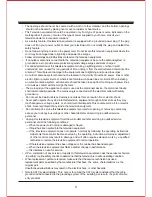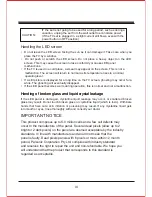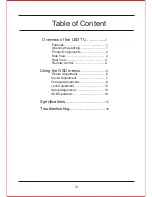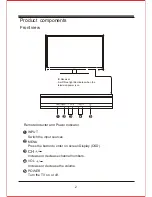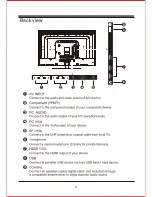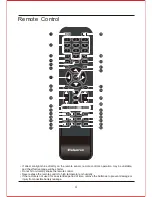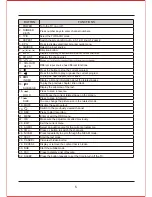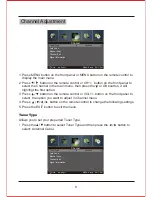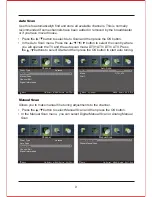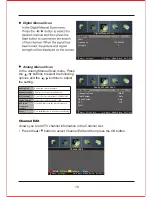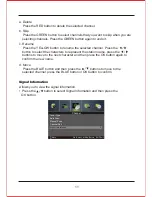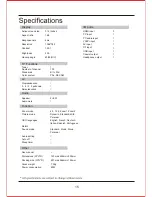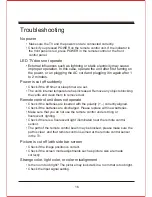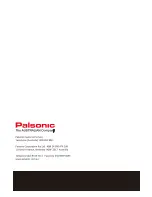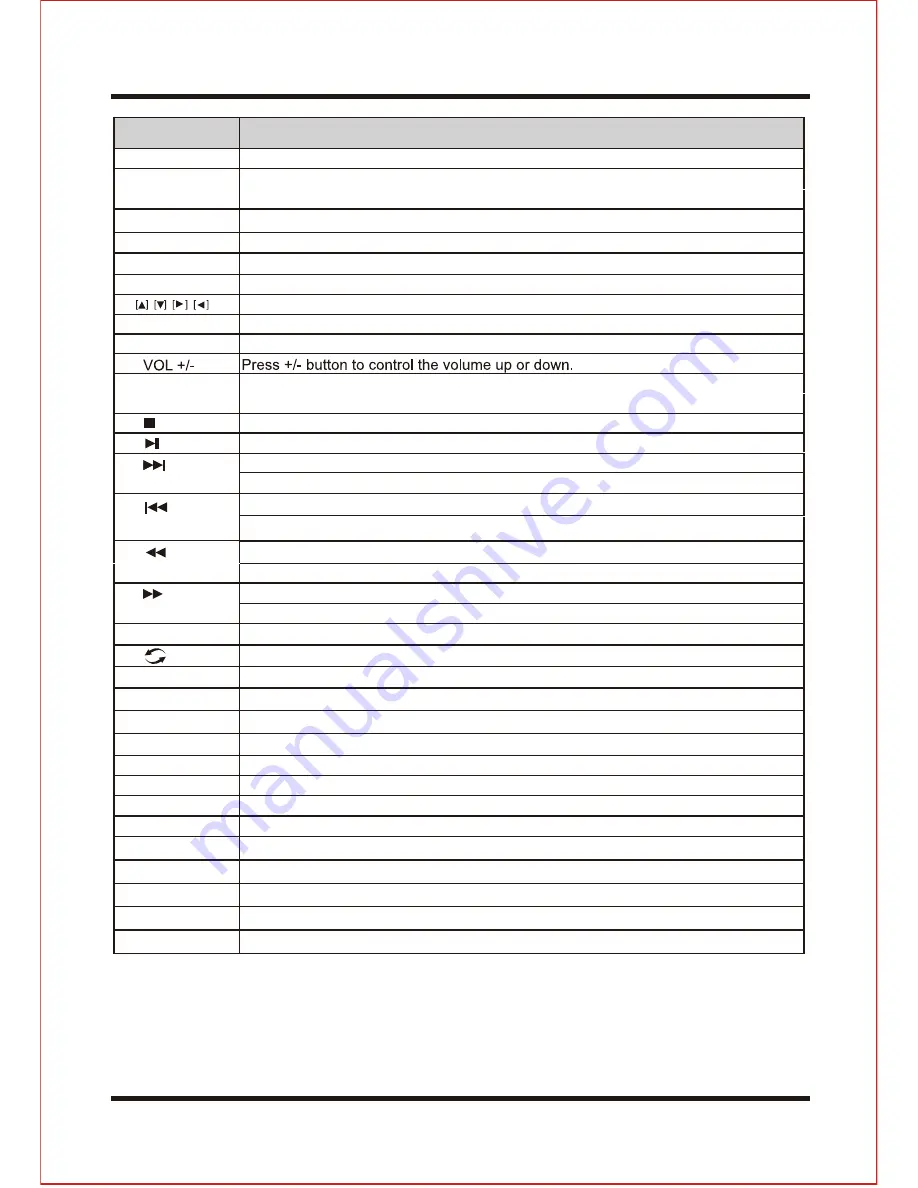
5
S
N
O
I
T
C
N
U
F
N
O
T
T
U
B
1. POWER
Turn the TV on or off.
8. INFO
9. CH.LIST
Exit the current menu.
Display a variety of information about current channel.
3.
5.
13.
17.
6.
29.
4.
25.
20.
SIZE
You can change the picture size in the teletext mode.
23.
32.
27. TEXT
Start the text mode.
28. CANCEL
Videotext hidden button.
30.
12.
Press to scan in forword.
18.
MUTE
Disable the audio output.
10
.
24. AUDIO
Select an audio source for the current programme.
21. MENU
Enter or exit the OSD menu.
SLEEP
Press the button repeatly to set the time to turn off the TV.
EPG
EXIT
Press to display electronic program guide menu.
16.
HOLD
Press to scan in reverse.
Hold freeze the current teletext page on the screen.
TV/R
Select the
TV/RADIO mode.
31.
Press to display a list of favorite.
FAV
Direction button.
7.
CH +/-
Press +/- button to switch the channels.
22. OK
Make sure the adjustment setted previously.
REVEAL
SUB
SOURCE
REC
Start the subtitle mode.
Display or remove the content that is hidden.
Display the submenu of the text.
Press the button to play or pause the current program.
Press to start recording.
Press the button to stop the current program.
To play the previous chapter, title or track.
14.
INDEX
Display a list and information about the teletext pages.
To play the next chapter, title or track.
Switch to the previously viewed channel.
ASPECT
19.
Switch the screen ratio: auto, 4:3, 14:9, zoom1, zoom2.
Select the input source.
2. NUMBER
KEYS
Press number keys to enter channel numbers.
Display the channel list.
11. COLOUR
KEYS
Different input source has different functions.
26. NICAM
Press repeatedly to cycle through the NICAM mode.
15.
SUBPAGE
Summary of Contents for TFTV806LED
Page 1: ...User s Manual TFTV806LED 80cm 31 5 HD LED TV with DVB T...
Page 8: ...Back view 3...
Page 22: ......
Page 23: ......
Page 24: ......