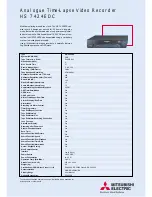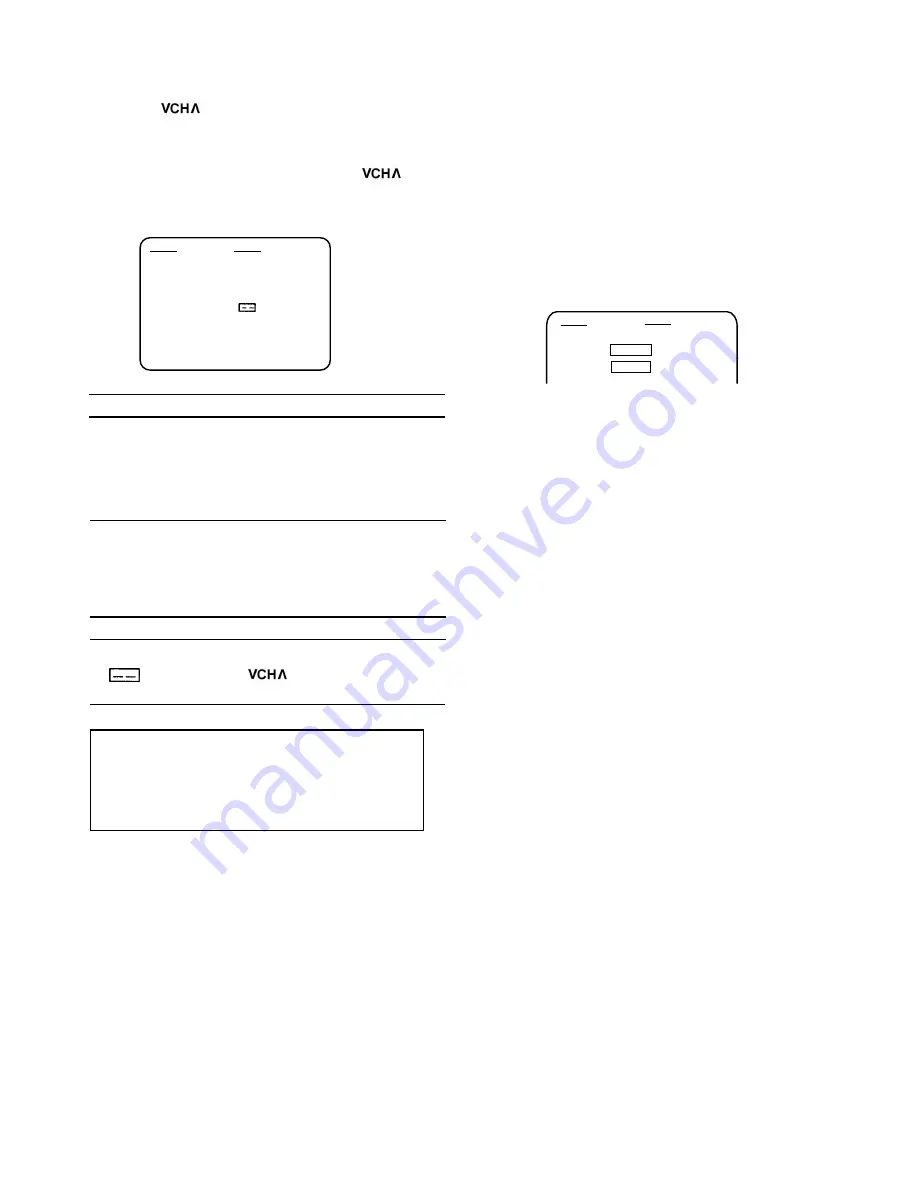
Use the screen below to check the settings. If this is
the first time G-Code has been used for a channel,
use the buttons to enter the position number.
Refer to the table on page 10 for details. This setting
is only required the first time.
The POS settings can be changed. Use the < SHIFT
> buttons to select the item and press the
buttons to change the settings. To cancel the
settings, press the RESET button.
The channel position programmed the first time the G-
Code function is used, is automatically displayed from
the second time.
If the POS setting is changed, the new setting is used
until it is changed again.
Check that all the settings are as you wish then press
the G-CODE button.
The Timer Program screen appears for few sec-
onds. Then the VCR returns to the normal screen.
A program cannot be set while the POS indicator is
[ ]. Always use the buttons to select a
position number.
About Error Messages
If the G-Code number is incorrect
"ERROR" and the G-Code number blink. Then cor-
rect a G-Code number follow fhe procedure for "Cor-
recting a number" on the previous page.
If the G-Code number and the recording mode do
not match. For example, a program on a Saturday
or Sunday is scheduled for DAILY (MO-FR) re-
cording.
"ERROR" and "DAILY" blink and the recording mode
is forcibly set to ONCE.
This completes the procedure for G-Code program,
Press the OPERATE/TIMER button for 3 seconds,
or longer, to enter Timer Stanby mode.
To cancel this mode, hold the OPERATE/TIMER
button down for three seconds again.
E-20
5.
.
.
Notes
Notes
.
.
6.
DATE 31/12
START 20:00
STOP 23:45
POS
OK = [G-CODE]
CANCEL = [RESET]
DATA = [ V ] SHIFT =[< >]
G-CODE
1234567
V
G-CODE
1234567
DAILY WEEKLY
ONCE
ERROR