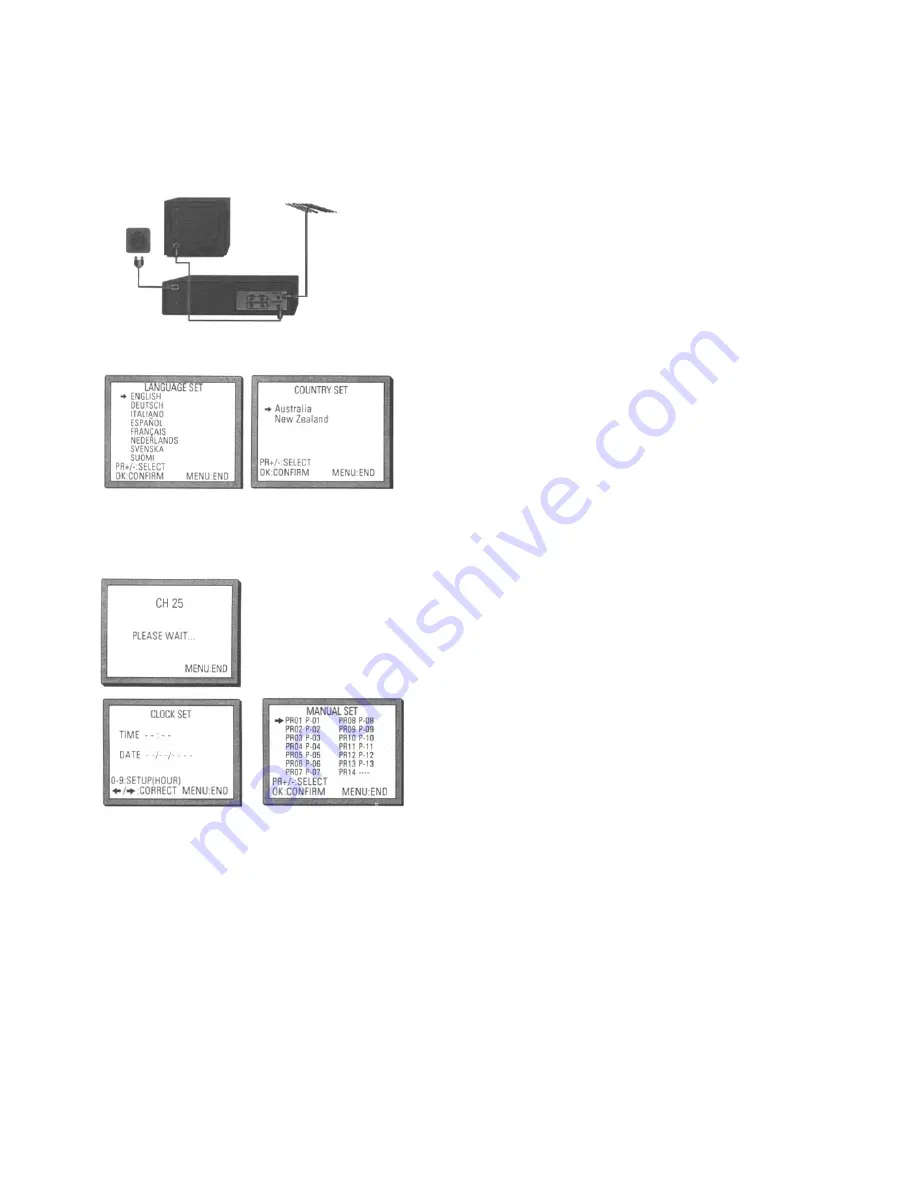
Quick-start guide
Please follow the guide from the beginning to the end. Before you connect the video
equipment make sure all equipment is switched off at the plug.
Stage 1.
Connecting the video to your TV
A
Fit the batteries into the remote control. Make sure that
the (+) and (-) marks on the batteries agree with the (+) and (-)
marks inside the battery compartment.
B
Plug your aerial into the ANT IN socket of the video.
C
Connect the black aerial lead provided from the ANT
OUT socket of the video to your TV aerial socket.
D
Plug the video into the mains and turn it on by pressing
the POWER button. RF 36 will now be displayed on the
front of your video.
There are more details, including how to connect extra equipment, on pages 2,3 and 5.
Stage 2.
Tuning in your TV
A
Tune a spare channel of your TV until
you see the blue 'Language Set'
screen. Select the wanted language
and country with
PR+
or
PR-
button.
Press
OK
to confirm. Store this setting
on your TV.
If there is any distortion (lines, flickering and so on), the video usually recommends a new 'RF'
number during the next stage (auto search) Press OK to confirm the new number Should the
video not recommend a new number, see option 2 or 3 on page 7.
Stage 3.
If you have already set the language and country set, you can see the followings.
A Point the remote control at the video and press OK.
B The video IS now tuning all the television stations available in your area.
C If 'Clock Set' appears on the TV screen, please enter the time and date.
Use the number buttons 0 to 9 on the remote control. Press OK to confirm.
D When 'Manual Set' appears on the TV screen, press MENU to end.
F Your video is now set up If you want to change station names or
the programmes they are stored on see pages 10 and 11.
Important:
If you switch your video off at the mains overnight you do not have to retune the
settings. You will lose the time and date, these will have to be reset (see page 8). If you have had
any problems setting up your video, please read the problem-solving guide on page 29.
30
B
Back view of your video
240V 50Hz
Summary of Contents for VCR6200HS
Page 29: ...MEMO 27...
Page 30: ...MEMO 28...

































