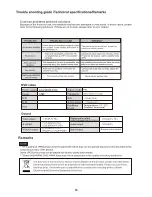About JPEG
The JPEG format adopts the most efficient compression which is widely used as reduce the size of pictures
for storage.
Even if pictures are compressed 15-20 times,the effect is still good. It is supported by most picture
processing software, is suitable for picture storage, it contains a s
mall amount of data and is easy to use.
The system can read JPEG format picture CD discs.
Displaying a picture
1. Insert the disc. The machine will begin to search disc information and the main menu will be displayed on
the screen. The indexes are displayed at the left of the screen and their contents on the right. Navigate
within the menu using the direction keys to underline the required index, then move to the right to select the
first file. A preview of the photo will appear on the left. You can choose to display this photo by pressing
ENTER or by moving from picture to picture using the direction keys or directly, by entering the photo
number using the numeric keypad. In playback m
ode, in order to move from photo to photo, press the “skip
track”
key. Press the stop key to return to the menu.
MENV
ROOT
ROOT 0
PHOTO 1
PHOTO 2
PHOTO 3
PHOTO 4
PHOTO 5
P 01
P 02
P 03
P 04
P 05
Other functions
1.When playing JPEG files, the system has “pause”, “play”and “repeat” functions.
2.You can enlarge a picture by pressing the “zoom” key. Press the key continuously to obtain an enlargement
(x2 x3 x4 ). Press the “zoom” key again to return to normal play mode.
3.When the zoom is not activated, use the direction keys to rotate the image.
ROOT
PHOTO 1
PHOTO 2
PHOTO 3
PHOTO 4
PHOTO 5
MENV
MENV
ROOT
PHOTO 1
PHOTO 2
PHOTO 3
PHOTO 4
PHOTO 5
MPEG-4
MPEG 4 is a new multi-media standard which can record DVD-quality data onto CDs, whilst preserving
image quality.
1.Put an MPEG-4 disc in the CD tray, press play key. The content will appear on the TV screen. You can
now select the file of your choice with the direction key or the numeric keypad.
2.The above mentioned operation steps work when playing most MPEG-4 discs.
USB/CARD function
In DVD mode,
1) If there is no disc, the USB/CARD will play automatically when the USB/CARD is inserted. If press the OPEN key, it will
change to the disc playing situation.
2)Inserting the USB in the condition of disc playing situation, press the DVD/USB/CARD key once turns to USB playing,
press it again turns to SD card playing, and turns to DVD disc playing by pressing at the third time.
Using FM/AM functions
1.Connect the FM/AM antenna to a FM/AM antenna socket.
2.Pres
s the “INPUT” key on the remote control or front panel to enter radio mode.
3.Press the “FM/AM” key to select required wave band.
4.Press the UP/DOWN
key to search for the required frequency, press the or SEARCH- key
continuously in order to start automatic searching.
5.The screen will display the stations frequency when it receives the signal. Press the memory key,
to memorise the radio station and the screen will display the frequency of the radio station, if you want to
store the station under serial number, press the button again; if you want to store the stations in order of
frequency, press the memory key again. If you want to store the station under another number, press the
memory key then choose another number using the numeric keypad. Press UP/DOWN key to select desired serial
number, then press the memory key again .
6.By following steps 3 to 5, the machine can store up to 40 channels.
JPEG/MPEG-4/USB/CARD/FM,AM
15