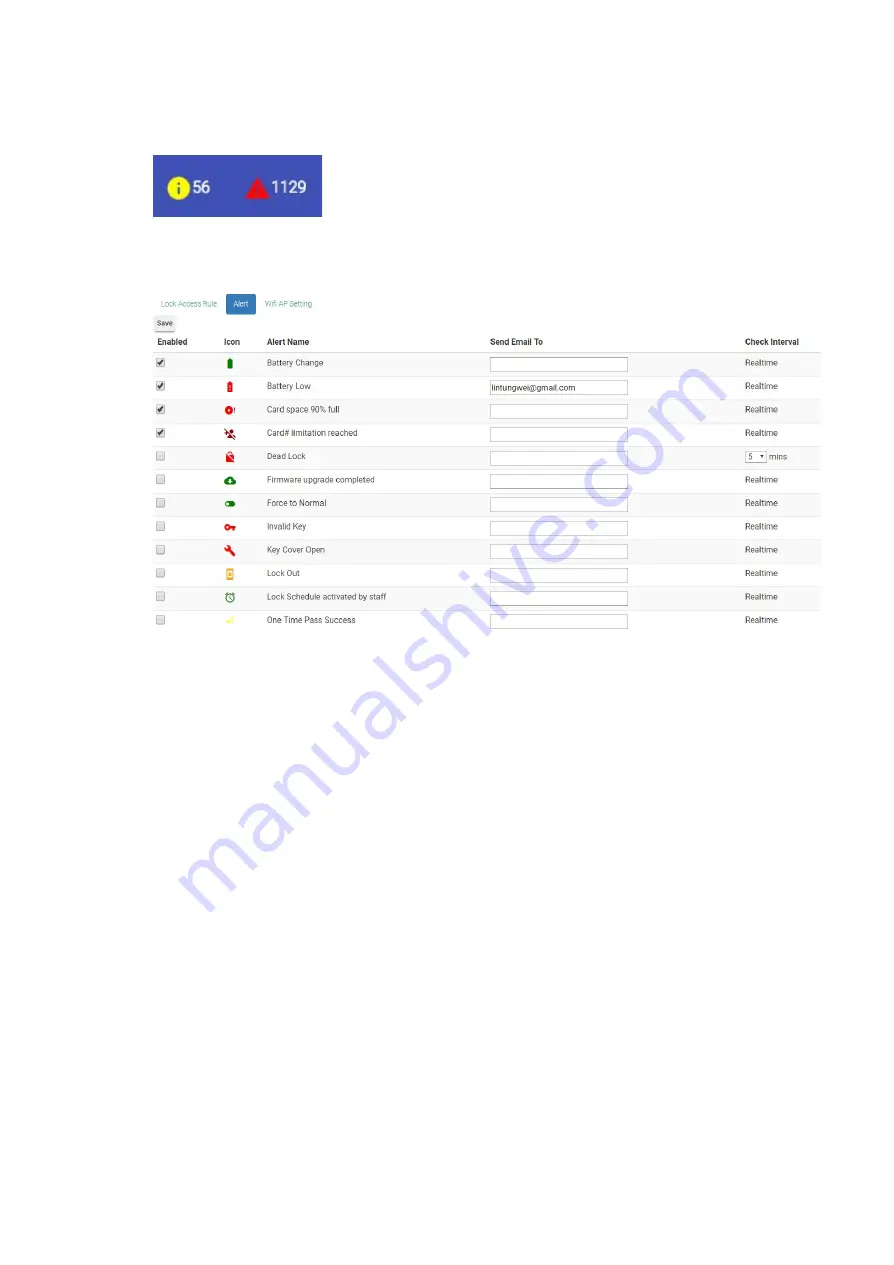
When you login the MF-Admin Server, there are two icons showing the total number of
new alerts at the navigation bar :
In the Alert tab of the system parameters, you can see there are twelve types of alert
that will be generated in the system:
There is no alert enabled by default. You may check the checkbox to enable the alerts
you need.
You may enter valid email addresses in the “Send Email To” field to enable email
notification for an alert. Multiple addresses can be entered delimited by semicolon.
The check intervals are all realtime and can not be modified except the “Dead Lock”
alert. Dead Lock alert checking interval can be set larger than the default(5 mins). This
value is related to the lock report interval. It is unreasonable to set a dead lock
checking interval smaller than the lock report interval. Note that the unit of this value is
minute.
For every alert types, there is a severity value config in the MF-Admin Server
appConfig.json file. For the default severity setting, please see default severity of alert
types in Appendix. The alerts has lower severity category (Yellow alerts on the
navigation bar) and higher severity category (Red alerts on the navigation bar).
70
Summary of Contents for Enkore Series
Page 17: ...Check the checkbox on those wifi ap and click Issue Key Place key card on reader first 17 ...
Page 22: ...Place key card on reader first Click Write Key Card to get Key s UID 22 ...
Page 39: ...Place key card on reader first Click Read Key From Reader to get Key s UID 39 ...
Page 45: ...Click Write Key Card to get Key s UID 45 ...
Page 49: ...Check the box on Group Area M and click time control button to edit 49 ...
Page 51: ...Click Issue Write Key to issue the vendor key Place key card on reader first 51 ...
Page 53: ...Write Key Card successfully with two beep sounds 53 ...
Page 56: ...Click Issue Write Key to issue August guest key 56 ...
Page 57: ...Place key card on reader first Click Write Key Card to get Key s UID 57 ...
Page 61: ...61 ...
















































