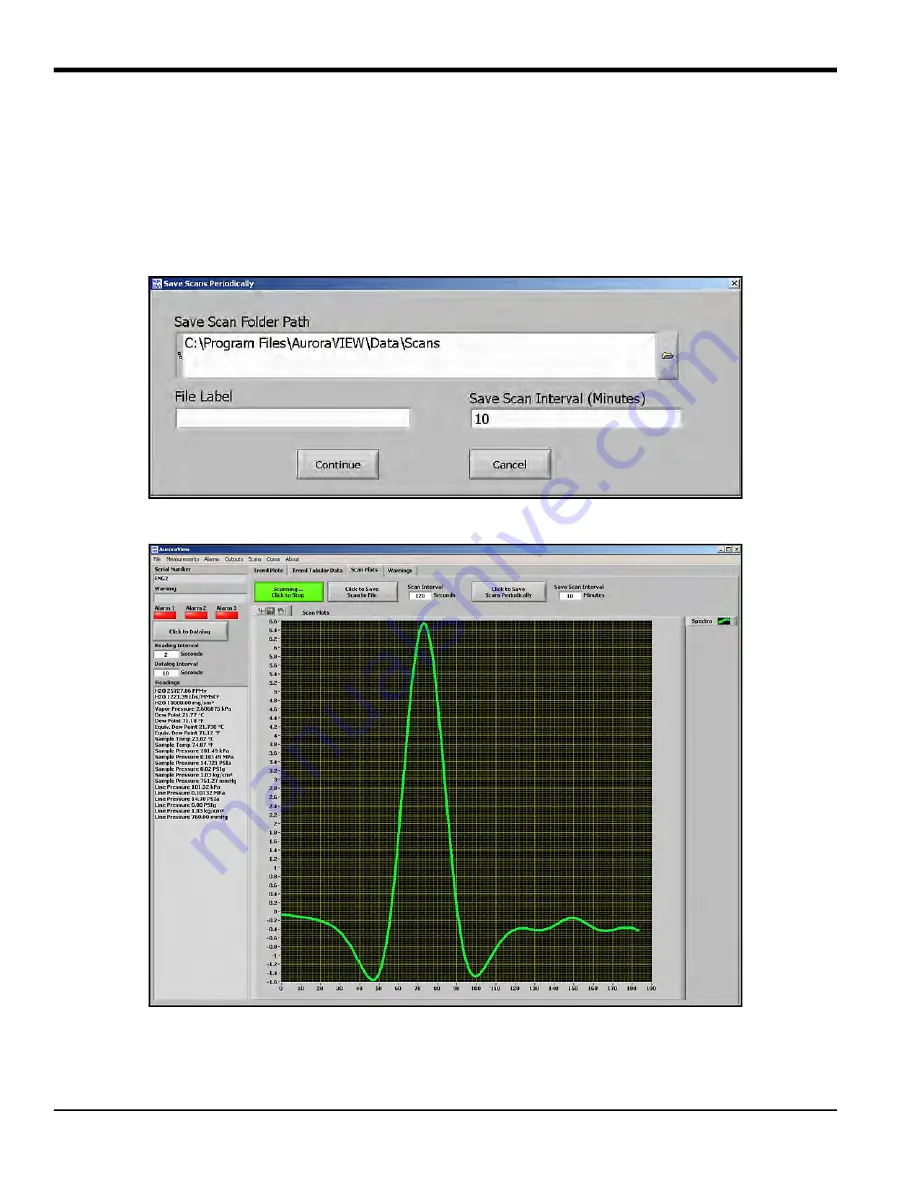
Chapter 5. AuroraView Interface Software
14
Aurora H2O User’s Manual
5.5 Using the Main Menus (cont.)
4.
Click
Scan
This section enables you to pick the desired type of scan. The default scan is the
SPECTRA
scan, which shows the 2f
spectral scan. This is the processed signal waveform that the
Aurora H2O
uses to determine the moisture
concentration. Viewing this scan may assist in troubleshooting. A typical 2f spectra scan is shown in
Figure 68
below.
Select the scan interval in minutes to set the refresh rate at which
AuroraView
updates the scan plot. To enter a scan
interval, click on the
Click to Save Scans Periodically
button, and the screen shown in
Figure 67
below appears. Enter the
interval and click on
Continue
to save or
Cancel
to reject the change.
Figure 67: Save Scans Periodically
Figure 68: Scan Plot Tab
Summary of Contents for Aurora H2O
Page 1: ...panametrics com 910 317 B August 2022 Aurora H2O User s Manual...
Page 2: ......
Page 4: ...ii no content intended for this page...
Page 12: ...Chapter x Aurora H2O User s Manual no content intended for this page...
Page 24: ...Chapter 1 Features and Capabilities 12 Aurora H2O User s Manual...
Page 44: ...Chapter 2 Installation 20 Aurora H2O User s Manual...
Page 47: ...Aurora H2O User s Manual 28...
Page 65: ...Chapter 3 Operation and General Programming 18 Aurora H2O User s Manual...
Page 96: ...Aurora H2O User s Manual 36...
Page 120: ...Chapter 5 AuroraView Interface Software 24 Aurora H2O User s Manual...
Page 140: ...Chapter 7 Troubleshooting 6 Aurora H2O User s Manual...
Page 148: ...Appendix A MODBUS RTU TCP Communications 14 Aurora H2O User s Manual...
Page 166: ...4 Aurora H2O User s Manual...
Page 168: ...Warranty 6 Aurora H2O User s Manual no content intended for this page...
Page 169: ......
















































