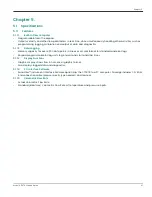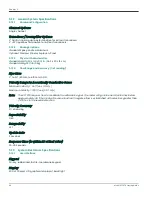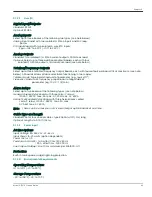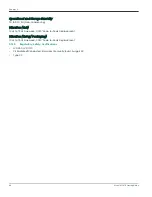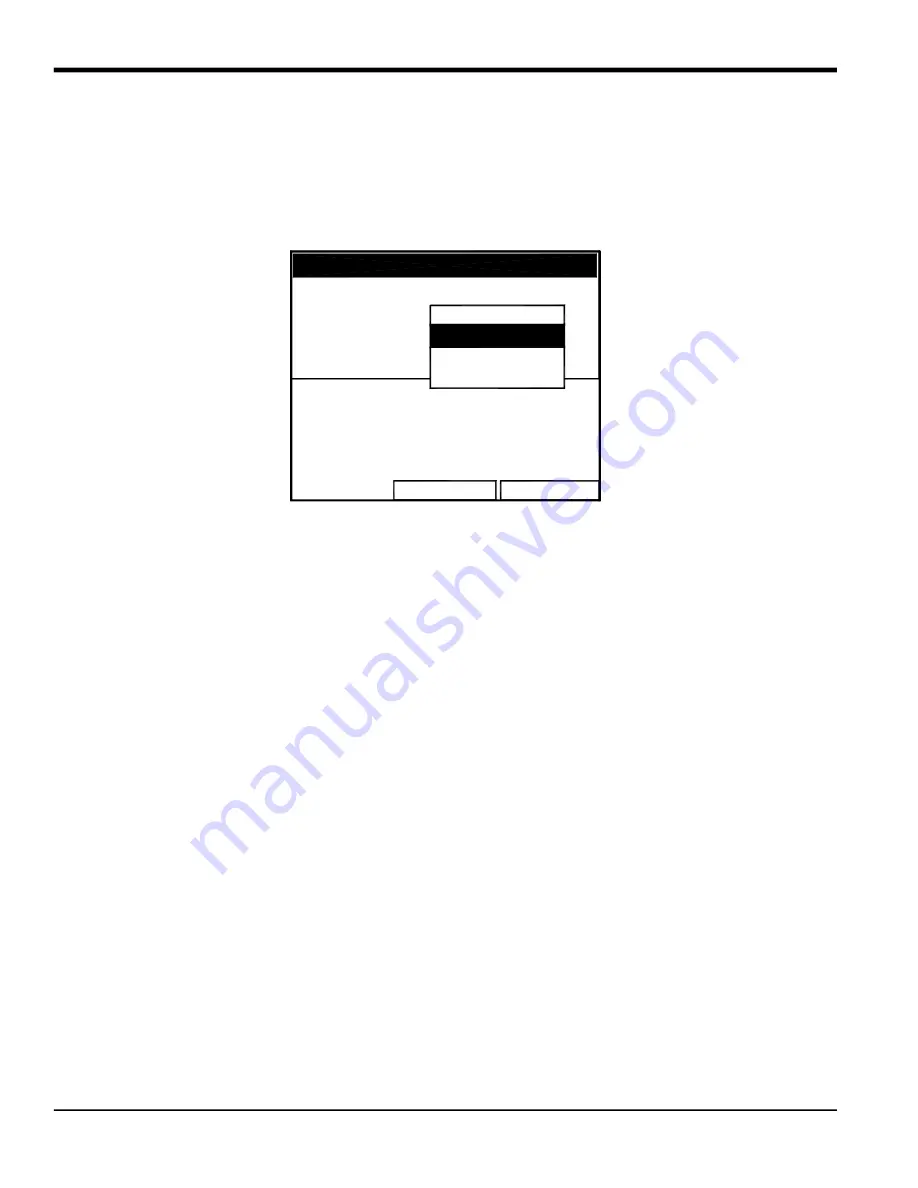
Chapter 4.
70
Model CTF878 Startup Guide
4.1.2.1
Format Option
Format, the first option on the menu, allows you to specify the type of notation and the number of decimal places for
the measurement in that window. Press
[ENTER]
and the submenu shows two options: Format and Decimal Places.
Press the [
] or [
] arrow keys to select either entry, and press
[ENTER]
. The screen appears similar to Figure 50
below. To scroll to a particular parameter or menu entry, press the [
] or [
] key.
Note:
If the window displays a line or bar graph, the Measurement option appears instead of Format in the menu.
Figure 50: Number Format Window
1.
The first entry, Format, asks you to select the numeric format from three choices: default, fixed decimal and
scientific. Default provides the default resolution, while Fixed Decimal allows users to override the standard
resolution. Scientific format displays the value in mantissa and exponent format.
a.
Press
[ENTER]
to open the drop-down list of format choices.
b.
Scroll to the appropriate selection.
c.
Press
[ENTER]
to confirm your choice.
2.
The second step asks you to choose the number of decimal places to be displayed. Available choices range from
0 to 4 places.
a.
Press
[ENTER]
to open the drop-down list.
b.
Scroll to the appropriate number.
c.
Press
[ENTER]
to confirm your choice.
3.
To confirm the entries and return to Operate mode, press
[F3]
(OK). To leave the window without confirming the
entries, press
[F2]
(Cancel) or the
[ESC]
key.
4.1.2.2
View Option
The second option, View, allows you to select the presentation of a parameter in one of three formats: numeric, bar
graph or line graph.
1.
From the Display Menu, press the [
] key once to reach the View option, and then press
[ENTER]
.
2.
A drop-down menu shows the three formats. Scroll to the appropriate selection.
3.
Press
[ENTER]
to confirm your selection.
The screen immediately displays any changes. For example, if you have changed the first parameter to a line graph,
the screen appears similar to Figure 51 below.
Programming
Format
OK
Cancel
Decimal Places
Default
Fixed Decimal
Scientific
Number Format
Default
Summary of Contents for CTF878
Page 1: ...panametrics com Flow 910 254U Rev A AUG 2021 Model CTF878 Clamp On Tag Flowmeter Startup Guide...
Page 2: ......
Page 4: ...ii no content intended for this page...
Page 6: ...Warranty iv Model CTF878 Startup Guide no content intended for this page...
Page 8: ...Contents vi Model CTF878 Startup Guide...
Page 76: ...Model CTF878 Startup Guide 68...
Page 96: ...Appendix A 88 Model CTF878 Startup Guide...
Page 99: ...Model CTF878 Startup Guide 91 Appendix B 9 21 10 22 11 23 12 24...
Page 100: ...Appendix B 92 Model CTF878 Startup Guide...
Page 104: ...Index 96 Doc Tittle Manual Type...
Page 106: ......
Page 107: ......