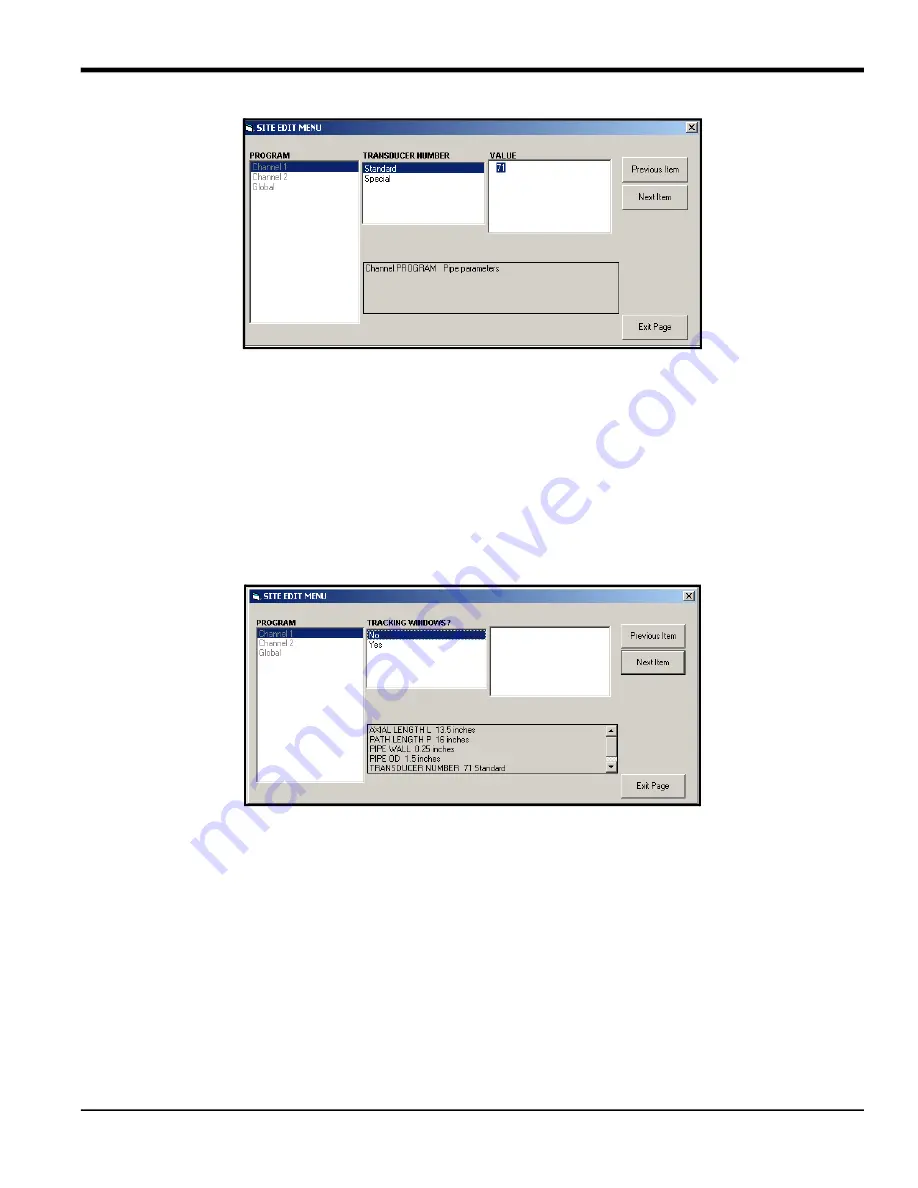
DigitalFlow™ XMT868i Programming Manual
27
Appendix C. Programming the XMT868i Using PanaView™
Figure 43: The Pipe Parameters Option in the
Site Edit Menu
c.
Do one of the following:
Click on [Next Item] to proceed to the next menu item,
or
Click on [Previous Item] to return back through the menu to a previous item.
Note:
If you click on either
[Next Item]
or
[Previous Item]
without changing the settings, the current settings remain
unchanged.
As you step through the menu, the bottom panel lists the current settings you have modified or left unchanged, as
shown in Figure 44. If you modify or step through more than five items, a scroll bar at the right of the panel lets you
review the earlier settings.
Figure 44:
Site Edit Menu
with Current Settings
6. When you have completed entering parameters in a given option, click [Exit Page] to close the option. You can
then double-click on another option, or click [Close] to close the window.
You can double-click on another menu to modify its settings, or
return to the
New Meter Browser.
Proceed to the
following sections to enter data in the Channel or Global menus.
Summary of Contents for DigitalFlow XMT868i
Page 2: ......
Page 4: ...ii no content intended for this page...
Page 50: ...Chapter 1 Programming Site Data 42 DigitalFlow XMT868i Programming Manual...
Page 74: ...Chapter 4 Printing Data 2 DigitalFlow XMT868i Programming Manual...
Page 78: ...Chapter 5 Clearing Data 4 DigitalFlow XMT868i Programming Manual...
Page 79: ...DigitalFlow XMT868i Programming Manual 5 Appendix A Menu Maps Appendix A Menu Maps...
Page 80: ...Appendix A Menu Maps 6 DigitalFlow XMT868i Programming Manual...
Page 86: ...Appendix A Menu Maps DigitalFlow XMT868i Programming Manual...
Page 144: ...Appendix D PanaView Menu Maps for the XMT868i 70 DigitalFlow XMT868i Programming Manual...
Page 150: ...Appendix A PanaView Menu Maps DigitalFlow XMT868i Programming Manual 76...
Page 162: ...Warranty 6 AquaTrans AT868 User s Manual no content intended for this page...
Page 163: ......
















































