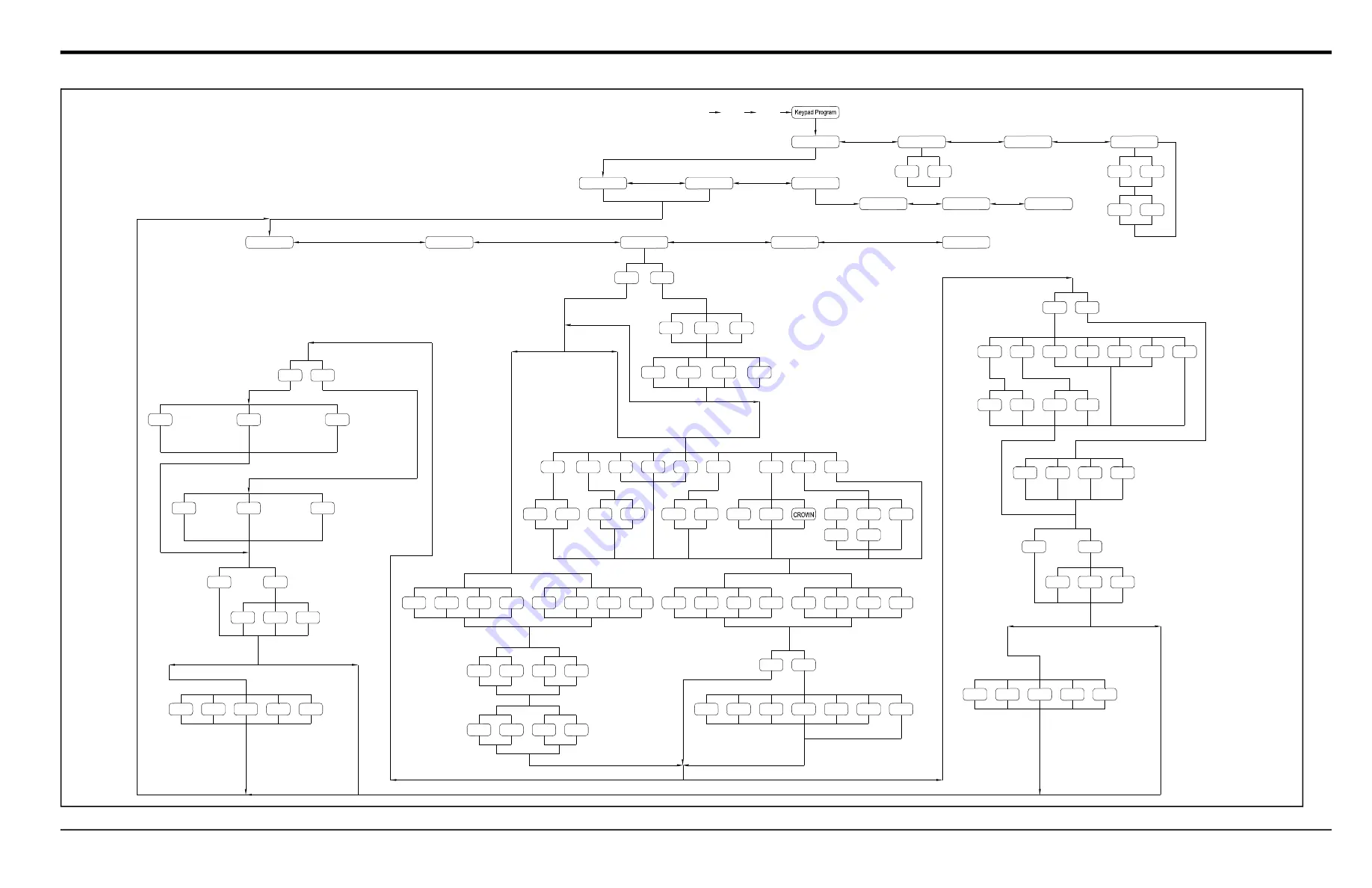
Appendix A. Menu Maps
DigitalFlow™ XMT868i Programming Manual
[Esc]
[Enter]
[Esc]
PROG
RESET
CALIB
CONTRAST
CH2*
GLOBL
CH1
(* for 2-Channel meter only)
I/O
COMM
SYSTM
PIPE
I/O
SETUP
SYSTM
ACTIV
RAYL
SHEAR
WETTD
STD
SPEC
Cu
Al
BRASS
CuNi
GLASS
PLSTC
OTHER
See Figure A-1
See Figure A-1
TRANSDUCER NUMBER
SPECIAL TRANSDUCER
WEDGE TYPE
1MHz
2MHz
5MHz
500k
FREQUENCY
(RAYL/SHEAR)
STEEL
IRON
WEDGE SOUNDSPEED
WEDGE ANGLE
PIPE MATERIAL
10%Ni
PYREX
FLINT
NYLON
POLYE
POLYP
CAST
30%Ni
DUCT
CARBN
SS
PVC
ACRYL
PIPE SOUNDSPEED
feet
cir.in
cir.ft
m
cir.mm
cir.m
inch
mm
PIPE OD
(Metric)
(English)
feet
cir.in
cir.ft
m
cir.mm
cir.m
inch
mm
PIPE OD
(Metric)
(English)
(WETTD)
(Clamp-on Type)
(Wetted Type)
feet
mm
m
inch
PIPE WALL
PATH LENGTH P
(English)
(Metric)
feet
mm
m
inch
AXIAL LENGTH L
(English)
(Metric)
PIPE WALL
LINING
YES
NO
TAR
PYREX
ASBES
RUBBR
TEFLN
OTHER
MORTR
LINING MATERIAL
LINING SOUNDSPEED
LINING THICKNESS
YES
NO
TRACKING WINDOWS?
WATER
MIXED
OTHER
WATER TEMPERATURE
FLUID SOUNDSPEED
FLUID SOUNDSPEED
Percentage of Water
W260
MIXED
OTHER
MINIMUM SOUNDSPEED
Percentage of Water
MAXIMUM SOUNDSPEED
OFF
ACTIVE
SOUND
STATC
SIGS
KV INPUT SELECTION
KINEMATIC VISCOSITY
REYNOLDS CORRECTION
CALIBRATION FACTOR
(Wetted Transducers)
(Clamp-On Transducers)
2(V)
3
4
1(Z)
5
NUMBER OF TRAVERSES
TRANSDUCER SPACING
Energy Option OFF
Energy Option ON
OIL
METH
ETH
FREON
OTHER
WATER
LN2
SEA
LUBE
CRUDE
NORML
W260
OIL
OTHER
W100
NO
YES
TRACKING WINDOWS?
MINIMUM SOUNDSPEED
MAXIMUM SOUNDSPEED
FLUID TYPE
WATER
FLUID SOUNDSPEED
OFF
ACTIVE
SIGS
SOUND
STATC
KV INPUT SELECTION
REYNOLDS CORRECTION
KINEMATIC VISCOSITY
CALIBRATION FACTOR
(Wetted Transducers)
(Clamp-On Transducers)
1(Z)
2(V)
4
5
3
NUMBER OF TRAVERSES
TRANSDUCER SPACING
TEMPERATURE
See Figure A-4
FLUID TYPE
FLUID TYPE
See Figure A-4
See Figure A-4
See Figure A-1
See Figure A-3
DARKN
LITEN
STORE
ABORT
WEDGE TEMPERATURE
FLUID TYPE
NO
YES
Fi
gu
re
2
9:
C
ha
nn
el
X
-
P
IP
E
M
en
u
M
ap
Summary of Contents for DigitalFlow XMT868i
Page 2: ......
Page 4: ...ii no content intended for this page...
Page 50: ...Chapter 1 Programming Site Data 42 DigitalFlow XMT868i Programming Manual...
Page 74: ...Chapter 4 Printing Data 2 DigitalFlow XMT868i Programming Manual...
Page 78: ...Chapter 5 Clearing Data 4 DigitalFlow XMT868i Programming Manual...
Page 79: ...DigitalFlow XMT868i Programming Manual 5 Appendix A Menu Maps Appendix A Menu Maps...
Page 80: ...Appendix A Menu Maps 6 DigitalFlow XMT868i Programming Manual...
Page 86: ...Appendix A Menu Maps DigitalFlow XMT868i Programming Manual...
Page 144: ...Appendix D PanaView Menu Maps for the XMT868i 70 DigitalFlow XMT868i Programming Manual...
Page 150: ...Appendix A PanaView Menu Maps DigitalFlow XMT868i Programming Manual 76...
Page 162: ...Warranty 6 AquaTrans AT868 User s Manual no content intended for this page...
Page 163: ......
















































