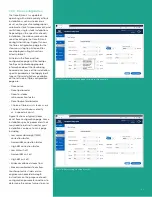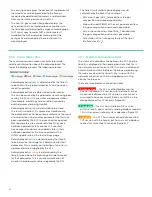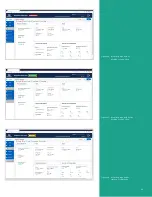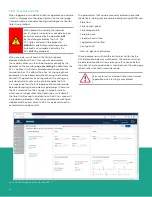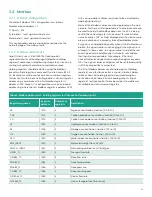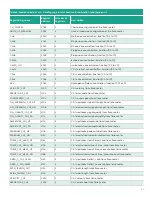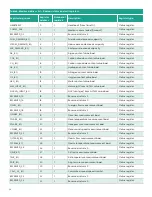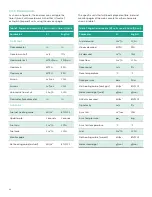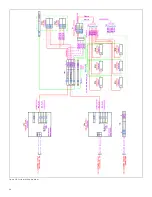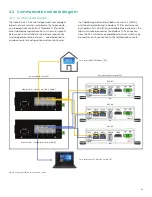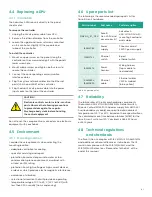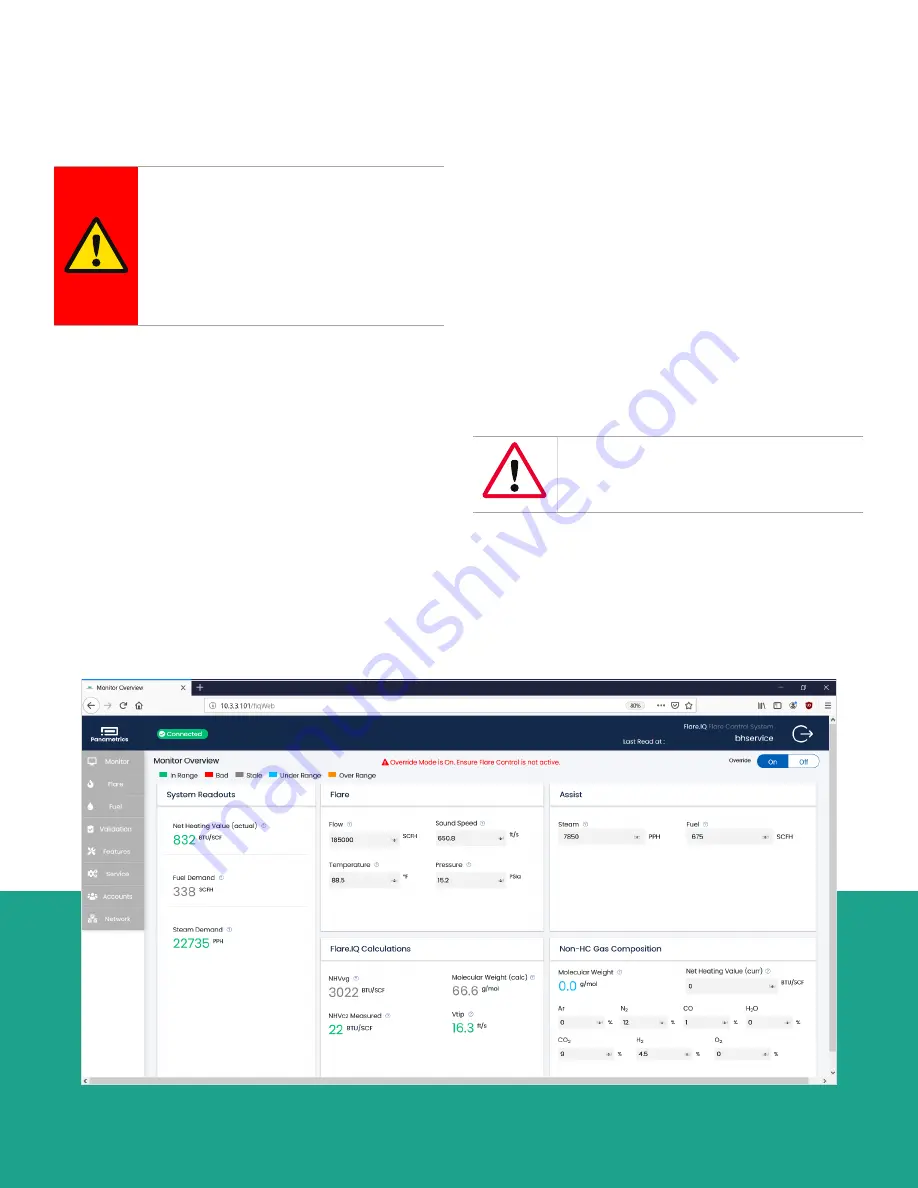
3.3.8 Monitor override
When logged in as an administrator or operator, an override
switch is displayed on the upper right of the monitor page.
Override mode is a troubleshooting and diagnostic tool for
flare.IQ calculations.
When placed in override, the fuel and
assist setpoint calculations are determined
by values entered by the operator,
NOT
by the data provided by the DCS. The
DCS flare control must be placed in
MANUAL
mode before selecting override.
Automatic or ‘cascade’ control by the
DCS
MUST
be disabled!
When override is switched on, the flare.IQ ignores
Modbus data from the DCS for specific parameters.
These data values can then be entered manually by the
operator on the monitor page,
overriding
the data from the
DCS. The flare.IQ will then calculate results based on the
manual entries. This allows the effect of changing these
parameters to be observed without having to otherwise
disturb DCS operations or configuration. The changes in
calculated values will continue to be read by the DCS.
It is imperative that the DCS be placed in manual mode
before attempting to override any parameter. Otherwise
the DCS would act on the changes in setpoint values,
which are no longer valid. When override is switched off,
the flare.IQ will accept new data from the DCS as soon as it
is provided via Modbus. When the calculated results have
stabilized at the new values, the DCS may be returned to
automatic/cascade control.
The parameters that can be manually entered in override
mode (by entering numerical value and pressing ENTER) are:
• Flare flow
• Flare sound speed
• Flare temperature
• Flare pressure
• Steam/air assist flow
• Supplemental fuel flow
• Vent gas NHV
• Non-HC gas concentrations
These parameters will hold the last values written by the
DCS before override was switched on. The values can then
be individually edited. It may take up to 10 seconds before
the effect of a changed value is seen because the web page
refresh rate is limited in override mode.
Be sure to turn override off to resume normal
operation when testing is completed.
Figure 25: Monitor page with override enabled
26
Summary of Contents for flare.IQ Generation 2
Page 1: ...flare IQ Generation 2 Operation and maintenance manual...
Page 2: ...2...
Page 3: ...flare IQ Generation 2 Operation and maintenance manual 910 350 rev A June 2020 3...
Page 4: ...no content intended for this page 4...
Page 38: ...Figure 30 System wiring diagram 38...
Page 48: ...48...