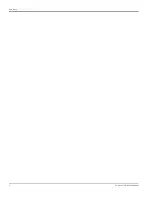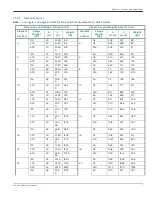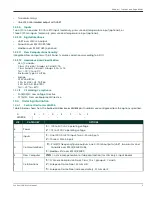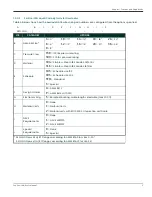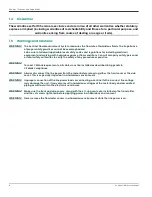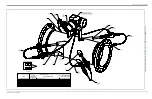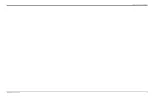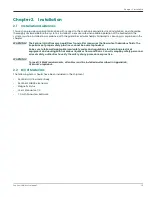Summary of Contents for Sentinel LNG
Page 2: ......
Page 4: ...ii no content intended for this page...
Page 6: ...Preface iv Sentinel LNG User s Manual...
Page 12: ...Contents x Sentinel LNG User s Manual...
Page 26: ...Chapter 1 Features and Capabilities Sentinel LNG User s Manual 14...
Page 178: ...Chapter 5 Using PanaView 166 Sentinel LNG User s Manual...
Page 184: ...Chapter 6 MODBUS Communications 172 Sentinel LNG User s Manual...
Page 202: ...Chapter 7 HART Communications 190 Sentinel LNG User s Manual...
Page 220: ...Chapter 9 Troubleshooting 208 Sentinel LNG User s Manual...
Page 222: ...Appendix A Menu Maps 210 Sentinel LNG User s Manual...
Page 230: ...Appendix A Menu Maps Sentinel LNG User s Manual 218...
Page 232: ...Appendix B CE Mark Compliance and High Noise Areas 220 Sentinel LNG User s Manual...
Page 236: ...Appendix C Data Records 224 Sentinel LNG User s Manual...
Page 240: ...Appendix C Service Record 228 Sentinel LNG User s Manual...
Page 244: ...Index 232 Sentinel LNG User s Manual...
Page 246: ...Warranty 234 Sentinel LNG User s Manual no content intended for this page...
Page 247: ......