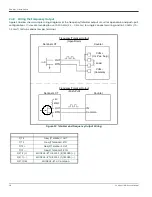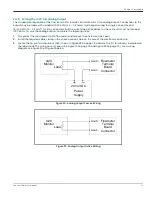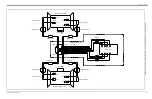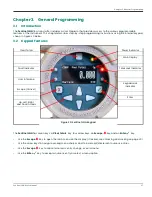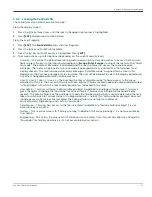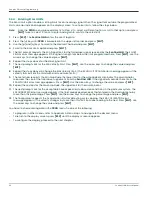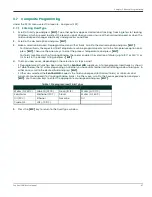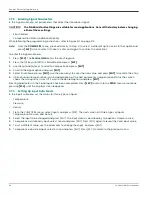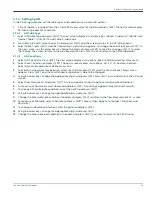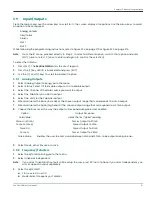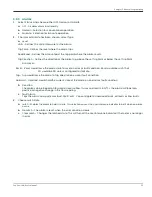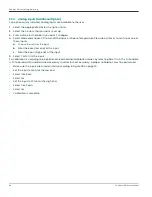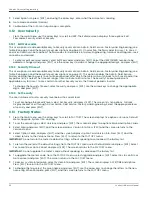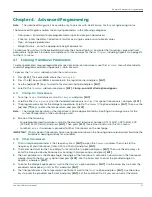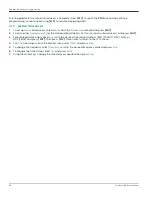Chapter 3. General Programming
44
Sentinel LNG User’s Manual
3.6.2 Entering Fluid Data (Not supported at this time)
The Fluid submenu enables selection of the Reynolds Correction factor. While following the programming
instructions, see Figure 231 on page 212. Remember to record all programmed data in Appendix C,
Data Records.
Note:
From the
PROG
menu, proceed directly to Step 4. To select a different option, scroll to that option and press
[ENT]
twice to select it (once to enter and again to confirm the selection).
To access the Fluid submenu:
1.
Press
[ESC]
. The
Sentinel LNG
enters the User Program.
2.
Press the [u] key until
PROG
is bracketed in the top left corner and press
[ENT].
3.
Use the [p] and [q] keys to scroll to the desired Channel and press
[ENT].
4.
Scroll to the Fluid submenu and press
[ENT].
The word Reynolds appears.
3.6.2.1
Reynolds Correction Data
Reynolds Correction is a correction factor based on the Kinematic Viscosity and flow rate of the fluid. It is necessary,
as the velocity of the fluid measured along a diametrical path must be related to the total area average velocity over
the entire pipe cross-section. This factor should be ON in most applications, including all those that use clamp-on
transducers. To access Reynolds Correction data:
1.
From the Fluid window, select
Reynolds and press
[ENT].
The screen shows three options: Off
,
Single
and Table.
2.
Scroll to the desired option, and press
[ENT]
. The menu varies, depending on the selection in Step 1.
•
If Off is chosen, no further choices are available.
•
If Single is chosen, the
Sentinel LNG
will select and automatically display the Kinematic Viscosity. To change the
value, press
[ENT].
Use the arrow keys to change the value (available in document #914-004,
Soundspeeds and
Pipe Size Data
), and press
[ENT].
•
If Table is selected, the screen displays four options: Units, Rows Used,
Edit Table
and Reset Table.
a.
Select Units and press
[ENT]
and the screen displays two more options: Soundspeed and Diagnostic. Select
Soundspeed
and press
[ENT]
and the screen displays Meters/sec. Press
[ESC]
or
[ENT]
to return to the previous
screen. Select Diagnostic and press
[ENT]
and the meter requests the type of signal to be used, Signal Up or Signal
Dn. Scroll to the appropriate signal, and press
[ENT]
.
b.
From the Unit Menu, select Rows Used and press [ENT]. Use the arrow keys to enter the desired number (from
2 to 20) and press
[ENT].
c.
Select
Edit Table and press [ENT], and the table opens with a series of
rows
. Scroll to the desired row, and
press
[ENT].
d.
For each row, the screen displays the Reynolds Correction number (X) and the Kinematic Viscosity (KV). If you
wish to change either value, scroll to the value and press
[ENT].
Use the arrow keys to change the value
(available in
Soundspeeds and Pipe Size Data,
document #914-004), and press
[ENT].
e.
Repeat steps
c
and
d
until all available data (from 2 to 20 rows) has been programmed.
f.
Press
[ESC]
to return to the
PROG
menu, or continue pressing
[ESC]
until the display screen reappears.
g.
To confirm changes to the table, from the Unit Menu, select Reset Table... and press Enter. To reset the table
select Yes and press Enter. To not reset the table, select No and press Enter.
3.6.3 Entering Signal Parameters
In the Signal
submenu, set parameters that affect the transducer signal:
CAUTION!
The SIGNAL default settings are suitable for most applications. Consult the factory before changing
any of these settings.
Note:
Under
Channel Programming
, the only signal parameter that can be changed is Zero Cutoff.
While following the programming instructions, refer to Figure 231 on page 212.
Note:
From the
PROG
menu, proceed directly to Step 4. To select a different option, scroll to that option and press
[ENT]
twice to select it (once to enter and again to confirm the selection).
To enter the Signal submenu:
Summary of Contents for Sentinel LNG
Page 2: ......
Page 4: ...ii no content intended for this page...
Page 6: ...Preface iv Sentinel LNG User s Manual...
Page 12: ...Contents x Sentinel LNG User s Manual...
Page 26: ...Chapter 1 Features and Capabilities Sentinel LNG User s Manual 14...
Page 178: ...Chapter 5 Using PanaView 166 Sentinel LNG User s Manual...
Page 184: ...Chapter 6 MODBUS Communications 172 Sentinel LNG User s Manual...
Page 202: ...Chapter 7 HART Communications 190 Sentinel LNG User s Manual...
Page 220: ...Chapter 9 Troubleshooting 208 Sentinel LNG User s Manual...
Page 222: ...Appendix A Menu Maps 210 Sentinel LNG User s Manual...
Page 230: ...Appendix A Menu Maps Sentinel LNG User s Manual 218...
Page 232: ...Appendix B CE Mark Compliance and High Noise Areas 220 Sentinel LNG User s Manual...
Page 236: ...Appendix C Data Records 224 Sentinel LNG User s Manual...
Page 240: ...Appendix C Service Record 228 Sentinel LNG User s Manual...
Page 244: ...Index 232 Sentinel LNG User s Manual...
Page 246: ...Warranty 234 Sentinel LNG User s Manual no content intended for this page...
Page 247: ......