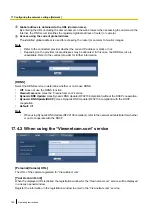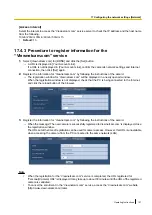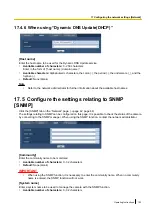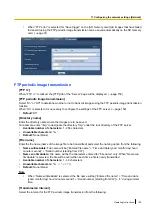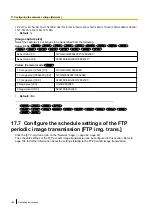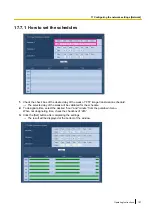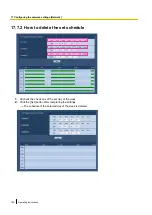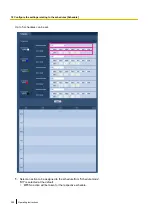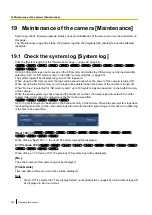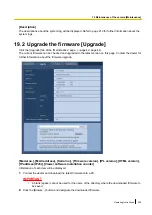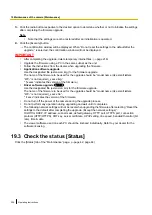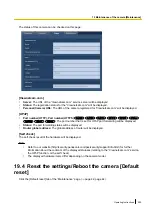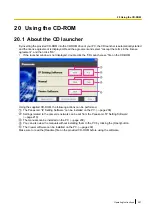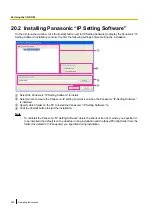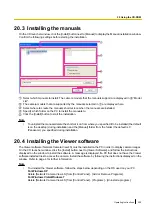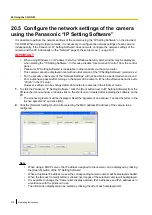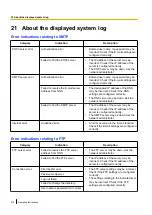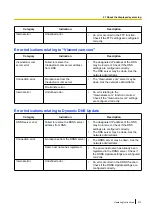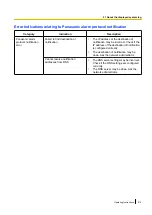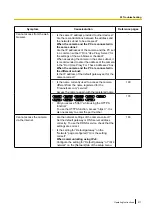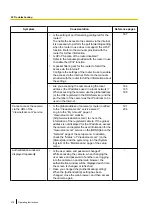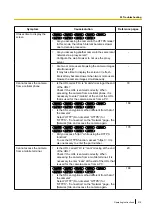3.
Click the radio button respective to the desired option to determine whether or not to initialize the settings
after completing the firmware upgrade.
Note
•
Note that the settings cannot be restored after an initialization is operated.
4.
Click the [Execute] button.
→
The confirmation window will be displayed. When “Do not reset the settings to the default after the
upgrade.” is selected, the confirmation window will not be displayed.
IMPORTANT
•
After completing the upgrade, delete temporary internet files. (
•
Upgrade the firmware using a PC in the same subnet as the unit.
•
Follow the instructions from the dealer when upgrading the firmware.
•
Application software upgrade
Use the designated file (extension: img) for the firmware upgrade.
The name of the firmware to be used for the upgrade should be “model name (Use small letters.
“WV-” is not required.)_xxxxx.img”.
* (“xxxxx” indicates the version of the firmware.)
•
Driver software upgrade
NP502
Use the designated file (extension: bin) for the firmware upgrade.
The name of the firmware to be used for the upgrade should be “model name (Use small letters.
“WV-” is not required.)_xxxxx.bin”.
* “xxxxx” indicates the version of the firmware.
•
Do not turn off the power of the camera during the upgrade process.
•
Do not perform any operation during upgrading and wait until it completes.
•
The following network settings will not be reset when upgrading the firmware after selecting “Reset the
settings to the default after completing the upgrade. (Except the network settings)”.
On/Off for DHCP, IP address, subnet mask, default gateway, HTTP port, HTTPS port, connection
protocol (HTTP/HTTPS), CRT key, server certificate, UPnP setting, line speed, bandwidth control (bit
rate), time & date
•
The viewer software used on each PC should be licensed individually. Refer to your dealer for the
software licensing.
19.3 Check the status [Status]
Click the [Status] tab of the “Maintenance” page. (
204
Operating Instructions
19 Maintenance of the camera [Maintenance]