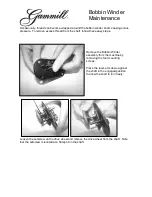This unit is Caller ID compatible. To display the caller’s
phone number, you must subscribe to Caller ID service.
Charge the batteries for about 7 hours before initial use.
To use this unit in your country, first change the unit’s region setting to
match your country (page 31). Change the unit’s display language as
needed (page 14).
(For Czech and Slovakia)
This cordless telephone is possible to use according to General licence
No.: VO-R/8/08.2005-23 (for Czech), VPR-7/2001 (for Slovakia).
Please read these operating instructions before using the unit and save
them for future reference.
Operating Instructions
Model No.
KX-TG8280FX
Digital Cordless Answering System
TG8280FX(e).book Page 1 Tuesday, September 11, 2007 1:52 PM