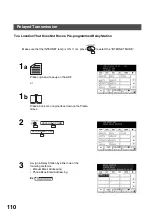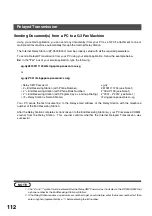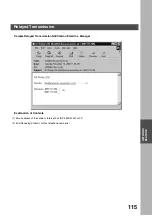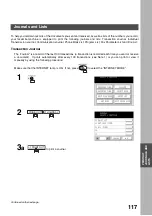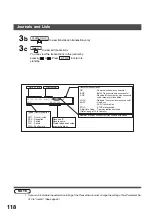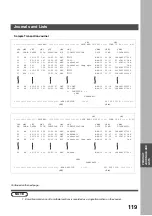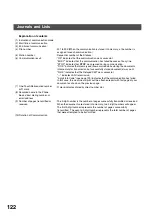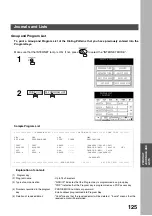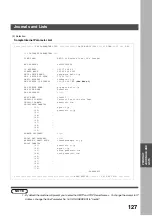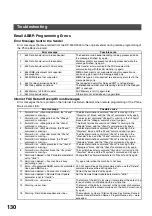PRINTOUT JOURNALS AND LISTS
122
Explanation of contents
(1) Indication of communication mode
(2) Start time of communication
(3) End time of communication
(4) File number
: 001 to 999 (When the communication is stored into memory, a file number is
assigned for each communication.)
(5) Station number
: Sequential number of the Stations.
(6) Communication result
: "OK" indicates that the communication was successful.
"BUSY" indicates that the communication has failed because of busy line.
"STOP" indicates that
STOP
was pressed during communication.
"P-OK" indicates that memory overflow occurred while storing the documents
into memory for transmission but successfully stored document(s) was sent.
"R-OK" indicates that the Relayed XMT was successful.
"- -" indicates LAN transmission.
"3-digit Info Code" (see page 129) indicates that the communication has failed.
In this case, the machine will print out the attached report with first page of your
document as shown on the previous page.
(7) One-Touch/Abbreviated number
or
☎
mark
:
☎
mark indicates dialed by direct number dial.
(8) Recorded name in the Phone
Book, direct dialing number, or
email address
(9) Number of pages transmitted or
received
: The 3-digit number is the number of pages successfully transmitted or received.
When the documents are stored into memory, two 3-digit numbers will appear.
The first 3-digit number represents the number of pages successfully
transmitted. The second 3-digit number represents the total number of pages
that were attempted to be transmitted.
(10)Duration of Communication
Journals and Lists
Summary of Contents for 3000
Page 98: ...This page is intentionally left blank ADVANCED FEATURES 98 ...
Page 116: ...This page is intentionally left blank NETWORK FEATURE 116 ...
Page 128: ...This page is intentionally left blank PRINTOUT JOURNALS AND LISTS 128 ...
Page 137: ...Fax Number Email Address Directory Name Number Email Address ...