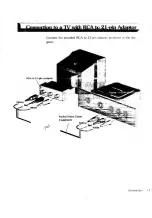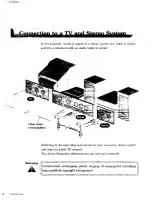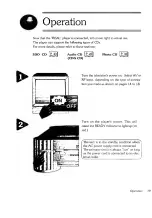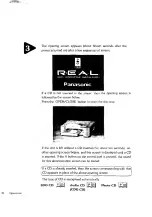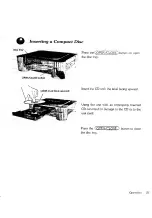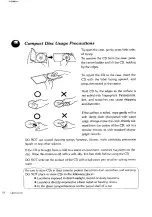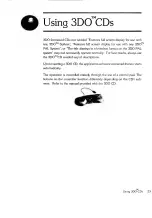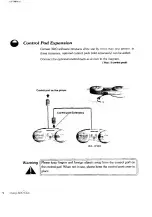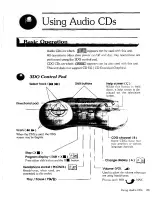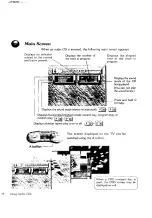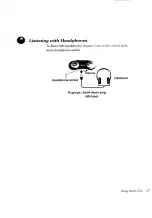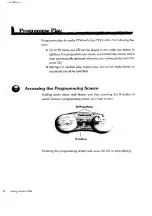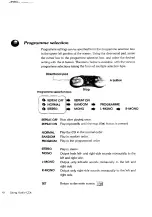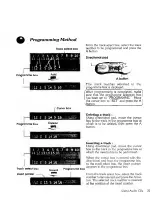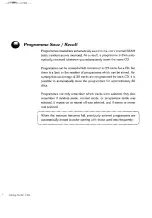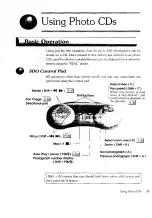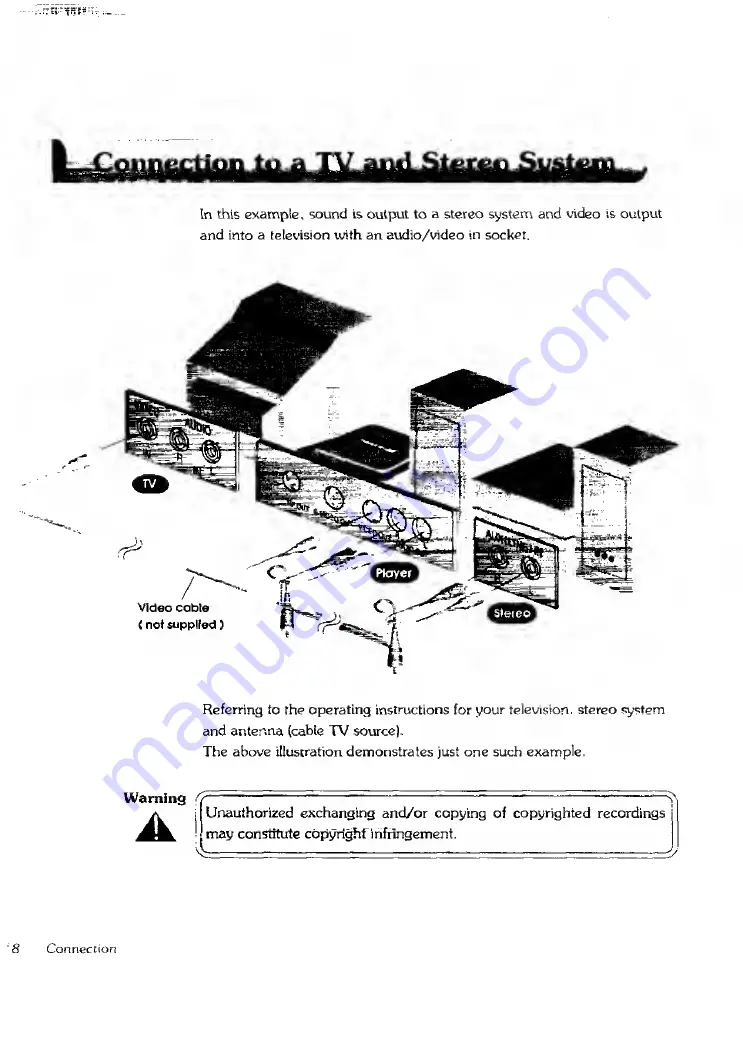Summary of Contents for 3DO FZ-1
Page 1: ......
Page 2: ...wraww iMM srawmrprrnra a smnuMVfs ...
Page 8: ......
Page 17: ...Connect the provided RCA to 21 pin adaptor as shown in the dia gram Connection 17 ...
Page 42: ......
Page 43: ......
Page 44: ......