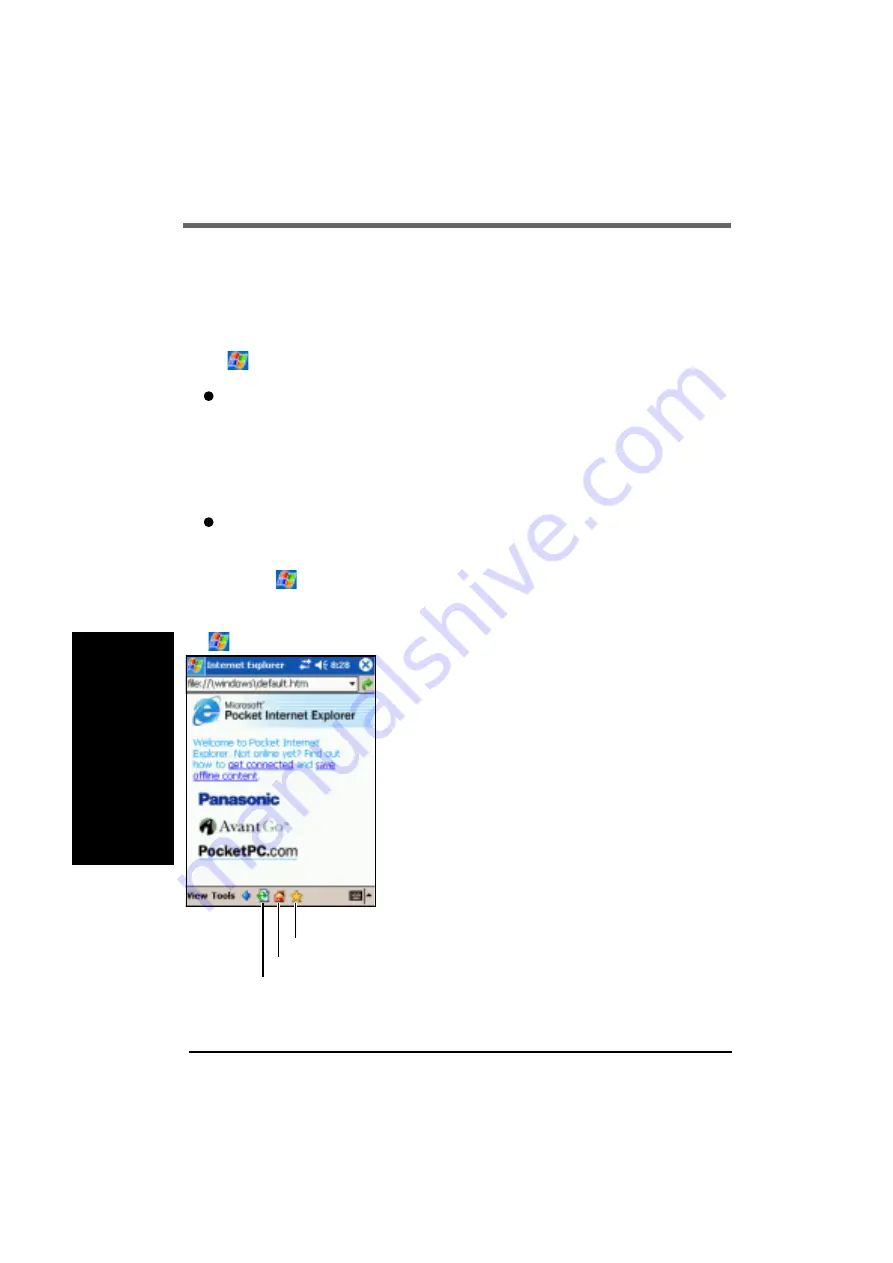
32
You can connect to Internet service provider (ISP), and use the connection to send and re-
ceive e-mail messages and view Web or WAP pages.
Getting Connected
The settings will vary for different network environments. Ask your system administrator or
the person in charge of the network and make settings using the followings.
(1) Tap
- [Settings] - [Connections] tab - [Connections] in order.
(2) Set up or change connection information
On the [Tasks] tab:
(1) Tap one of the followings:
Add a new modem connection (My ISP)
Add a new modem connection (My Work Network)
Add a new VPN server connection (My Work Network)
Set up my proxy server (My Work Network)
(2) Enter the necessary information.
On the [Advanced] tab:
Tap [Select Networks], [Select Location] or [Network Card] and set up if required.
For details, tap
- [Help].
To run Pocket Internet Explorer
Tap
- [Internet Explorer].
Pocket Internet Explorer
Favorites Button
Home Button
Refresh Button





































