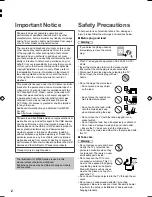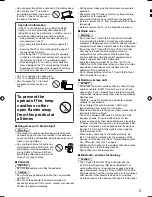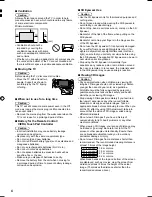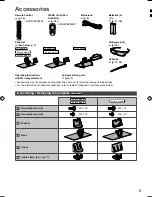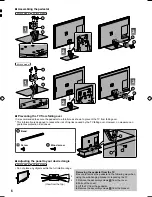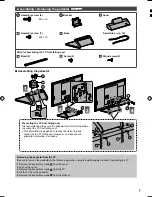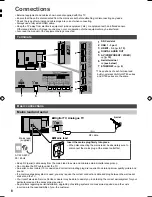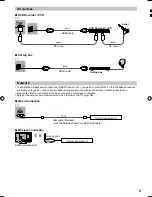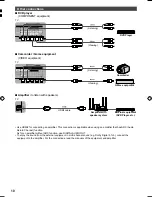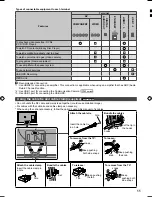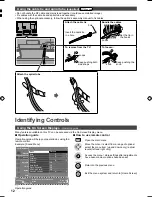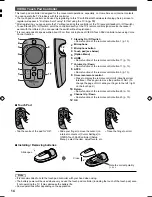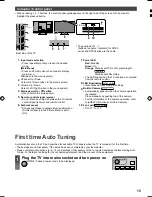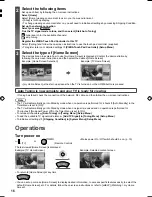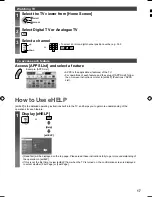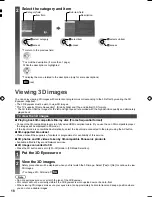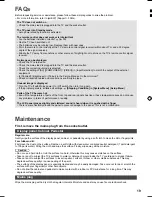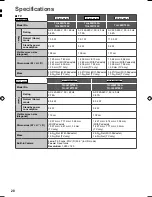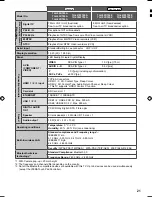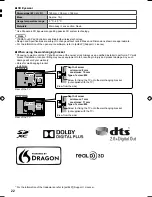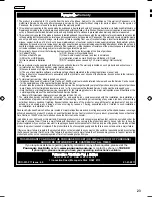16
2
Select the following items
Set up each item by following the on-screen instructions.
Select [Home]
Select [Home] viewing environment to use in your home environment.
Ɣ
[Shop] is for shop display.
Ɣ
To change viewing environment later on, you will need to initialise all settings by accessing Shipping Condition.
Set up the network connection
Select your area
Australia
Tick the TV signal mode to tune, and then select [Start Auto Tuning]
: tune (search for the available channels)
: skip tuning
Register the VIERA Touch Pad Controller to this TV
Select [Pairing] and follow the on-screen instructions to use the touch pad controller (supplied).
Ɣ
To register later on or detailed settings
[VIERA Touch Pad Controller] (Setup Menu)
3
Select the type of [Home Screen]
The demonstration to explain how to use [my Home Screen] is displayed. Confirm the demonstration by
following the on-screen instructions, and then select the desired [Home Screen].
Example: [Home Screen Selection]
Example: [TV Home Screen]
Ɣ
[my Home Screen] is the start-up screen when the TV is turned on or the HOME button is pressed.
Auto Tuning is now complete and your TV is ready for viewing.
If tuning has failed, check the connection of the network, RF cable, and then follow the on-screen instructions.
Note
Ɣ
The TV will automatically go into Standby mode when no operation is performed for 4 hours if [Auto Standby] in the
Timer Menu is set to [On].
Ɣ
The TV will automatically go into Standby mode when no signal is received and no operation is performed for
10 minutes if [No signal Power off] in the Timer Menu is set to [On].
Ɣ
To retune all channels
[Auto Tuning] in [Tuning Menu] (Setup Menu)
Ɣ
To add the available TV signal mode later
[Add TV Signal] in [Tuning Menu] (Setup Menu)
Ɣ
To initialise all settings
[Shipping Condition] in [System Menu] (Setup Menu)
Operations
Turn power on
(TV)
or
(Remote Control)
Ɣ
Mains power On / Off switch should be on. (p. 15)
The last viewed [Home Screen] is displayed.
Example: [TV Home Screen]
Example: Selected content screen
Ɣ
To return to [Home Screen] at any time
Ɣ
You can set up or make [Home Screen] to display desired information, to access specific features easily, to select the
default [Home Screen], etc. For details, follow the on-screen instructions or refer to [eHELP] (Watching > my Home
Screen).
Wa
1
2
3
To
Acc
Ho
[eHEL
opera
1
TH-L47_50_55_60DT_WT60AZ_EN TEMP.indd 16
TH-L47_50_55_60DT_WT60AZ_EN TEMP.indd 16
3/26/2013 9:38:29 AM
3/26/2013 9:38:29 AM