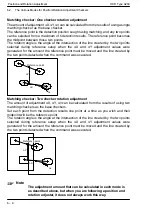Environment and Product Type
OCR Type A230
5
−
18
5.3
Product Types
5.3.6
Switching Between Product Types
Procedure:
1.
Enter the type number for the type you want to switch to and press
C
, and the
type is switched and you return to the main menu.
Notes
If you selected
Yes
in the Environment menu for the data
change message (Display Message), a message saying, “Data
changed, but not saved.” is displayed on the screen when you
have finished switching to a different type.
If you selected
No
, the above message is not displayed. The
message is also not displayed if you set
No.1
as the start type
number.
When you switch types, the execution results and trap setup
conditions are cleared for all of the checkers. However,
specific substitution results are not cleared.
In addition, if you select a type number that has not been set
up, the type cannot be switched. Select a type number that
has been set up and switch the type.
5.3.7
Copying a Product Type
Procedure:
1.
Set a copy destination for the type number.
When changing the capture camera, the saved image data, including those
that are locked, are all deleted.
2.
Select and confirm
Copy Type
.
3.
Set the type number copy source.
4.
Enter
YES
to copy when “Execute?” is displayed. Enter
NO
to go back without
copying.
Summary of Contents for A230
Page 1: ......
Page 6: ......
Page 14: ...Table of Contents OCR Type A230 viii ...
Page 16: ...Features of the A230 Character Recognition Type OCR Type A230 1 2 ...
Page 21: ...Chapter 2 Outline of Functions 2 1 Outline of Functions 2 3 ...
Page 22: ...Outline of Functions OCR Type A230 2 2 ...
Page 26: ...Screens and Basic Operations OCR Type A230 3 2 ...
Page 70: ...Inspection Procedure OCR Type A230 4 34 4 17 Deleting a Checker ...
Page 72: ...Environment and Product Type OCR Type A230 5 2 ...
Page 92: ...Environment and Product Type OCR Type A230 5 22 5 3 Product Types ...
Page 94: ...Position and Rotation Adjustment OCR Type A230 6 2 ...
Page 130: ...Position and Rotation Adjustment OCR Type A230 6 38 6 4 Position Adjustment Groups ...
Page 132: ...Character Recognition Dictionary and Character Recognition Function OCR Type A230 7 2 ...
Page 158: ...Character Verification Checker OCR Type A230 8 2 ...
Page 178: ...Smart Matching OCR Type A230 9 2 ...
Page 194: ...Smart Matching OCR Type A230 9 18 9 2 Smart Matching Checker Setup ...
Page 196: ...Lead Inspection Checker OCR Type A230 10 2 ...
Page 208: ...Gray Scale Edge Checkers OCR Type A230 11 2 ...
Page 220: ...Gray Scale Edge Checkers OCR Type A230 11 14 11 2 Gray Scale Edge Checker Setup ...
Page 222: ...Gray Scale Window Checkers OCR Type A230 12 2 ...
Page 226: ...Gray Scale Window Checkers OCR Type A230 12 6 12 2 Gray Scale Window Checker Setup ...
Page 228: ...Inspection Results and Output OCR Type A230 13 2 ...
Page 264: ...Inspection Results and Output OCR Type A230 13 38 13 7 Checker List ...
Page 265: ...Chapter 14 Save Data 14 1 Save Data 14 3 ...
Page 266: ...Save Data OCR Type A230 14 2 ...
Page 270: ...Useful Functions OCR Type A230 15 2 ...
Page 280: ...Communications Serial and Parallel OCR Type A230 16 4 ...
Page 341: ...Chapter 17 Vision Backup Tool Ver 2 17 1 Vision Backup Tool Ver 2 17 3 ...
Page 342: ...Vision Backup Tool Ver 2 OCR Type A230 17 2 ...
Page 346: ...Error Output OCR Type A230 18 2 ...
Page 352: ...Error Output OCR Type A230 18 8 18 2 Error Signal Output Conditions Parallel ...
Page 354: ...The Setting Help Tools OCR Type A230 19 2 ...
Page 361: ...Chapter 20 20 1 Specifications 20 3 ...
Page 362: ...OCR Type A230 20 2 ...
Page 365: ...Chapter 21 21 1 Menu Layout 21 3 ...
Page 366: ...OCR Type A230 21 2 ...
Page 374: ...Index OCR Type A230 I 4 ...
Page 376: ...OCR Type A230 I 6 ...
Page 377: ......