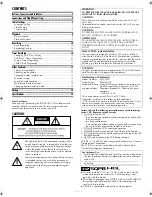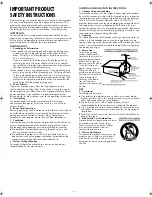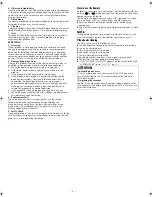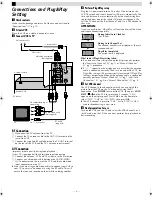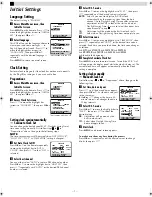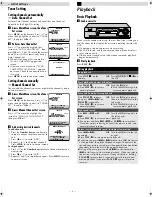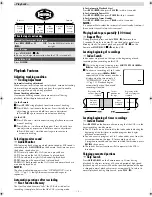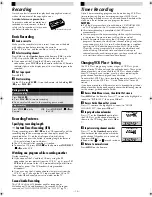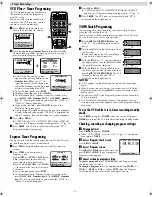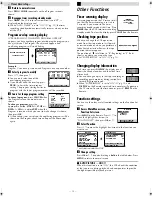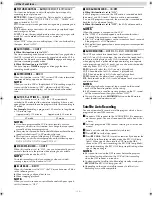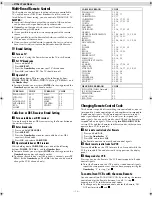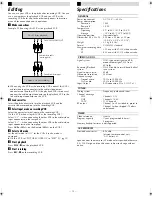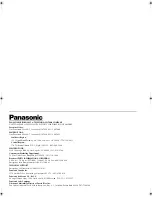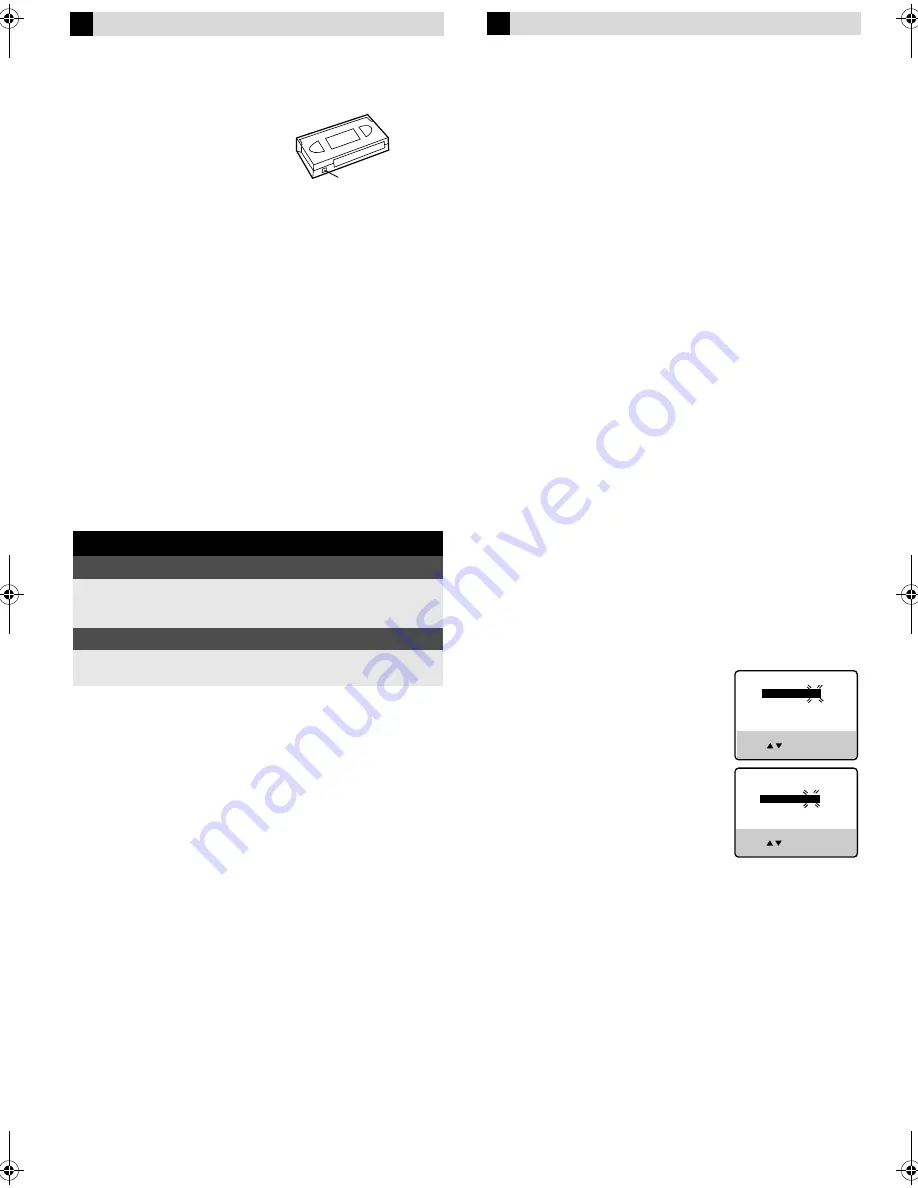
Page 10
May 28, 2002 11:25 am
— 10 —
Recording
It may be unlawful to record or play back copyrighted material
without the consent of the copyright owner.
Accidental erasure prevention
To prevent accidental recording on a
recorded cassette, remove its record
safety tab. To record on it later, cover
the hole with adhesive tape.
Basic Recording
A
Load a cassette
Make sure the record safety tab is intact. If not, cover the hole
with adhesive tape before inserting the cassette.
●
The VCR turns on, and the counter is reset, automatically.
B
Select recording channel
Press
CH+/–
or the
Number keys
on the Remote [
CH+/–
on the
VCR]. Or push the
JOG
dial, then turn it to the left or right.
●
If you connect the TV and the VCR only using the RF
connection, press
TV/VCR
on the Remote so that the VCR mode
indicator lights on the display panel, to view the program to be
recorded.
C
Set tape speed
Press
SP/EP
.
D
Start recording
On the VCR, press
REC
(
7
). Or on the Remote, while holding
REC
(
7
), press
PLAY
(
4
).
Recording Features
Specifying recording length
— Instant Timer Recording (ITR)
During recording, press
REC
(
7
) on the VCR repeatedly until the
recording length you want appears on the display panel. The
record indicator (
䡬
) on the display panel starts blinking.
●
Each time you press the button, recording length increases in
30-minute intervals (up to 6 hours).
●
The VCR shuts off after recording is finished.
●
To cancel an ITR, press
STOP
(
8
) on the Remote or
STOP/EJECT
(
0
) on the VCR.
Watching one program while recording another
During recording...
●
If you connect the TV and the VCR only using the RF
connection to view pictures from the VCR (
墌
pg. 6), press
TV/
VCR
on the Remote so that VCR mode indicator goes off from
the display panel. (The TV broadcast being recorded
disappears.)
●
If you are using the AV connection to view pictures from the
VCR (
墌
pg. 6), change the TV’s input mode from AV to TV.
Then, select the channel you want to watch, on the TV.
Second Audio Recording
This VCR’s built-in MTS decoder enables reception of
Multichannel TV Sound broadcast. To record a SAP program
received, set “2ND AUDIO RECORD” to “ON” (
墌
pg. 13).
Timer Recording
Up to 8 timer recording programs can be made using VCR Plus+
timer programing, Express timer programing or 24HR Quick
Programming method as far as a year in advance. Remember, the
clock must be set before you can program the timer.
NOTES:
●
If all the 8 programs have already been set, “PROGRAM FULL”
or “Full” appears on the TV screen or the display panel.
●
After timer recording is completed, the VCR turns off
automatically.
●
You can program the timer recording while a regular recording
is in progress; the menu screens will not be recorded.
●
Even if a power failure occurs, the VCR keeps your timer
programs. However, the clock time, channel settings, and other
menu settings are lost. As a result, when the power is supplied
again to this VCR after the power failure, this VCR starts the
Plug&Play setting automatically to restore the clock time and
channel setting. If the clock time and channel setting are
restored correctly, each timer program you have made will start
at its start time unless its end time has elapsed.
Changing VCR Plus+
®
Setting
The VCR Plus+ programing system assigns a VCR Plus+ guide
channel to the TV channels and the cable channels. These guide
channel numbers are also called the VCR Plus+ channel codes.
Most TV listings have a section, usually a chart, indicating the
guide channel numbers assigned to each station.
To ensure that VCR Plus+ timer recording operates correctly, it is
necessary to set the VCR Plus+ “Guide Channel Set” for each
station.
If you have moved to a different area or if a broadcasting station’s
channel number has been changed, perform the following steps to
set the correct guide channel number.
A
Access Main Menu screen, then Initial Set screen
Press
MENU
on the Remote. Press
rt
to move the highlight bar
(arrow) to “INITIAL SET”, then press
OK
or
e
.
B
Access Guide Channel Set screen
Press
rt
to move the highlight bar (arrow) to “GUIDE
CHANNEL SET”, then press
OK
or
e
.
C
Input guide channel number
Press
rt
or the
Number keys
to select
the VCR Plus+ guide channel number as
shown in the TV listing, then press
OK
or
e
.
D
Input receiving channel number
Press
rt
or the
Number keys
to select
the number of the channel on which the
guide channel’s broadcasts are received,
then press
OK
or
e
.
●
Repeat steps
3
3
3
3
and
4
4
4
4
for each instance.
E
Return to normal screen
Press
MENU
on the Remote.
During recording
Pause recording
Press
PAUSE
(
9
).
●
Press
PLAY
(
4
) to resume recording.
●
You can select channel in the recording pause mode.
Stop recording
Press
STOP
(
8
) on the
Remote.
OR
Press
STOP/EJECT
(
0
) on
the VCR.
Record safety tab
GUIDE CHANNEL SET
GUIDE CH : 6
VCR CH
: – – –
PRESS NUMBER KEY (0–9)
OR ( , ), THEN (OK)
PRESS (MENU) TO END
GUIDE CHANNEL SET
GUIDE CH : 6
VCR CH
: 47
PRESS NUMBER KEY (0–9)
OR ( , ), THEN (OK)
PRESS (MENU) TO END
AG-2580P_EN.fm Page 10 Tuesday, May 28, 2002 11:26 AM