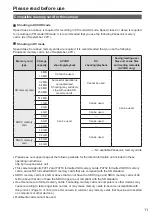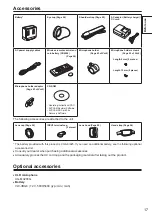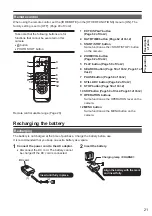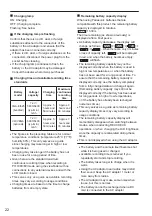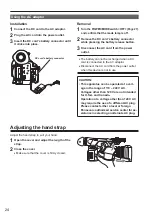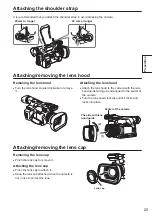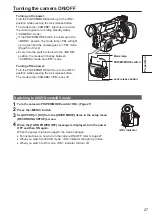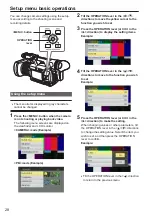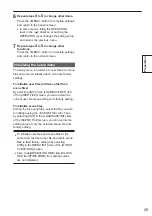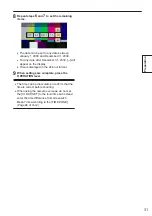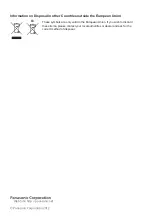25
Preparation
Attaching the shoulder strap
It is recommended that you attach the shoulder strap to avoid dropping the camera.
20 mm or longer
20 mm or longer
Attaching/removing the lens hood
Removing the lens hood
•
Turn the lens hood counterclockwise to remove
it.
Attaching the lens hood
•
Attach the lens hood to the camera with the lens
hood guide facing up and aligned to the center of
the camera.
•
Turn the lens hood clockwise until it clicks and
locks into place.
(1)
(2)
Center of the camera
The side with lens
hood guide
Attaching/removing the lens cap
Removing the lens cap
•
Pinch the lens cap to remove it.
Attaching the lens cap
•
Pinch the lens cap to attach it.
•
Keep the lens cap attached when the camera is
not in use to protect the lens.
Lens cap