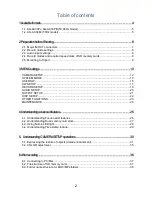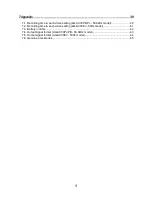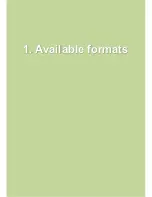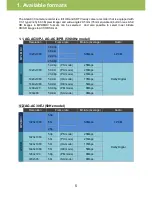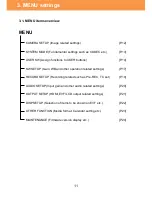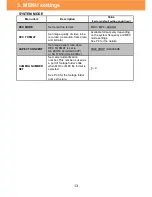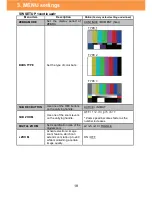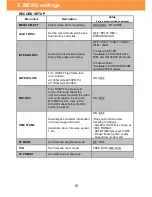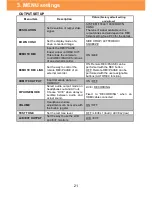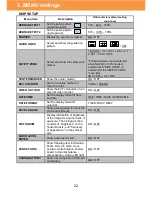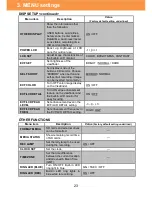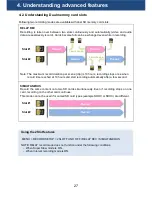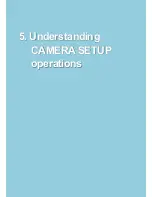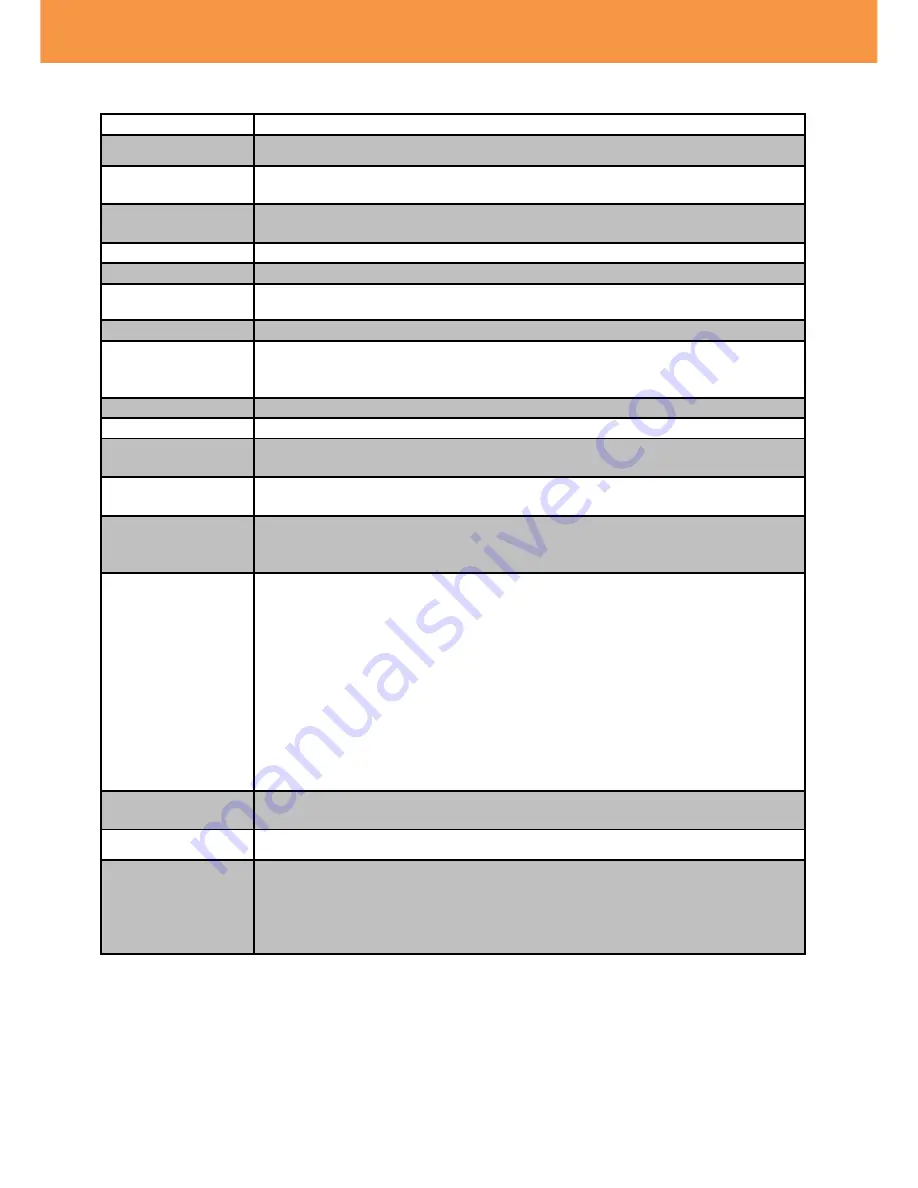
15
USER SW
The following table shows all functions that can be assigned to the USER buttons.
Menu item
Description
INHIBIT
The USER button is disabled (nothing is assigned).
FOCUS
ASSIST1,2
Turn ON/OFF the FOCUS ASSIST function. See 4-1. Understanding Focus
assist features (P.26) for further details of this function.
BACKLIGHT
Switch auto iris mode to backlight mode. The backlight mode can prevent
underexposure when the lighting is illuminating from behind the subject.
BLACK FADE
Apply fade-in/out effect to video (black) and audio.
WHITE FADE
Apply fade-in/out effect to video (white) and audio.
SLOT SEL
Switch SD memory card slots for recording/playing back.
ATW LOCK
Fix the white balance aligned by ATW mode.
D.ZOOM
Use Digital Zoom (electronic image magnification) feature.
The magnification ratio can be chosen from x2, x5, x10, or can be toggled
through them.
REC CHECK
Plays last 2 seconds of the last recorded clip on the SD memory card.
LAST SCN DEL
Delete the last clip from the SD memory card.
DRS
Turn ON/OFF the dynamic range stretcher function. The DRS works to
minimize saturated blacks and overexposure.
FRZ FRAME
Turn ON/OFF freeze frame feature. A still image is on the screen while this
feature is working.
SUPER GAIN
Turn ON/OFF the Super Gain control. The gain value to be boosted can be
set using the
“SUPER GAIN” item of the SW SETUP menu.
[SUPER GAIN values that can be set] 30dB or 36dB
AREA
The following features can be enabled by touching (pointing) the subjects
on the built-in LCD screen.
[Selectable items for AREA mode]
INH
:
No function is assigned.
FOCUS
:
Adjust the focus so that the pointed subject is in focus.
IRIS
:
Adjust the iris so that aperture level is appropriate for the pointed
subject.
Y GET
:
Indicate Y level of the pointed subject.
FOCUS/IRIS
:
Adjust both focus and iris for the pointed subject.
FOCUS/YGET
:
Adjust focus and indicate Y level of the pointed subject.
PUSH AF
Focus mode becomes AUTO while keep pressing the button in MANUAL
focus mode.
CAPTURE
Create a still image from camera image or recorded video.
EVF/LCD DETAIL
Make focusing easier by enhancing the subject
’s edge on the viewfinder
and built-in LCD monitor.
The level of this enhancement and the frequency can be set using the
“EVF/LCD PEAK LEVEL” and “EVF/LCD PEAK FREQ.” items of the DISP
menu.
3. MENU settings
Summary of Contents for AG-AC30
Page 1: ...1 The AG AC30 V1 00E...
Page 4: ...4 1 Available formats...
Page 6: ...6 2 Preparation before Shooting...
Page 10: ...10 3 MENU settings...
Page 25: ...25 4 Understanding advanced features...
Page 30: ...30 5 Understanding CAMERA SETUP operations...
Page 32: ...32 SHARPNESS 5 SHARPNESS 5 Magnified 5 Understanding CAMERA SETUP operations Magnified...
Page 36: ...36 6 After recording...
Page 39: ...39 7 Appendix...
Page 47: ...47 Revision history Issued Revision history Document ver May 2017 First edition issued v1 00E...