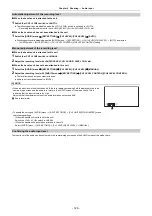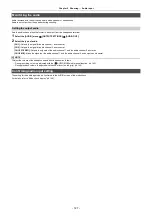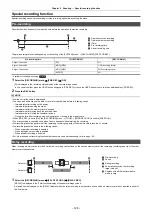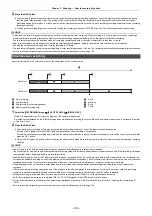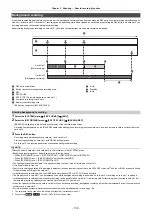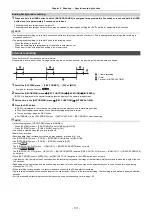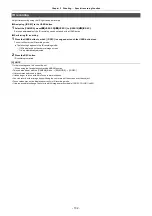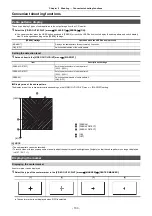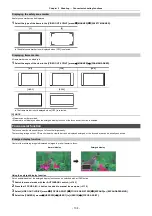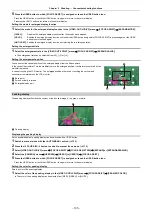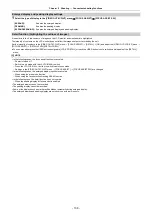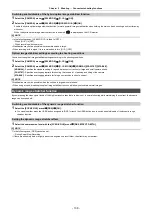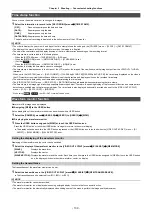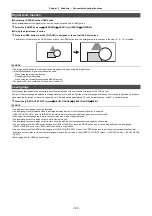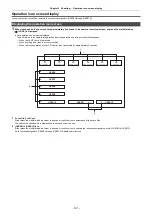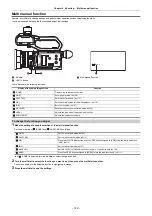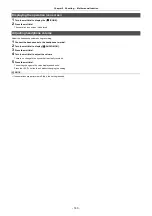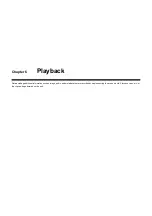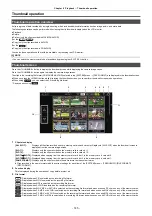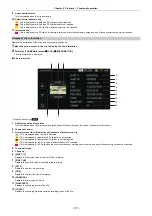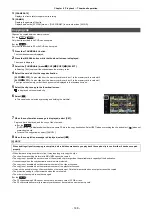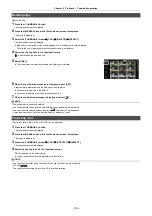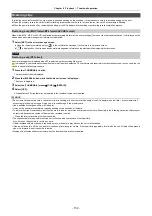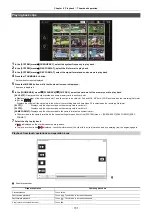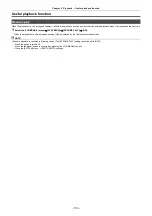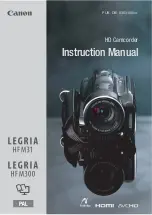Chapter 5 Shooting
—
Convenient shooting functions
- 139 -
Time stamp function
You can record the date and time of shooting on the images.
1
Select the information to record in the [RECORDING] menu
→
[TIME STAMP].
[OFF]:
Does not superimpose the date and time.
[DATE]:
Superimposes only the date.
[TIME]:
Superimposes only the time.
[DATE&TIME]:
Superimposes the date and time.
The date and time of recording is displayed in the bottom-center of the LCD monitor.
@
NOTE
0
The order to display the year, month, and day of the time stamp follows the settings in the [OTHERS] menu
→
[CLOCK]
→
[DATE FORMAT].
0
The display of the month for the time stamp to record on the image is in English.
0
The size of the characters and the display position of the time stamp varies depending on the recording format.
0
The time stamp is not recorded in the following cases.
j
When the [SYSTEM] menu
→
[SUPER SLOW]
→
[ON] is set
j
When the [NETWORK] menu
→
[NETWORK FUNC]
→
[STREAMING] is set
j
(For the
)
When the [NETWORK] menu
→
[NETWORK FUNC]
→
[NDI|HX] is set
0
The position to display the time stamp can not be changed.
0
The time stamp is displayed even in the screen of the LCD monitor, the image of the viewfinder, and the image output from the <SDI OUT>
*
/<HDMI>
terminals.
When set to the [SYSTEM] menu
→
[REC FORMAT]
→
[720-59.94p/AVCHD PM]/[720-50.00p/AVCHD PM], the time stamp displayed on the video in
the LCD monitor screen/viewfinder will have different size of the characters and display position as the recorded time stamp.
0
The external output is delayed by one frame when superimposing the time stamp.
0
The [VIDEO OUT/LCD/VF] menu
→
[INDICATOR]
→
[DATE/TIME] setting is disabled when superimposing the time stamp.
0
The time stamp is an image signal recorded superimposed to the subject. Therefore, the peaking display of the focus assist function and zebra pattern
detection are enabled also to the time stamp display. The time stamp is also displayed horizontally inverted when set to the [VIDEO OUT/LCD/VF]
menu
→
[LCD]
→
[SELF SHOOT]
→
[MIRROR].
* When using
/
, the <SDI OUT> terminal can be used.
Waveform monitor function
Waveform of the image can be displayed.
∫
Assigning [WFM] to the USER button
Set so display/hide of the waveform monitor can be switched with a USER button.
1
Select the [CAMERA] menu
→
[USER SW]
→
[USER1] to [USER12]
→
[WFM].
∫
Displaying the waveform monitor
1
Press the USER button assigned to [WFM] or touch the USER button icon.
Press the USER button or touch the USER button icon again to return to the normal display.
≥
The display switches each time the USER button is pressed or the USER button icon is touched when the [VIDEO OUT/LCD/VF] menu
→
[EI
ASSIST]
→
[WFM MODE]
→
[WAVE/VECTOR] is set.
Setting the displaying of the waveform monitor
Displaying of the waveform and the vector can be switched.
1
Select the display of the waveform monitor in the [VIDEO OUT/LCD/VF] menu
→
[EI ASSIST]
→
[WFM MODE].
[WAVE]:
Displays the waveform.
[VECTOR]:
Displays the vector.
[WAVE/VECTOR]:
Displays the waveform and the vector. Each time you either press the USER button assigned to [WFM] or touch the USER button
icon, the display switches in the order waveform, vector, no display.
Setting the transmittance
The transmittance of the waveform monitor can be set.
1
Select the transmittance in the [VIDEO OUT/LCD/VF] menu
→
[EI ASSIST]
→
[WFM TRANSPARENCE].
≥
The transmittance can be selected from [0%], [25%], or [50%].
@
NOTE
0
The waveform monitor cannot be recorded.
0
The waveform monitor is not displayed when using enlarged display function in the focus assist function.
0
The waveform monitor is automatically displayed when setting some of the menu to perform the image quality adjustment.
CX10
CX8
CX10
Summary of Contents for AG-CX7
Page 8: ...Chapter 1 Overview Before using the unit read this chapter ...
Page 188: ...Chapter 10 Notes Maintenance of the unit or frequently asked questions are described ...
Page 199: ...Chapter 11 Specification This chapter describes the specifications of this product ...
Page 208: ... Panasonic Corporation 2020 Panasonic Corporation Web site http www panasonic com ...