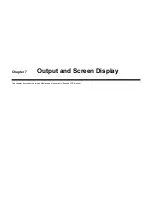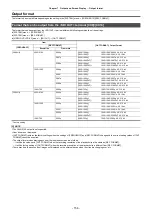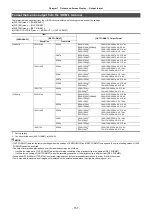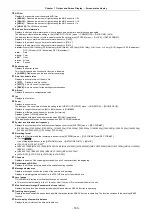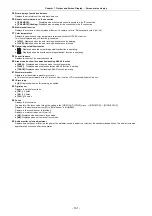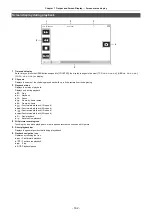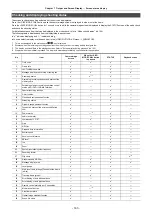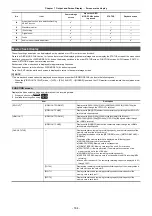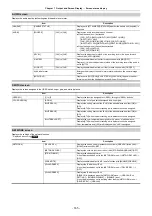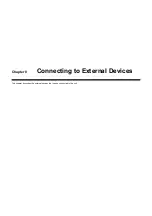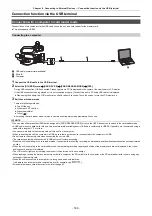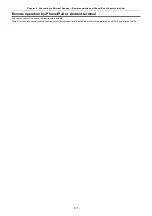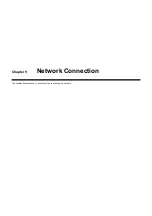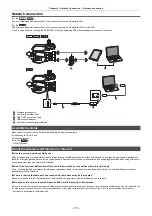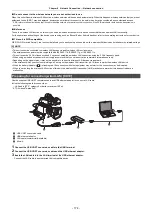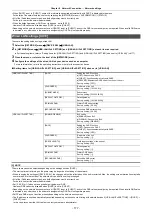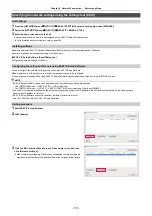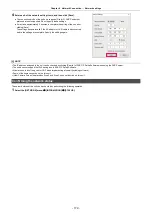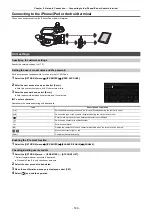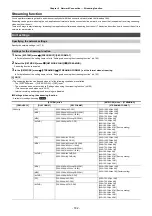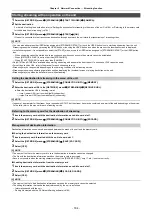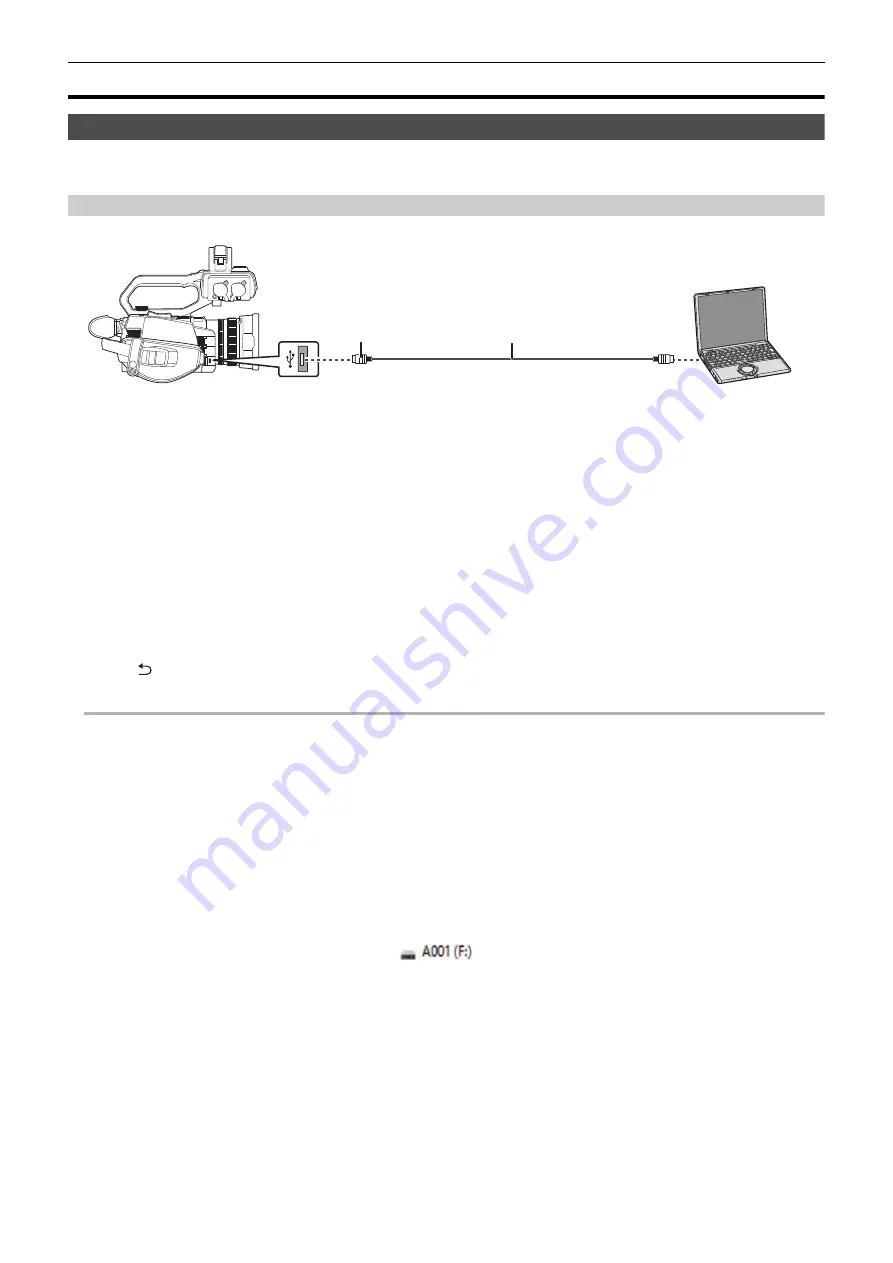
Chapter 8 Connecting to External Devices
—
Connection function via the USB terminal
- 169 -
Connection function via the USB terminal
Connection with a computer in card reader mode
Connect the unit to a computer via the USB cable to use the unit as a card reader for the memory card.
≥
This unit supports USB2.0.
Connecting to a computer
1
Connect the USB cable to the USB terminal.
2
Select the [OTHERS] menu
→
[USB DEVICE]
→
[CARD READER MODE]
→
[YES].
During USB connection, [USB connected. Please operate via PC.] is displayed in the center of the viewfinder or LCD monitor.
If the USB connection is being moved or it is not connected properly, [Connect this unit to PC using USB cable.] is displayed.
≥
When using the battery, the LCD monitor turns off after about 5 seconds. Touch the screen to turn the LCD monitor on.
3
Exit the card reader mode.
There are following methods.
≥
Turn off the unit.
≥
Press the <EXIT> button.
≥
Press the multidial.
≥
Touch [
]
After exiting the card reader mode, returns to camera shooting status in approximately 5 seconds.
@
NOTE
0
You can also either press the USER button assigned to [CARD READER MODE] or touch the USER button icon to switch to the card reader mode.
0
A USB cable is not supplied with this unit. Use a commercially-available generic USB cable conforming to USB2.0. If possible, we recommend using a
cable with a length of 1.5 m or less.
0
You cannot write data to the memory cards of this unit from a computer.
0
When connecting the unit to a computer via USB, ensure that no other device is connected to the computer via USB.
0
Do not remove the memory card when connecting the unit via USB.
0
The card access lamp while connected to USB will turn off unless accessing.
0
When the unit is operating in the card reader mode, it cannot perform shooting, recording, and playback, and thumbnail operations cannot be performed
on clips.
0
When the unit is operating in the card reader mode, the remaining recording capacity and status of the memory card are not displayed. Also, video/
audio cannot be output or displayed.
0
The LCD monitor lights up by touching the monitor if it has turned out to save energy.
0
When reading or writing the data on a memory card with a computer, the SD card slot in the computer or the SD card reader/writer you are using may
not support the memory card.
0
When the unit is connected to a computer, it is recognized as an external drive.
It is displayed on a computer as a removable drive (for example:
).
0
For example memory card folder structures, refer to page 40.
A
USB cable (commercially-available)
B
Micro-B
C
Computer
Summary of Contents for AG-CX7
Page 8: ...Chapter 1 Overview Before using the unit read this chapter ...
Page 188: ...Chapter 10 Notes Maintenance of the unit or frequently asked questions are described ...
Page 199: ...Chapter 11 Specification This chapter describes the specifications of this product ...
Page 208: ... Panasonic Corporation 2020 Panasonic Corporation Web site http www panasonic com ...