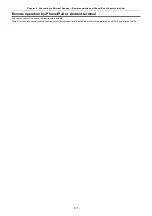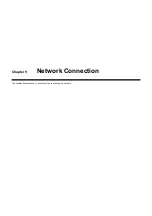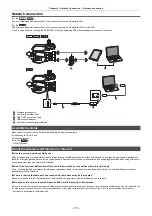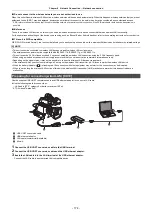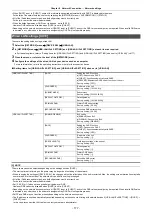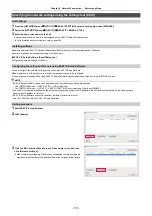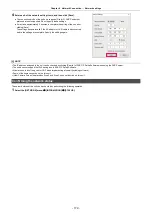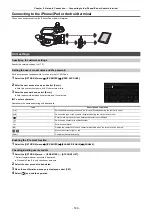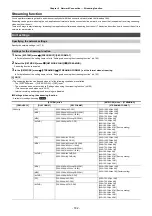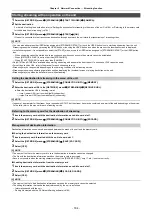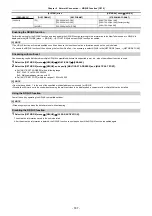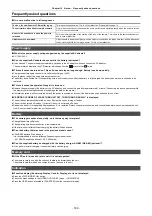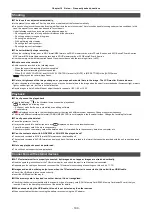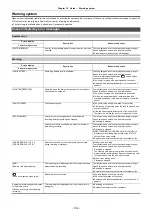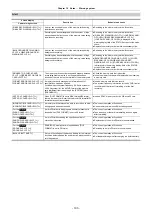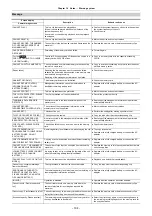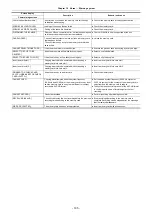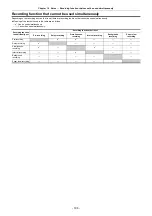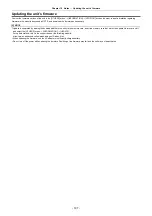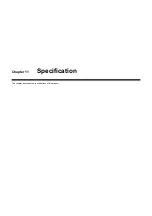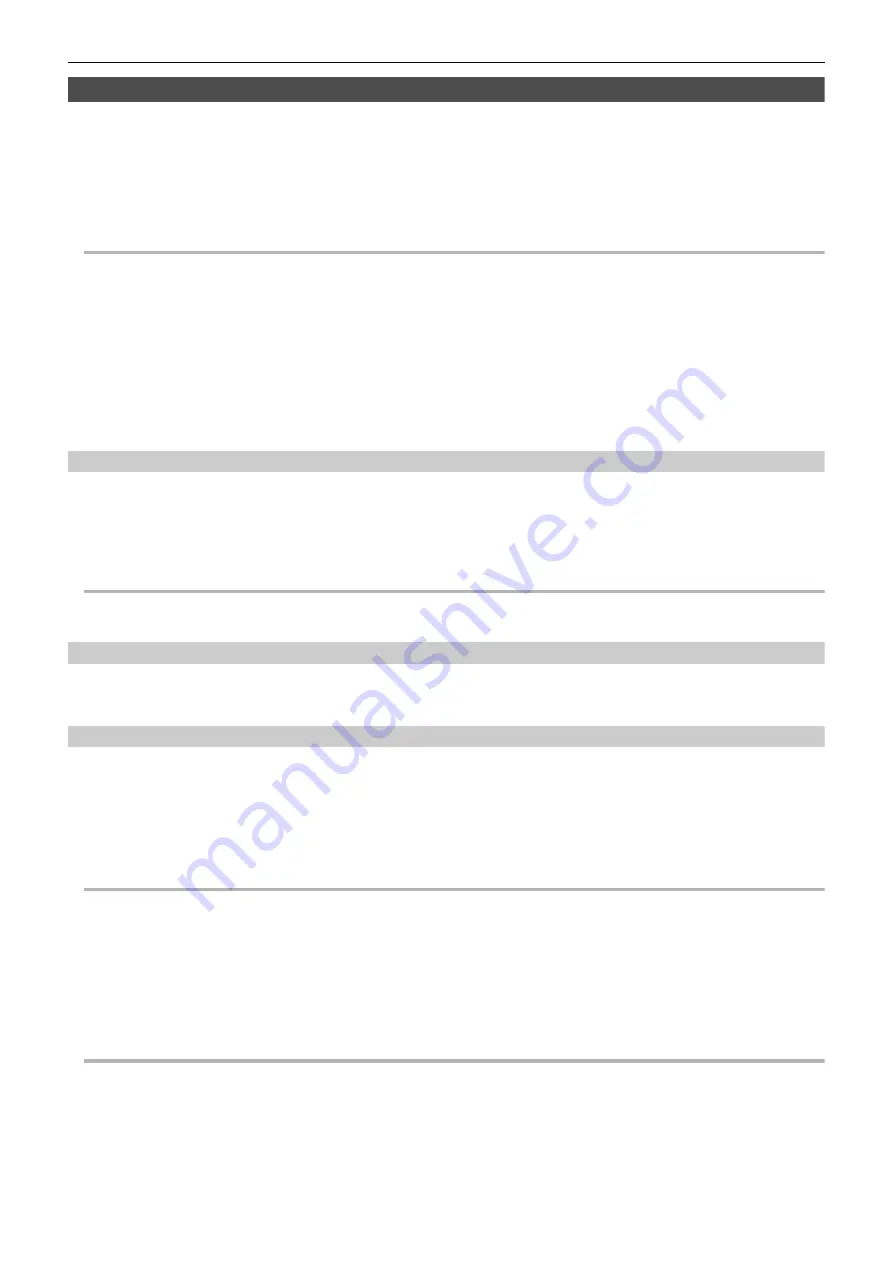
Chapter 9 Network Connection
—
Streaming function
- 184 -
Starting streaming with an operation on the unit
1
Select the [NETWORK] menu
→
[STREAMING]
→
[START TRIGGER]
→
[CAMERA].
2
Set the destination.
For details of setting the destination, refer to “Setting the destination for streaming in the menu of the unit” (
184) or “Referring to the memory card
for the destination of streaming”. (
184)
3
Select the [NETWORK] menu
→
[STREAMING]
→
[START]
→
[ON].
If the unit is connected to the transmission destination through a network, the unit starts the transmission of streaming video.
@
NOTE
0
You can also either press the USER button assigned to [STREAMING START] or touch the USER button icon to start/stop streaming from this unit.
Streaming cannot be started by pressing the USER button or touching the USER button icon when the menu or the thumbnail screen is displayed.
0
In the following cases, it is not possible to select the [START] menu, or use the USER button assigned to [STREAMING START] or the USER button
icon.
j
When streaming cannot be started due to reasons such as when connection to the network cannot be established
j
When [NETWORK FUNC] is set to other than [STREAMING]
j
When [START TRIGGER] is set to other than [CAMERA]
0
Only RTMP and RTMPS are available when starting streaming with an operation from the unit. In such case, IPv6 cannot be used.
0
For settings such as URL, refer to the manual for each streaming service.
0
Streaming may not be possible depending on the operating condition of the streaming service.
0
Streaming stops when performing operations such as displaying the thumbnail screen or playing back clips on the unit.
0
Streaming may stop when the date/time is set while streaming.
Setting the destination for streaming in the menu of the unit
1
Select the [NETWORK] menu
→
[STREAMING]
→
[CONNECTION INFO.]
→
[MEMORY].
2
Enter the destination URL in the [NETWORK] menu
→
[STREAMING]
→
[RECEIVER URL].
≥
Enter the destination URL in following format.
j
rtmp://(server URL):(port number)/(path)/(stream key)
j
rtmps://(server URL):(port number)/(path)/(stream key)
@
NOTE
0
In general, a parameter for the stream key is required with RTMP, but the stream key may be contained as a part of the path depending on the service.
For details, refer to the manual for each streaming service.
Referring to the memory card for the destination of streaming
1
Insert the memory card with the destination information saved into card slot 1.
2
Select the [NETWORK] menu
→
[STREAMING]
→
[CONNECTION INFO.]
→
[SD CARD].
Management of destination information
Destination information can be saved and loaded between the menu of the unit and the memory card.
∫
Saving the destination information on the memory card
1
Insert a memory card formatted with the unit into card slot 1.
2
Select the [NETWORK] menu
→
[STREAMING]
→
[SAVE (SD CARD)].
3
Select [YES].
@
NOTE
0
The name of the file in the memory card to save the destination information cannot be changed.
0
The file with the destination information saved on the memory card is encrypted.
0
Save is not possible when the starting character string of the [RECEIVER URL] (“rtmp://”, etc.) is not set correctly.
∫
Loading destination information from the memory card
1
Insert the memory card with the destination information saved into card slot 1.
2
Select the [NETWORK] menu
→
[STREAMING]
→
[LOAD (SD CARD)].
3
Select [YES].
@
NOTE
0
The name of the file to load destination information saved on the memory card cannot be selected.
0
The setting information that can be loaded (referenced) by the unit is as follows.
j
Information saved with the unit
j
Setting file created with the P2 Network Setting software (
Summary of Contents for AG-CX7
Page 8: ...Chapter 1 Overview Before using the unit read this chapter ...
Page 188: ...Chapter 10 Notes Maintenance of the unit or frequently asked questions are described ...
Page 199: ...Chapter 11 Specification This chapter describes the specifications of this product ...
Page 208: ... Panasonic Corporation 2020 Panasonic Corporation Web site http www panasonic com ...