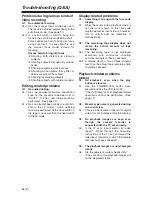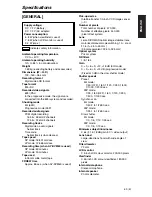66 (E)
Troubleshooting (Q&A)
Problems during various kinds of
video recording
Q1:
No automatic focusing
A1-1: Has the manual focus mode been set?
The focus is adjusted automatically in the
auto focus mode. (See page 11)
A1-2: Is a scene which is hard to bring into
focus in the auto focus mode being shot?
Some scenes are hard to bring into focus
using auto focus. In cases like this, use
the manual focus mode instead for
focusing.
Scenes hard to bring into focus
O
Shooting both distant and close-up
subjects
O
Shooting subjects through dirty window
panes
O
Shooting subjects in dark locations
O
Shooting while objects that glitter or
dazzle are around the subject
O
Shooting fast-moving subjects
O
Shooting subjects with minimal contrast
Editing-related problems
Q1:
No audio dubbing.
A1-1: Has the accidental erasure prevention
knob on the cassette tape been set to
“SAVE?” If it has, recording cannot be
performed. (See page 22)
A1-2: Has an attempt been made to edit parts
shot in the LP mode? Audio dubbing
cannot be performed as the track width on
the tape is narrower than the head width
in the LP mode.
Display-related problems
Q1:
Something is wrong with the time code
display.
A1:
When the reverse slow playback mode is
set, the count shown on the time code
display becomes inconsistent; however,
this is normal and not indicative of
malfunctioning.
Q2:
The remaining tape display does not
match the actual amount of tape
remaining.
A2-1: The remaining tape is not displayed
accurately with continuous shooting
sessions lasting less than 30 seconds.
A2-2: A display which is two to three minutes
less than the actual tape remaining time
sometimes appears.
Playback-related problems
(video)
Q1:
No playback, even when the play
button is pressed.
A1:
Has the CAMERA/VCR button been
pressed and has the VCR lamp lit?
If the VCR lamp is not lit, playback-related
operations cannot be performed. (See
page 10)
Q2:
Mosaic-type noise is generated during
cue and review.
A2:
This is a phenomenon inherent to digital
video. It is not indicative of malfunctioning.
Q3:
No playback images are seen even
though the camera recorder is
connected with the TV set correctly.
A3:
Is the TV set’s input selector at “video
input?” Read through the operating
instructions of the TV set, and select the
video input connector to which the camera
recorder has been connected.
Q4:
The playback images are not displayed
clearly.
A4:
Are the camera recorder’s heads dirty?
If they are dirty, the playback images will
not be displayed clearly.
Summary of Contents for AG-DVX100A - Pro 3-CCD MiniDV Proline...
Page 71: ...Memo ...