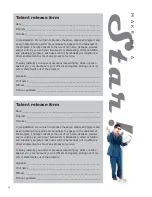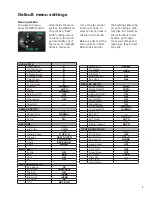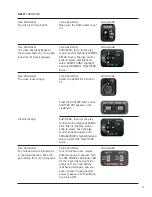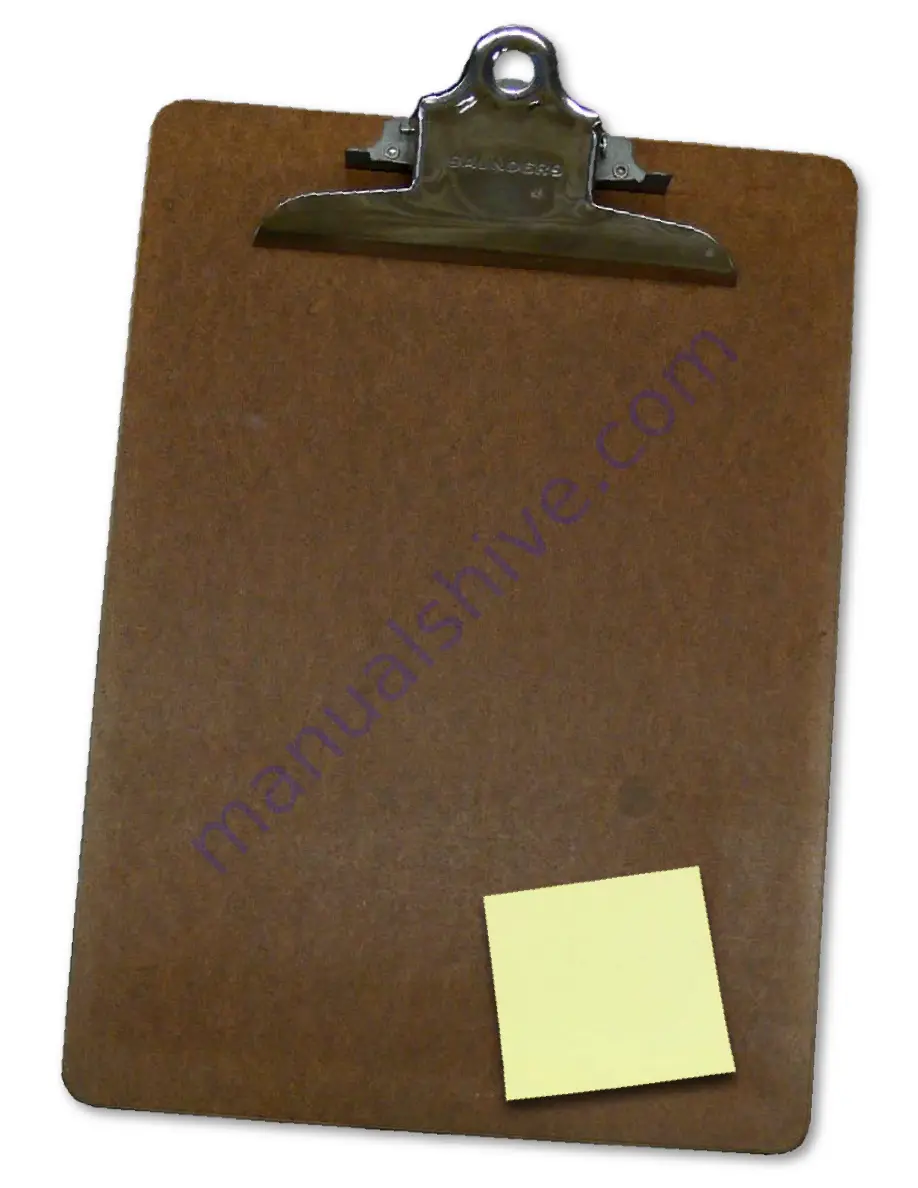
15
Pre-production checklist
Follow these pre-production tips and y
our taping will go more smoothly
—you’ll rest easy knowing
you’re prepared for just about an
ything! Doublecheck and confirm ev
erything a few da
ys before
the shoot.
Obtain taping permission
<
Call as soon as possible to find out if y
ou
need permission to tape the ev
ent and/or
at the location.
Inspect the taping location
<
Inspect the site before y
our taping date,
preferably at the same time of da
y you
will be shooting. Check for power outlets,
lighting, and special audio needs.
<
Confirm arrival procedures, setup time
and location, loading area, facilit
y contact
person, etc.
Lighting
<
Design a lighting plan, taking into
consideration the location of the sun and
shadows during the shoot. Ask if windows
in the background can be co
vered.
<
Plan where the lighting will go based on
space available and power needed for y
our
taping conditions.
Audio
<
Decide how man
y and what type of micro-
phones you will need.
<
If there will be a lot of background noise,
unidirectional mics (la
valier, RE-10) work
best.
<
If you are using a wireless mic, pretest
it for possible interference from electrical
sources or competing tr
ansmitters.
<
Note the type of connection if y
ou are
taking a feed out of a sound board.
<
Ask your talent if they will need a line
monitor or progr
am audio feed.
Make a camera shot sheet
<
Bring a list of tr
ansition and co
ver shots so
that you don’t forget a crucial shot.
<
Shoot more than y
ou think you need.
Things to bring
<
Camera equipment
<
Tapes
<
Batteries
<
Power cords, extr
a audio gear, duct tape
<
Lighting
<
Tripod dolly
<
Talent and location releases, parking
permits, admittance w
aivers, etc.
<
Garbage bag (for picking up after y
ourself)
To do
TODAY!
Summary of Contents for AG-DVX100B
Page 10: ...9 Notes...