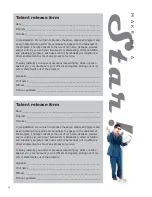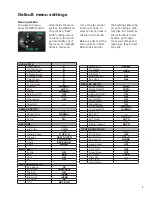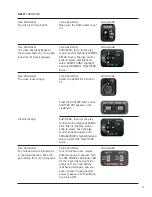3
2
1
Tape
CHOOSING, LOADING, RECORDING
Choosing the right tape
Use only miniDV tapes bearing this logo in the camera. Avoid Maxell and
TDK brand tapes as they can clog the heads of our camcorders and VCRs.
Record inhibit
switch
Before recording,
check that the
record inhibit switch
is set to the record
position. If the
switch is set to the
save position, re-
cording on the tape
will be impossible.
NOTE: Use the
record inhibit switch
after recording to
prevent careless
tape errors.
Loading the tape
Press the blue eject
switch on the top of the
camera to open the cas-
sette cover.
Recording to tape
Record at least 15 seconds on your tape before recording anything important.
Record an additional 15-30 seconds after you’ve recorded your last scene. Do-
ing this will help you capture your video with a nonlinear editor.
Avoid removing the tape in the middle of a shoot as
this can create timecode breaks in the tape. If you
must remove a tape in the middle of shooting, do
the following when you reinsert it:
Switch the camera to VCR mode.
Press the END SEARCH button. The camera will
locate the end of the last scene recorded.
Switch back to CAMERA mode and continue
shooting.
IMPORTANT: Press PUSH on the cassette holder to close it. Do not close the
cassette cover without closing the cassette holder first! Doing so will
damage the camera. Once the cassette holder has finished moving, close the
cassette cover. To remove the tape, follow the same procedure.
When the cassette cover
is fully open, the cas-
sette holder will open
automatically.
Insert the tape as
shown.
1
cassette cover
2
3
2
3
1
cassette holder
5
Summary of Contents for AG-DVX100B
Page 10: ...9 Notes...