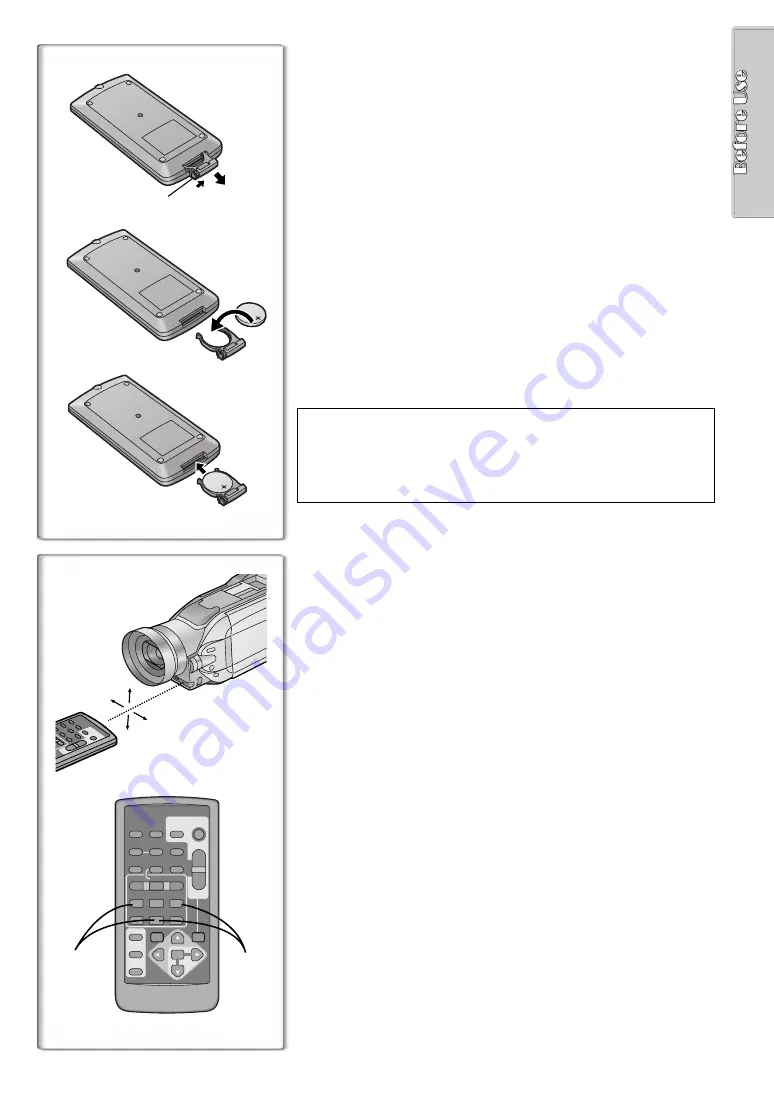
11
1
3
2
1
1
2
1
ZOOM
INDEX
INDEX
SELECT
STORE
STOP
K
L
∫
OSD
COUNTER
V
/REW
STILL ADV
OFF/ON
P.B.DIGITAL
DATE/
TIME
RESET
TITLE
T
W
s
VO
L
r
¥
REC
MULTI/
P-IN-P
PHOTO
SHOT
START/
STOP
VIDEO CAMERA
A.DUB
PLAY
PAUSE
FF/
W
STILL ADV
MENU
ITEM
SET
6
1
5
;
E
D
VAR.
SEARCH
P.B.
ZOOM
ª
Inserting a Button-type Battery
Before using the remote controller, insert the supplied button-type battery.
1
While pressing the Stopper
1
, pull out the Battery Holder.
2
Insert the button-type battery with the imprint (
i
) facing
upward.
3
Insert the Battery Holder into the Remote Controller.
≥
When the button-type battery becomes weak, replace it with a new CR2025
battery. (A battery is normally expected to last about one year. However, it
depends on operation frequency.)
≥
Make sure to match the poles properly when inserting the battery.
.........................................................................................................................
Warning
Danger of explosion if battery is incorrectly replaced.
Replace only with the same or equivalent type recommended by the
equipment manufacturer. Discard used batteries according to
manufacturer’s instructions.
Risk of fire, explosion and burns. Do not recharge, disassemble, heat
above 212°F (100°C) or incinerate. Keep the Button-Type battery out of
the reach of children. Never put Button-Type battery in mouth. If
swallowed call your doctor.
.........................................................................................................................
Replace battery with CR2025 only. Use of another battery may present a
risk of fire or explosion.
Caution-Battery may explode if mistreated.
Dispose of used battery promptly. Keep away from children. Do not
recharge, disassemble or dispose of in fire.
~~~~~~~~~~~~~~~~~~~~~~~~~~~~~~~~
ª
Using the Remote Controller
1
Direct the Remote Controller to the Remote Control Sensor
on the Camera/Recorder and press the desired button.
≥
Distance from the Camera/Recorder: Within Approximately 15 feet
(5 meters)
≥
Angle: Approximately 15 degrees in the vertical and horizontal
directions from the central axis
≥
The above operating ranges are for indoor use. Outdoors or under strong
light, the equipment may not operate properly even within the above
ranges.
≥
Within 3 feet (1 meter) range, you can also use the Remote Controller on
the side (the LCD Monitor side) of the Camera/Recorder.
Selecting Remote Controller Modes
When 2 Camera/Recorders are used simultaneously, they can be operated
individually by selecting different Remote Controller Modes.
≥
If the Remote Controller Mode on the Camera/Recorder and Remote
Controller do not match, [REMOTE] is displayed.
Setting on the Camera/Recorder:
Set [REMOTE] on the [OTHER FUNCTIONS] Sub-Menu to the desired
Remote Controller Mode.
Setting on the Remote Controller:
[VCR1]: Press the [
D
] Button and [
∫
] Button simultaneously.
1
[VCR2]: Press the [
E
] Button and [
∫
] Button simultaneously.
2
≥
When the battery in the Remote Controller is replaced, the Mode is
automatically reset to [VCR1] Mode.












































