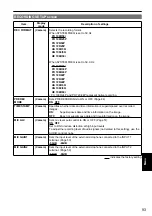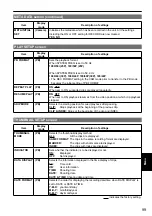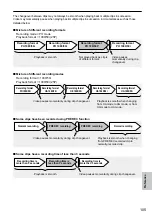Reference
103
Recording
Cannot record even
through the SD Memory
Card is inserted correctly.
Is the write-protect switch on the SD Memory Card in the “LOCK”
position? The card cannot be recorded to if the switch is in the
“LOCK” position.
Is the remaining memory available on the SD Memory Card
extremely low? Please save contents onto different media and
delete unneeded data from the card, or use a new card instead.
Has the SD Memory Card been correctly formatted? Alternatively, is
the card of a format that is incompatible with this camera? Reformat
the card with the camera.
MB - 16 MB SD Memory Cards cannot be used.
•
•
•
•
P35
P3
P11
Recording stops by itself.
Is your SD Memory Card compatible with use for video recording?
Always use an SD Memory Card compatible with use for video
recording.
•
P11
Editing
Cannot read the data on the
SD Memory Card.
Make sure the SD Memory Card is formatted correctly.
If it is not, format the card in the unit.
•
P3
Cannot perform nonlinear
editing.
Check the specifications of your computer and connecting cable.
•
P77
Cannot dub onto an
external device.
Make sure the external device is connected correctly.
•
P7
Displays
Something is wrong with
the time code display.
The time code display may not register a regular count if a clip is
played in the reverse slow mode. This is normal.
•
—
Playback
Cannot play even when I
press the play button.
Make sure the PB lamp is on (press the mode button).
No kind of playback operation can be performed unless this lamp
is on.
•
P61
Mosaic-like noise appears
when I cue or review a clip.
This noise is inherent to digital video technology. This is normal.
•
—
Images do not appear on
the television even though
I have connected the
camera-recorder properly.
Make sure the input selector on your television is set to video input.
Read the television’s instructions carefully and select the correct
video input connector for the camera-recorder.
•
—
Cannot hear any sound
from the camera-recorder’s
speaker.
You may have turned down the camera-recorder’s volume control
too far.
Adjust the volume level using the AUDIO MON/ADV .
•
P7
(Continued on the next page)
Summary of Contents for AG-HMC151EJ
Page 115: ...Memo 115 ...