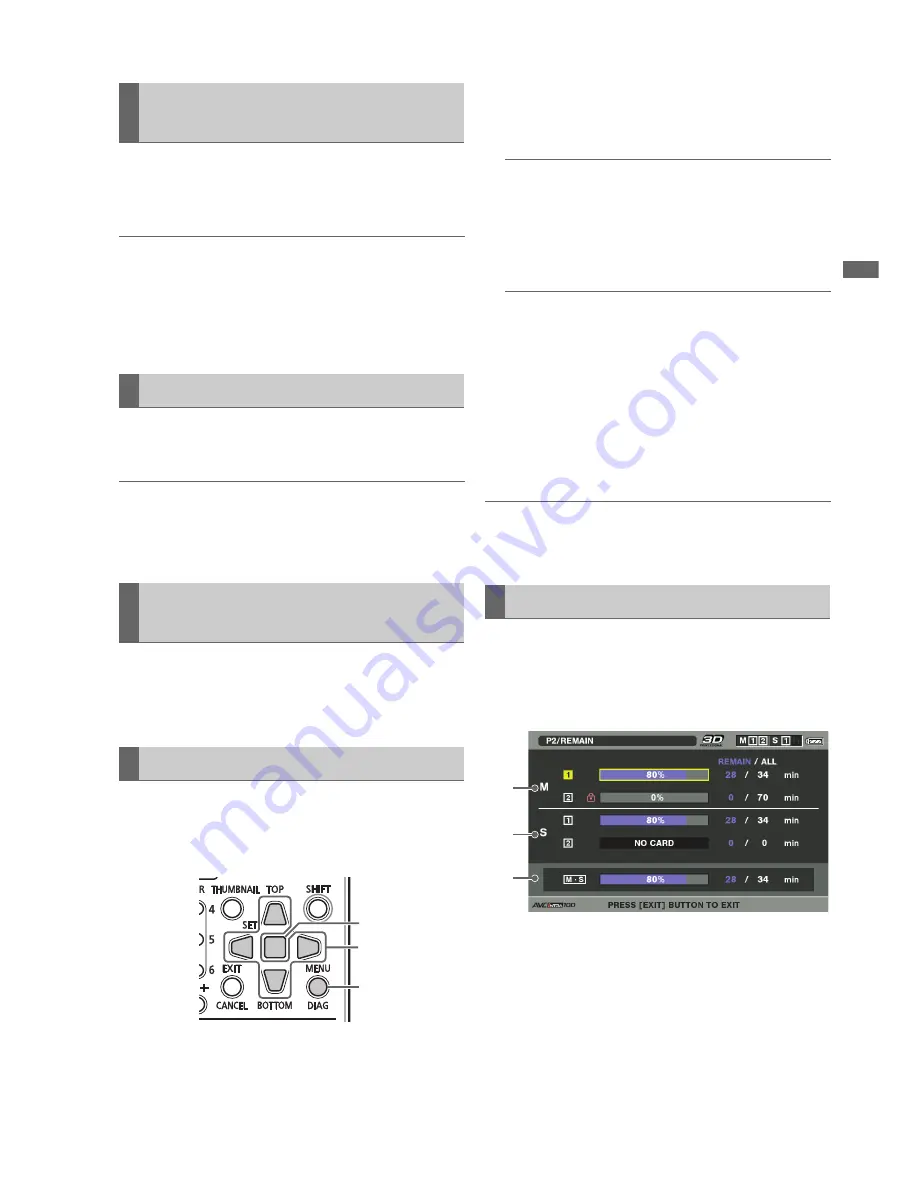
3D Recording/Playback Mode (3D REC/PB): Displaying and Managing Clips
39
3D
Rec
o
rd
ing/P
la
y
ba
c
k
M
ode
(
3
D RE
C/P
B
)
The same operations for viewing and revising clip information
as in main mode are available. However, viewing and revising
can only be performed for the master (L) side clip.
◆
NOTE:
• Clip data cannot be revised for Dual P2 3D clips where the master
side and slave side materials have been incorrectly inserted or
where the master or slave side is missing.
• Clip data on a dual P2 3D clip with only a slave side will not be
properly displayed.
Thumbnails can be revised like in main mode. However,
revising can only be performed for the master (L) side clip.
◆
NOTE:
• Thumbnails cannot be revised on Dual P2 3D clips where the master
side and slave side materials have been incorrectly inserted or
where the master or slave side is missing.
Meta data can be added to a recorded clip like in main mode.
However, additions can only be made to clips on the master
(L) side.
P2 cards can be formatted like in main mode. However, this
operation formats all P2 cards (slots cannot be specified) on both
the master side and slave side devices.
1
Open the thumbnail screen.
2
Press the MENU button.
3
Use the Up/Down/Left/Right cursor buttons to
choose the OPERATION - FORMAT - ALL P2 menu
setting and press the SET button.
◆
NOTE:
• Selecting SD CARD will format an SD memory card inserted in
the SD memory card slot on the master side.
4
Select YES and press the SET button.
Formatting of all cards starts.
◆
NOTE:
• To cancel formatting, select NO and press the SET button.
• Check that no important data remains on a card before
formatting since data erased by formatting cannot be
recovered.
5
When the completion message appears, select OK
(press the SET button).
6
Press the MENU button to end processing.
◆
NOTE:
• It is not possible to format the cards if any of the inserted P2 cards
is write protected.
Like in main mode, you can use the following steps to display
and check P2 card slot status, P2 card usage and other card
information on the screen. You can check both the master
side and the slave side on the master unit.
1)
Display P2 card status for the master side.
On the master side, remaining recording time for slot 1 and
2 and used capacity are indicated on the meter and as a
time value (minutes).
2)
Display P2 card status for the slave side.
On the slave side, remaining recording capacity for slot 1
and 2 and used capacity are indicated on the meter and
as a time value (in minutes).
Viewing and Revising Clip
Information
Thumbnail Editing
Attaching Meta data to Clips During
Recording
Formatting P2 Cards
3,4
2,6
3,4,5
Checking Card Status
1)
2)
3
)
















































