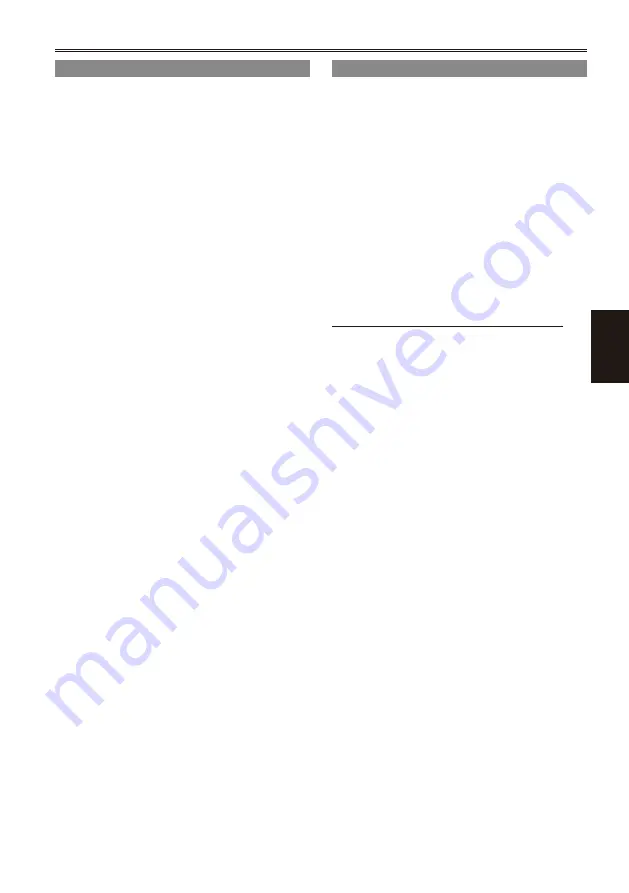
Shooting
57
Counter display
You can display a counter that indicates how much
time has elapsed during shooting or playback.
1
Press the COUNTER button.
Each time you press the button, the display
changes as follows. (Page 86)
0 : 00. 00 (CAM mode only)
Counter value
CLIP 0 : 00. 00
(When CLIP is selected for the REC
COUNTER item on the DISPLAY SETUP
screen)
The value is automatically reset at start of
shooting and the counter value appears
during each shooting session.
TC XX:XX:XX:XX
Time code value (display time code frame
digits in 25 frames.)
UB XX XX XX XX
User information
FR --- -
Frame rate (25P) and frame sequence in
progressive mode shooting.
No display:
Data is not displayed.
Resetting the counter
Press the COUNTER RESET button while the
counter is displayed.
19TC preset mode
When shooting using a multi-camera, you can
synchronously set the initial values of TC.
The camera used for synchronization is the
MASTER and the camera being synchronized is
the SLAVE.
1
Connect a second camera with a 19
cable and turn both cameras on.
For connection (Page 77)
Put the MASTER camera in CAMERA mode
and output a video signal from the 19
terminal.
Set both cameras to the same recording
format.
Do the remaining steps on the SLAVE camera.
Switch the SLAVE camera to MCR mode,
set 19TC REGEN on the RECORDING
SETUP screen of the setup menu to OFF
and then set the counter so that it shows
the TCG display.
You cannot do this if you have selected
REGEN.
In the setup menus, RECORDING SETUP
screen, set 19 IN PRESET to ON.
(Page 105)
1394TC appears on the screen.
5
Stop the media.
6
Press the COUNTER RESET/TC SET button.
The TCG value is preset with the TC value
from the input 19 signal.
“TC SET OK” is displayed for about 2
seconds in the center of the screen.
7
Reset the SLAVE camera to CAMERA
mode.
•
•
•
•
•
Using the Counter
















































