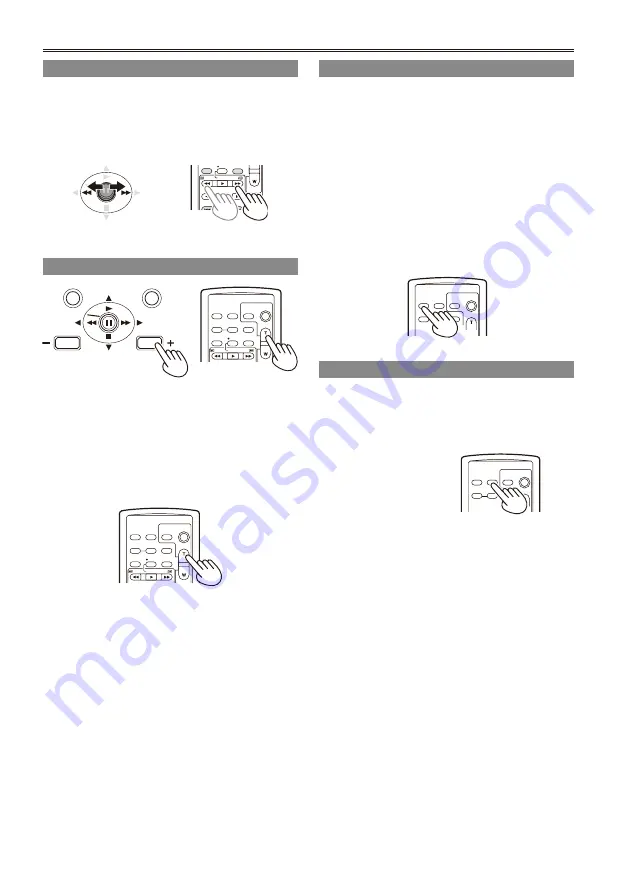
7
Useful playback functions (continued)
Clip skip
1
Press
h
(pause) during playback to set the
unit to the pause mode.
Push the Operation lever in the
t
(rewind)
or
y
(fast-forward) direction.
STILL ADV PAUSE STILL ADV
INDEX
V
O
L
+
-
STOP
INDEX
P-IN-P
REC
A.DUB
PLAY
/REW
FF/
Camera
or
Remote control
Adjusting the volume
MENU
PUSH-SET
PAGE/AUDIO MON/VAR
THUMBNAIL
OSD
COUNTER RESET
TITLE
V
O
L
+
-
MULTI/
P-IN-P
REC
A.DUB
PLAY
/REW
FF/
ZOOM
DATE/
TIME
PHOTO
SHOT
START/
STOP
Camera
or
Remote control
1
With the PAGE/AUDIO MON/VAR button,
adjust the volume of the sound that is
output from the internal speaker and
headphone jack.
On the remote control, press the ZOOM/VOL
button.
OSD
COUNTER RESET
TITLE
VO
L
+
-
MULTI/
P-IN-P
REC
A.DUB
PLAY
/REW
FF/
ZOOM
DATE/
TIME
PHOTO
SHOT
START/
STOP
Viewing images on a monitor
You can view the images on a monitor if you
connect the unit to a monitor using a BNC cable
(not included), an AV cable (not included), or
component video cable (included).
1
Connect the camera-recorder to the TV set.
(Page 79)
Start playback.
To show the information that appears on the
viewfinder and LCD, press the OSD button
on the remote control. Press the OSD button
again to clear the display.
OSD
COUNTER RESET
TITLE
MULTI/
ZOOM
DATE/
TIME
PHOTO
SHOT
START/
STOP
Checking the date and time
Press the DATE/TIME button on the remote control
to show the date and time of shooting on the
screen. The display changes as follows each time
you press the button.
Time
Date
Time and Date
No display
OSD
COUNTER RESET
TITLE
MULTI/
ZOOM
DATE/
TIME
PHOTO
SHOT
START/
STOP
•
















































