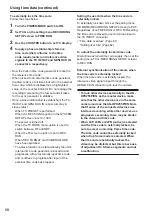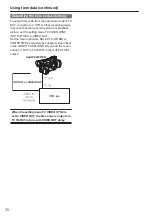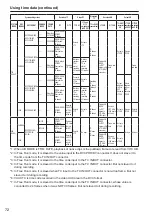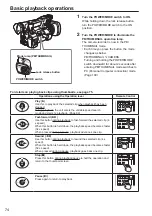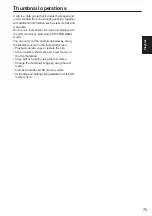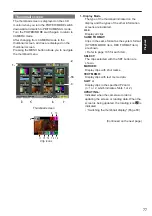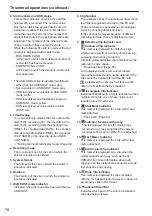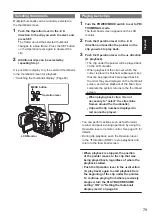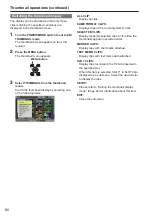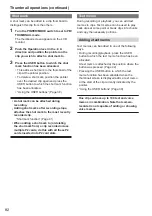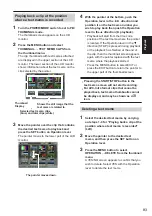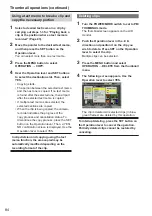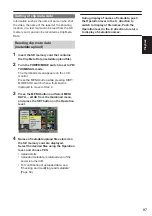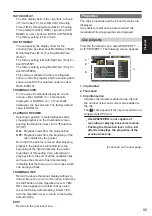80
Switching the thumbnail display
The display can be switched so that only those
clips matching the specified conditions are
displayed in the thumbnail screen.
1
Turn the POWER/MODE switch to set to PB/
THUMBNAIL mode.
The thumbnail screen appears on the LCD
monitor.
2
Press the MENU button.
The thumbnail menu appears.
MENU button
3
Select THUMBNAIL from the thumbnail
menu.
Switch the thumbnail display by selecting one
of the following items:
ALL CLIP:
Display all clips.
SAME FORMAT CLIPS:
Displays clips of the current system format.
SELECTED CLIPS:
Display randomly selected clips. At this time the
thumbnails appear in selected order.
MARKED CLIPS:
Display clips with shot marks attached.
TEXT MEMO CLIPS:
Display clips with text memo data attached.
SLOT CLIPS:
Display clips recorded in the P2 card inserted in
the specified slot.
When this item is selected, SLOT1 to SLOT2 are
displayed as a sub-menu. Select the desired slot
to display the clips.
SETUP:
Please refer to “Setting the thumbnail display
mode” (Page 92) for information about this item.
EXIT:
Close the sub-menu.
Thumbnail operations (continued)