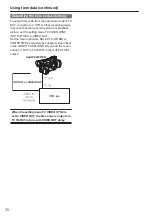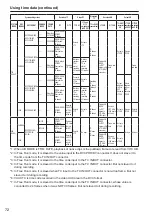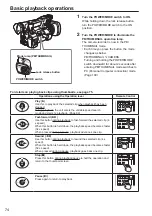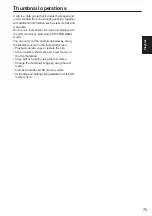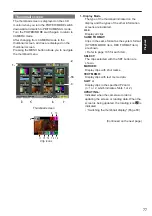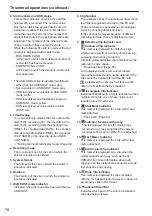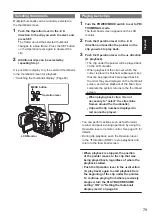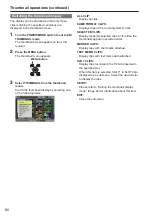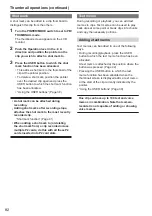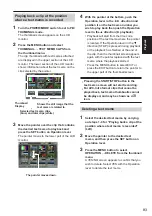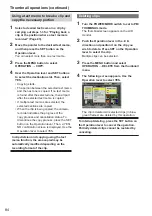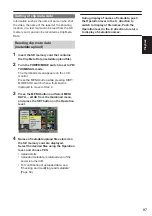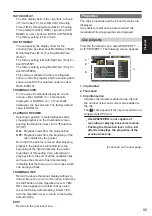84
Using a text memo to break a clip and
copy the necessary portion
1
Select a desired text memo in a clip by
carrying out steps 1-3 for “Playing back a
clip at the position where a text memo is
recorded” (Page 83).
2
Move the pointer to the desired text memo,
and then press the SET button on the
Operation lever.
You can select more than one text memo.
3
Press the MENU button to select
OPERATION → COPY.
4
User the Operation lever and SET buttons
to select the destination slot. Then, select
YES.
• Copying starts.
• The portion between the selected text memo
and the next one is copied. If no text memo
is found after the selected one, then all part
after the selected text memo is copied.
• If multiple text memos are selected, the
selected sections are copied.
• When the clip is being copied, the camera-
recorder indicates the progress of the
copy process and cancellation status. To
discontinue the copy process, press the SET
button on the Operation lever. Then, a YES/
NO confirmation screen is displayed. Use the
Operation lever to select YES.
In clip division and copying using the text
memo function, the area copied may be
automatically modified depending on the
recording format of the clip.
Deleting clips
1
Turn the POWER/MODE switch to set to PB/
THUMBNAIL mode.
The thumbnail screen appears on the LCD
monitor.
2
Push the Operation lever in the ◄ ►
direction and position it on the clip you
wish to delete. Press SET on the Operation
lever to select the clip.
Multiple clips can be selected.
3
Press the MENU button and select
OPERATION → DELETE from the thumbnail
menu.
4
The following screen appears. Use the
Operation lever to select YES.
The clip is deleted. All selected clips (in blue-
green frames) are deleted by this operation.
To interrupt deleting, press the SET button on
the Operation lever to cancel the operation.
Partially deleted clips cannot be restored by
canceling.
Thumbnail operations (continued)