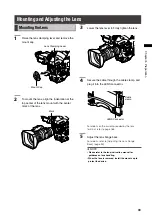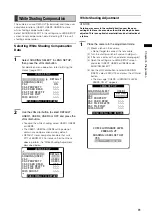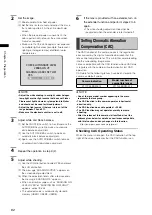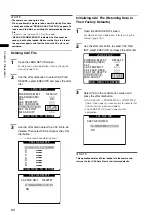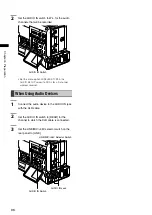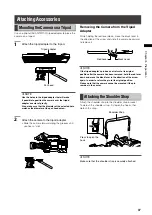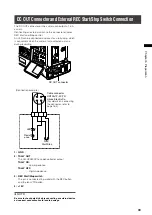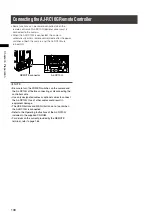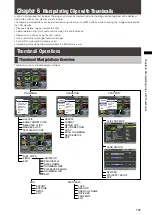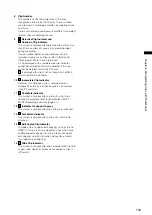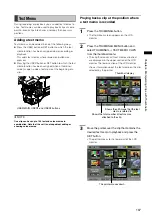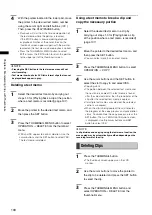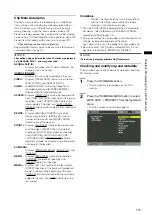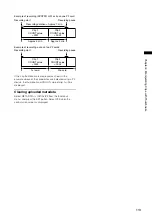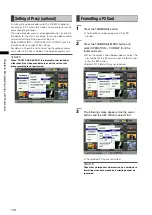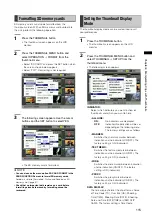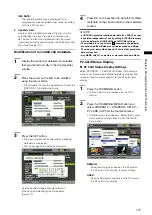10
Chapter
Manipulating
Clips
with
Thumbnails
Thumbnail Screen
Press the THUMBNAIL button to display the thumbnail
screen on the LCD monitor. Pressing the THUMBNAIL
button again returns the display to the regular display.
When switching is done from the regular screen display to
the thumbnail screen display, all the clips will be displayed
on the thumbnail screen.
Pressing the THUMBNAIL MENU button allows you to
navigate the thumbnail menu.
NOTE
When the TCG switch is set to “SET” to set the time code and
user bits or when the camera menu is open, the THUMBNAIL
button does not work.
4
1
2
5
6
7
3
8
11
9 10
12 13 14 15
1 Display Mode
Displays thumbnail types and other information
screens.
ALL:
Display all clips.
SAME FORMAT:
The clips in the same format as the system
format are shown. To check the format,
consult system mode and REC FORMAT
indicated on the STATUS screen of the
viewfinder.
For details, see [Viewfinder Screen Status
Displays] (page 65).
SELECT:
The clips selected with the SET button are
shown.
MARKER:
Display clips with shot marks.
TEXT MEMO:
Display clips with text memo data.
SLOT n:
This indicates a specific clip on the P2 card.
(n: slot number 1 or 2)
UPDATING..:
Indicated when the unit is updating the
screen or reading data. When the screen is
being updated, the rotating icon is indicated.
For details, refer to [Switching the Thumbnail Display]
(page 105).
2 Slot numbers and HDD status
This function indicates on which P2 card the selected
clip is recorded. The number of the slot that contains
the appropriate P2 card is indicated in yellow. If the
clip is recorded on more than one P2 card, then the
numbers of all slots that contain the appropriate cards
are indicated. The numbers of the other slots are shown
in white if they contain P2 cards.
When the following P2 card is inserted, the slot number
is displayed with a pink frame.
RUN DOWN CARD
(A P2 card on which the maximum number of
overwrites has been exceeded.)
DIR ENTRY NG CARD
(A P2 card on which the directory structure is not
supported.)
The USB HDD section is indicated as follows:
Other than the USB HOST mode: gray
Not connected in USB HOST mode: gray
HDD recognized and usable in USB HOST mode:
white
HDD recognized and thumbnails shown in USB
HOST mode: yellow
HDD recognized and data unable to be copied in
USB HOST: red
3 Time Display
You can set this to display the time code at the start
of clip recording, the user bits at the start of clip
recording, the shooting time, the shooting date, the
shooting date and time or USER CLIP NAME.
4 Recording mode
The recording mode for the clip on which the pointer is
located is indicated.
5 System mode
The format for the clip on which the pointer is located is
indicated.
6 Duration
The duration of the clip on which the pointer is located
is indicated.
7 USB HOST mode indicator
Indicated when the mode has been switched to USB
HOST.